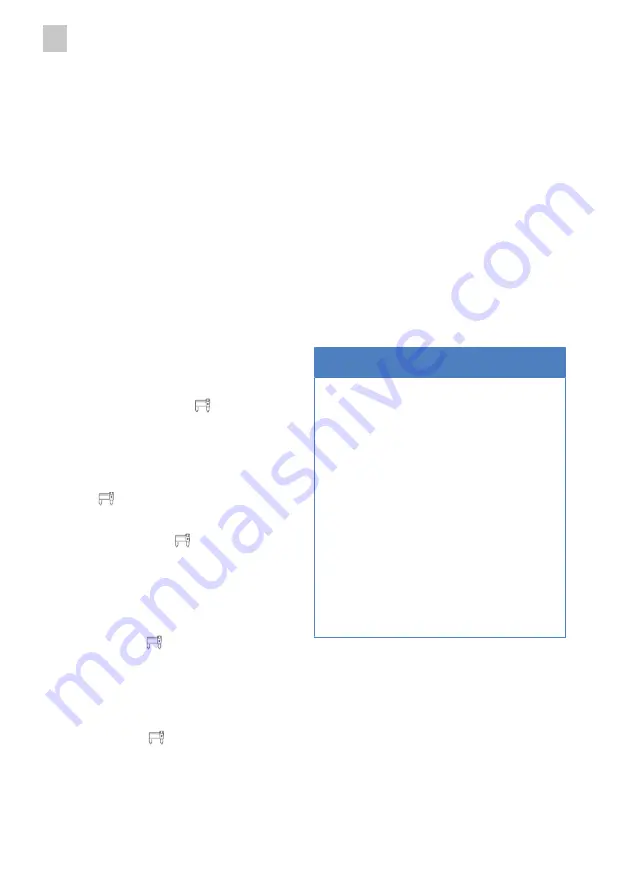
4 | Installation
en
18 / 120
80.51.915_iVario-iVarioPro-VCC_WiFi-Adapter_IM_EU-west
Pre-requisites
a
The electrical compartment is open.
a
The unit is switched on.
a
have been made.
1. Connect the Ethernet cable of the WiFi
adapter to a computer.
2. Note that the WiFi on the computer is
disabled during the configuration.
Logging in
1. Open a web browser and enter the ad-
previously set IP address. Accept the
necessary certificates.
2. Enter the username and password. By
default the username is
root and the
password is
Rational [
Photo 15
].
>
Press the
Login display text.
Configuration
1. In the Network / WiFi menu, press the
Add [
Photo 19
] display text.
2. Enter the name for the expanded WiFi
in the ESSID field [
Photo 20
].
>
Access point must be set as Mode.
3. Select
WiFi encryption tab. Select the
display text to the right of the pass-
word field to make the default pass-
word visible [
Photo 21
]. Take a
note of the password in a safe place.
Confirm the entries with the
Save dis-
play text.
>
A new network appears in the WiFi
overview [
Photo 22
].
4. Confirm with the
Save & Apply display
text.
5. Test the connection. Unplug the Ether-
net cable and connect the laptop to the
new WiFi. Enter the SSID and the
password noted down in the previous
step in full.
>
A website can be opened.
6. Connect the Ethernet cable in the unit.
7. Close the electrical compartment.
>>
The WiFi created can be used by other
WiFi adapters and units in WiFi client
mode. To do this, the configuration
must be carried out with the SSID cre-
ated and the password noted down.
4.2.3 Change IP address
NOTICE
Connection test fails despite sufficient
signal strength
If the WiFi adapter has the same IP
address as the access point, the
connection test will fail, despite good
signal strength and correct
configuration settings for the WiFi
network.
Resolve the IP address conflict:
n
Check the IP address set on the
access point.
n
Change the IP address set on the
WiFi adapter.
1. Log into the menu.
2. Set a different IP address in the main
menu under
Menu - System - LAN IP
address.
3. Follow the instructions on the screen.
>
Use the newly set IP address to ac-
cess the web interface of the WiFi
adapter.
>>
Repeat the connection test.
Содержание iVario
Страница 108: ...108 120 80 51 915_iVario iVarioPro VCC_WiFi Adapter_IM_EU west 1 4 3 2 5 6 ...
Страница 109: ...80 51 915_iVario iVarioPro VCC_WiFi Adapter_IM_EU west 109 120 ...
Страница 110: ...110 120 80 51 915_iVario iVarioPro VCC_WiFi Adapter_IM_EU west ...
Страница 111: ...80 51 915_iVario iVarioPro VCC_WiFi Adapter_IM_EU west 111 120 1 2 ...
Страница 112: ...112 120 80 51 915_iVario iVarioPro VCC_WiFi Adapter_IM_EU west 2 XS 2 S L XL L XL 2 XS 2 S ...
Страница 113: ...80 51 915_iVario iVarioPro VCC_WiFi Adapter_IM_EU west 113 120 L XL 2 XS 2 S ...
Страница 114: ...114 120 80 51 915_iVario iVarioPro VCC_WiFi Adapter_IM_EU west 1 2 3 ...
Страница 115: ...80 51 915_iVario iVarioPro VCC_WiFi Adapter_IM_EU west 115 120 ...
Страница 116: ...116 120 80 51 915_iVario iVarioPro VCC_WiFi Adapter_IM_EU west ...
Страница 118: ...118 120 80 51 915_iVario iVarioPro VCC_WiFi Adapter_IM_EU west ...
Страница 119: ...80 51 915_iVario iVarioPro VCC_WiFi Adapter_IM_EU west 119 120 ...






























