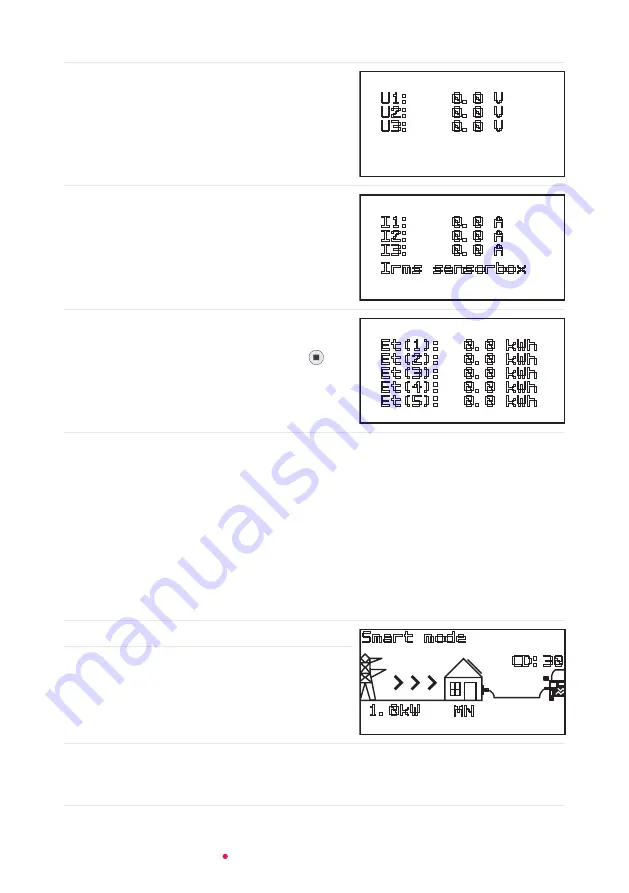
38
Ratio Electric Solar Box
Manual
Actual voltage screen
The Actual voltage screen shows the actual
voltages per phase in Volts being used to charge
the EV.
U1: 0.0 V
U2: 0.0 V
U3: 0.0 V
Irms sensorbox screen
The Irms sensorbox screen shows the actual
currents per phase in Amps of the main grid as
measured by the sensorbox.
I1: 0.0 A
I2: 0.0 A
I3: 0.0 A
Irms sensorbox
History screen
While in the Actual current, Actual power, Actual
Voltage or Irms sensorbox screen, press the
button to enter the History screen.
The History screen shows the power consumption
of the most recent charging sessions.
Et(1): 0.0 kWh
Et(2): 0.0 kWh
Et(3): 0.0 kWh
Et(4): 0.0 kWh
Et(5): 0.0 kWh
7.2. Start charging
7.2.1. Using the selected charge mode
1
. Plug your charging cable into the socket of the charger.
2
. Plug the other side of your charging cable into your EV.
The Car icon appears in the home screen to indicate that the EV is detected.
Any active charging delay is displayed in the right corner, above the EV:
Charge delay screen
1.0kW
Smart mode
MN
CD:30
NOSUN
Insufficient power is generated by
the solar panels to start a charging
session.
SU
Sufficient power is generated by the solar panels to start a charging session.
The SunOnDelay timer is activated and the remaining time before charging
is displayed. When the timer runs out, the charging session will start.

























