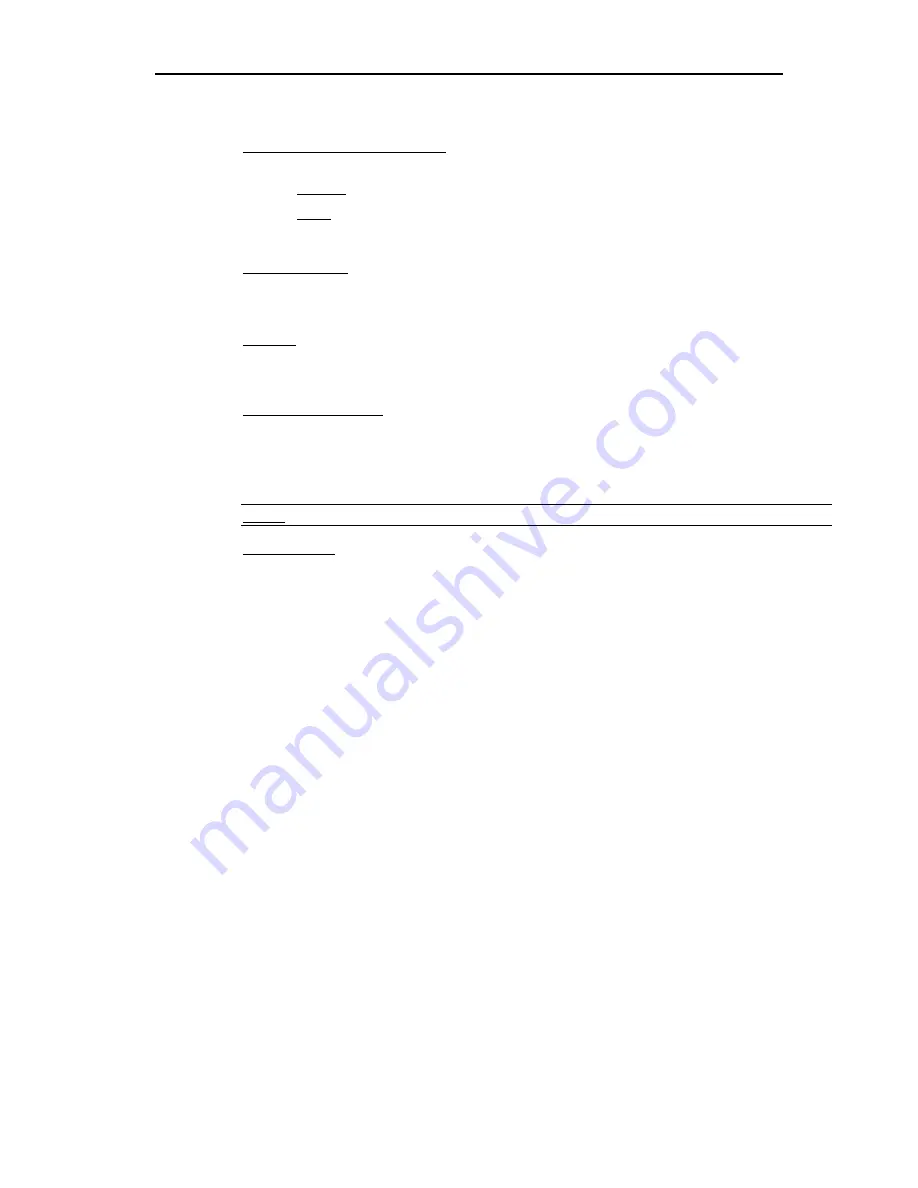
12
Operating
Z4200U
•
Green Mode (PowerSave Mode):
Blanks the screen if the user console is idle for a pre-specified
amount of time. Two fields control it:
−
On/Off:
Use
< >
and
< >
keys to toggle between on and off.
−
Time:
Use
< >
and
< >
keys to increment or decrement. Default setting is Off/03
minutes.
•
Display Position:
For changing the position of the On-Screen
Menu
and
ID
Display Window.
Highlight
Menu
or
ID
and hit <Enter>. Use
< >, < >, < >,
and
< >
keys to change
position. Press <
S
> to save.
•
Hot Key:
Use
< >
,
< >
keys to select
<ScrollLock>, <CapsLock>
,
<NumLock>
or <
Left-Alt
>
or <
Left-Shift
>. Default setting is
<ScrollLock>
. Rapidly pressing selected
Hot Key
twice
activates Z4200U’s On-Screen User Interface (OSUI).
•
Previous Channel Key:
Use
< >
,
< >
keys to select
<ScrollLock>, <CapsLock>
,
<NumLock>,
<
Left-Alt
> or <
Left-Shift
>.. Default setting is
<NumLock >
. Rapidly pressing the selected
Previous Channel key
twice
enables user to go back to previously selected computer without going
through the OSUI.
NOTE:
Previous Channel Key
and
Hot Key
cannot share the same key selection.
•
Scrolling Help:
Use
< >
and
< >
keys to toggle between on and off. The message banner can
be displayed as scrolling (On) or non-scrolling (Off). Default is On (and scrolling).
Содержание Z-SERIES -
Страница 1: ......
Страница 2: ......
Страница 5: ...I Table of Contents...
Страница 6: ......
Страница 8: ......
Страница 28: ......
Страница 29: ...255 34 8350...










































