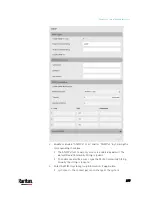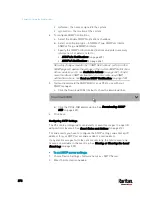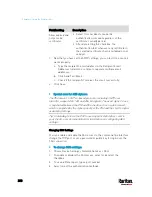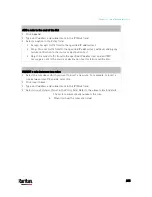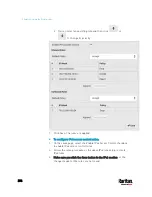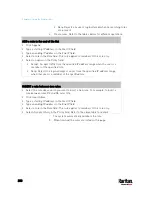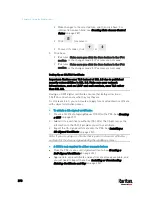Chapter 6: Using the Web Interface
278
sysName - the name assigned to the system
sysLocation - the location of the system
4.
To configure SNMP notifications:
a.
Select the Enable SNMP Notifications checkbox.
b.
Select a notification type -- SNMPv2c Trap, SNMPv2c Inform,
SNMPv3 Trap, and SNMPv3 Inform.
c.
Specify the SNMP notification destinations and enter necessary
information. For details, refer to:
SNMPv2c Notifications
(on page 435)
SNMPv3 Notifications
(on page 436)
Note: Any changes made to the 'SNMP Notifications' section on the
SNMP page will update the settings of the System SNMP Notification
Action, and vice versa. See
Available Actions
(on page 332). To add
more than three SNMP destinations, you can create new SNMP
notification actions. See
Send an SNMP Notification
(on page 345).
5.
You must download the SNMP MIB for your PX3 to use with your
SNMP manager.
a.
Click the Download MIBs title bar to show the download links.
b.
Click the PDU2-MIB download link. See
Downloading SNMP
MIB
(on page 439).
6.
Click Save.
Configuring SMTP Settings
The PX3 can be configured to send alerts or event messages to a specific
administrator by email. See
Event Rules and Actions
(on page 312).
To send emails, you have to configure the SMTP settings and enter an IP
address for your SMTP server and a sender's email address.
If any email messages fail to be sent successfully, the failure event and
reason are available in the event log. See
Viewing or Clearing the Local
Event Log
(on page 395).
To set SMTP server settings:
1.
Choose Device Settings > Network Services > SMTP Server.
2.
Enter the information needed.
Содержание PX3-3000 series
Страница 5: ......
Страница 18: ...Contents xviii Index 841...
Страница 66: ...Chapter 3 Initial Installation and Configuration 42 Number Device role Master device Slave 1 Slave 2 Slave 3...
Страница 93: ...Chapter 4 Connecting External Equipment Optional 69...
Страница 787: ...Appendix J RADIUS Configuration Illustration 763 Note If your PX3 uses PAP then select PAP...
Страница 788: ...Appendix J RADIUS Configuration Illustration 764 10 Select Standard to the left of the dialog and then click Add...
Страница 789: ...Appendix J RADIUS Configuration Illustration 765 11 Select Filter Id from the list of attributes and click Add...
Страница 792: ...Appendix J RADIUS Configuration Illustration 768 14 The new attribute is added Click OK...
Страница 793: ...Appendix J RADIUS Configuration Illustration 769 15 Click Next to continue...
Страница 823: ...Appendix K Additional PX3 Information 799...
Страница 853: ...Appendix L Integration 829 3 Click OK...