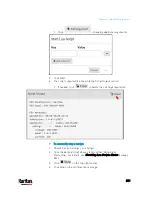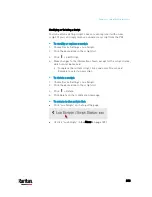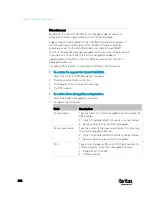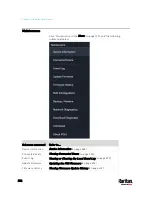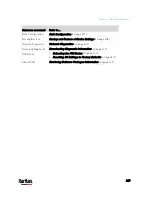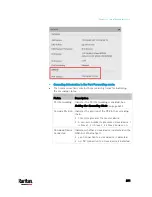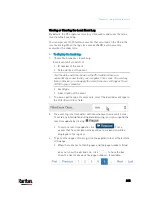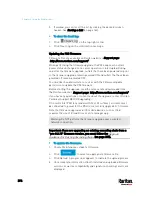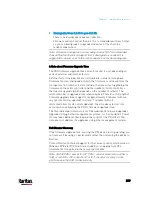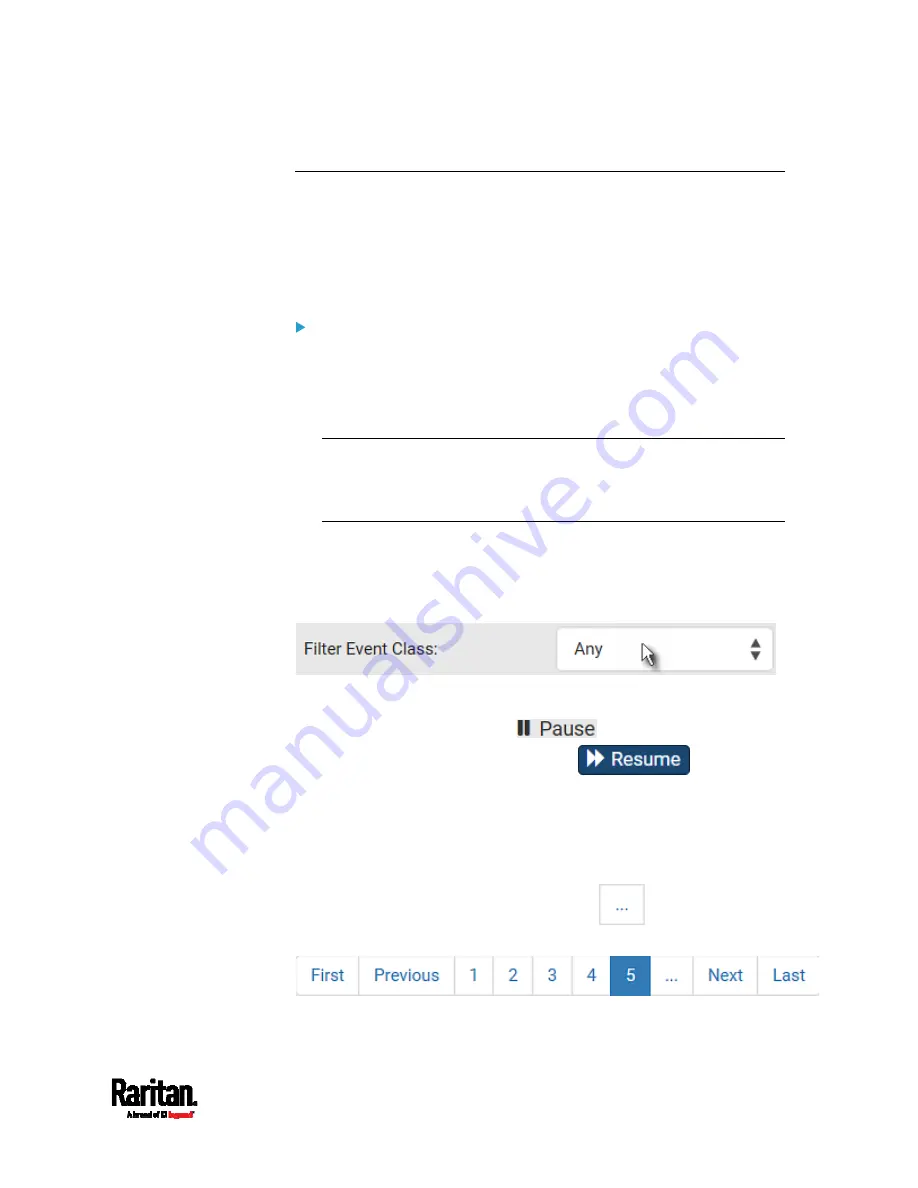
Chapter 6: Using the Web Interface
395
Viewing or Clearing the Local Event Log
By default, the PX3 captures certain system events and saves them in a
local (internal) event log.
You can view over 2000 historical events that occurred on the PX3 in the
local event log. When the log size exceeds 256KB, each new entry
overwrites the oldest one.
To display the local log:
1.
Choose Maintenance > Event Log.
Each event entry consists of:
ID number of the event
Date and time of the event
Tip: The date and time shown on the PX3 web interface are
automatically converted to your computer's time zone. To avoid any
time confusion, you can apply the same time zone settings as those
of PX3 to your computer.
Event type
A description of the event
2.
To view a specific type of events only, select the desired event type in
the Filter Event Class field.
3.
The event log is refreshed in real time whenever new events occur.
To avoid any interruption during data browsing, you can suspend the
real-time update by clicking
.
To restore real-time update, click
. Those
events that have not been listed yet due to suspension will be
displayed in the log now.
4.
To go to other pages of the log, click the pagination bar at the bottom
of the page.
When there are more than 5 pages and the page numbers listed
does not show the desired one, click
to have the bar
show the next or previous five page numbers, if available.
Содержание PX3-3000 series
Страница 5: ......
Страница 18: ...Contents xviii Index 841...
Страница 66: ...Chapter 3 Initial Installation and Configuration 42 Number Device role Master device Slave 1 Slave 2 Slave 3...
Страница 93: ...Chapter 4 Connecting External Equipment Optional 69...
Страница 787: ...Appendix J RADIUS Configuration Illustration 763 Note If your PX3 uses PAP then select PAP...
Страница 788: ...Appendix J RADIUS Configuration Illustration 764 10 Select Standard to the left of the dialog and then click Add...
Страница 789: ...Appendix J RADIUS Configuration Illustration 765 11 Select Filter Id from the list of attributes and click Add...
Страница 792: ...Appendix J RADIUS Configuration Illustration 768 14 The new attribute is added Click OK...
Страница 793: ...Appendix J RADIUS Configuration Illustration 769 15 Click Next to continue...
Страница 823: ...Appendix K Additional PX3 Information 799...
Страница 853: ...Appendix L Integration 829 3 Click OK...