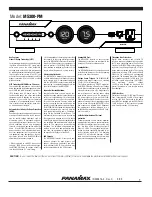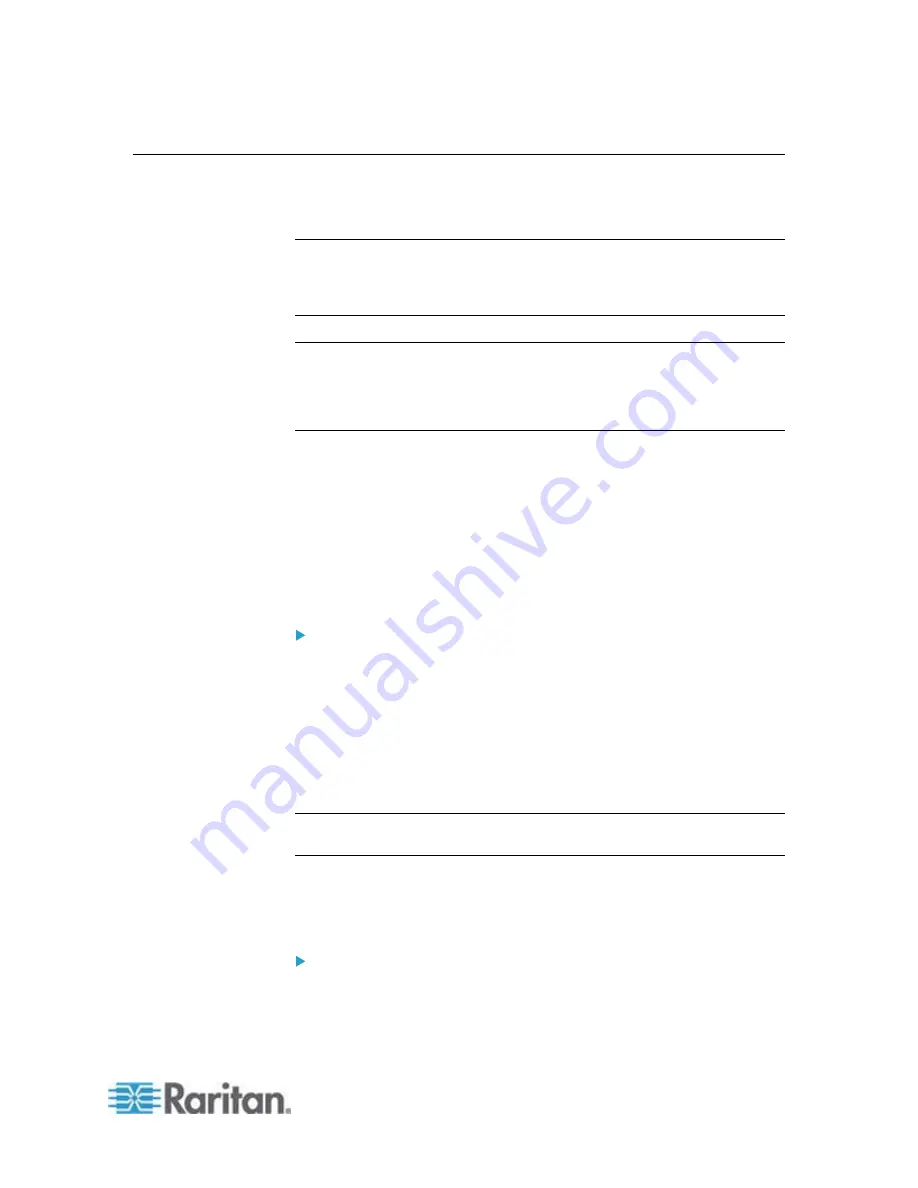
Chapter 6: Using the Web Interface
159
Access Security Control
The PX provides tools to control access. You can enable the internal
firewall, create firewall rules, and create login limitations.
Tip: You can also create and install the certificate or set up external
authentication servers to control any access. See
Setting Up a TLS
Certificate
(on page 174) and
Setting Up External Authentication
(on
Forcing HTTPS Encryption
You can force all accesses to the PX via HTTP to be redirected to
HTTPS. See
Changing HTTP(S) Settings
(on page 122).
Configuring the Firewall
The PX has a firewall that you can configure to prevent specific IP
addresses and ranges of IP addresses from accessing the PX device or
to prevent them from receiving any data from the PX.
The PX allows you to configure the firewall rules for inbound and
outbound traffic respectively. Inbound rules control the data sent to the
PX, and outbound rules control the data sent from the PX.
By default the firewall is disabled.
To configure the firewall:
1. Enable the firewall. See
Enabling the Firewall
(on page 159).
2. Set the default policy. See
Changing the Default Policy
(on page
3. Create firewall rules specifying which addresses to accept and which
ones to discard. See
Creating Firewall Rules
(on page 161).
Changes made to firewall rules take effect immediately. Any
unauthorized IP activities cease instantly.
Note: The purpose of disabling the firewall by default is to prevent users
from accidentally locking themselves out of the device.
Enabling the Firewall
The firewall rules, if any, take effect only after the firewall is enabled.
To enable the PX firewall:
1. Choose Device Settings > Security > IP Access Control. The
Configure IP Access Control Settings dialog appears.
Содержание PX2-1000 SERIES
Страница 5: ......
Страница 71: ...Chapter 4 Connecting External Equipment Optional 52...
Страница 231: ...Chapter 6 Using the Web Interface 212 8 Click OK...
Страница 570: ...Appendix G LDAP Configuration Illustration 551 5 Click OK The PX_Admin role is created 6 Click Close to quit the dialog...
Страница 589: ...Appendix I RADIUS Configuration Illustration 570 Note If your PX uses PAP then select PAP...
Страница 590: ...Appendix I RADIUS Configuration Illustration 571 10 Select Standard to the left of the dialog and then click Add...
Страница 591: ...Appendix I RADIUS Configuration Illustration 572 11 Select Filter Id from the list of attributes and click Add...
Страница 594: ...Appendix I RADIUS Configuration Illustration 575 14 The new attribute is added Click OK...
Страница 595: ...Appendix I RADIUS Configuration Illustration 576 15 Click Next to continue...
Страница 627: ...Appendix K Integration 608 3 Click OK...
Страница 647: ...Index 629 Z Zero U Connection Ports 74 Zero U Products 2...