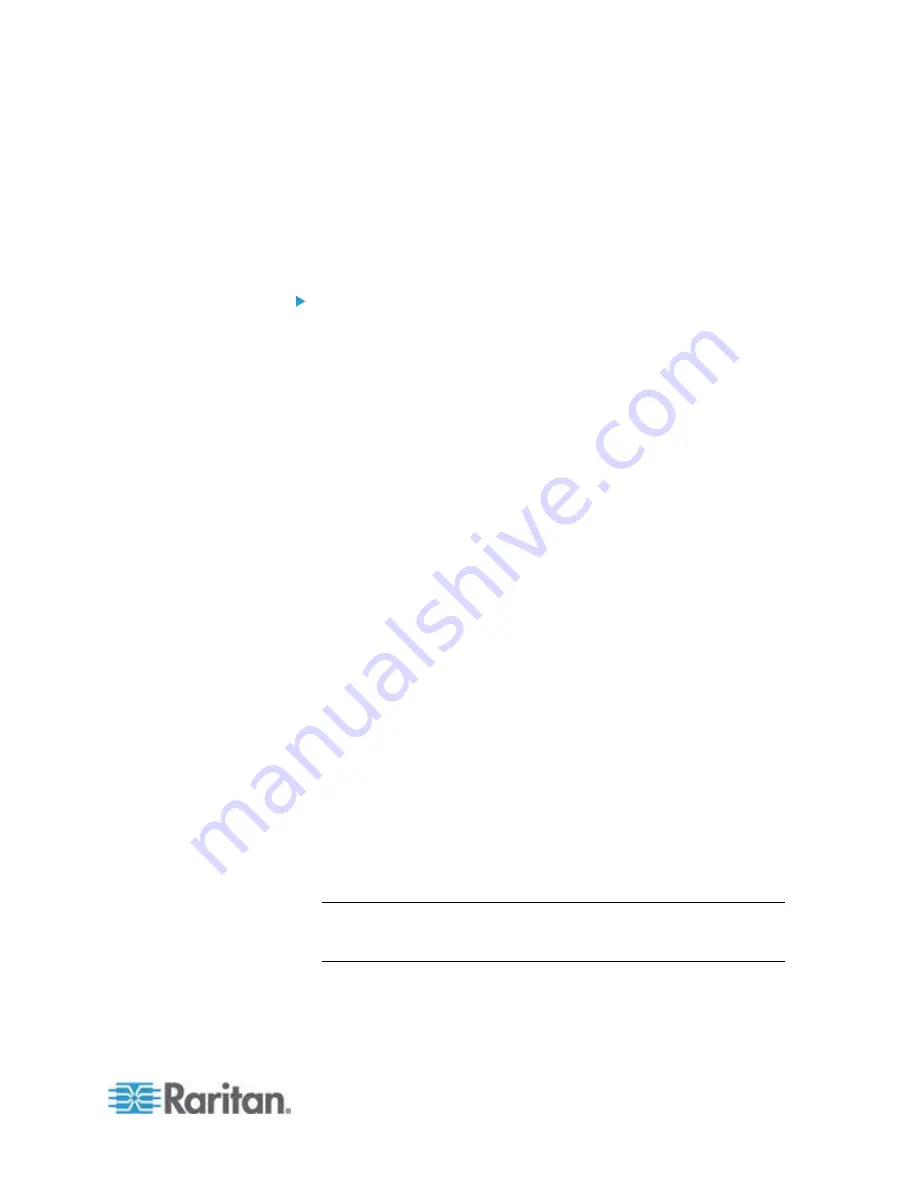
Chapter 6: Using the Web Interface
161
Accept: Accepts traffic from all IPv6 addresses.
Drop: Discards traffic from all IPv6 addresses, without
sending any failure notification to the source host.
Reject: Discards traffic from all IPv6 addresses, and an ICMP
message is sent to the source host for failure notification.
4. Click OK. The new default policy is applied.
To change the default policy for outbound traffic:
Locate the Outbound Rules section on the IPv4 or IPv6 tab and then
follow the above procedure to set up its Default Policy field by
selecting one of the following options.
Accept: Permits traffic sent from the PX to all IP addresses.
Drop: Discards traffic sent from the PX to all IP addresses,
without sending any failure notification to the destination host.
Reject: Discards traffic sent from the PX to all IP addresses, and
an ICMP message is sent to the destination host for failure
notification.
Creating Firewall Rules
Firewall rules determine whether to accept or discard traffic to/from the
PX, based on the IP address of the host sending or receiving the traffic.
When creating firewall rules, keep these principles in mind:
Rule order is important.
When traffic reaches or is sent from the PX device, the rules are
executed in numerical order. Only the first rule that matches the IP
address determines whether the traffic is accepted or discarded. Any
subsequent rules matching the IP address are ignored by the PX.
Subnet mask is required.
When typing the IP address, you must specify BOTH the address
and a subnet mask. For example, to specify a single address in a
Class C network, use this format:
x.x.x.x/24
where
/24
= a subnet mask of 255.255.255.0.
To specify an entire subnet or range of addresses, change the
subnet mask accordingly.
Note: Valid IPv4 addresses range from 0.0.0.0 through
255.255.255.255. Make sure the IPv4 addresses entered are within
the scope.
Содержание PX2-1000 SERIES
Страница 5: ......
Страница 71: ...Chapter 4 Connecting External Equipment Optional 52...
Страница 231: ...Chapter 6 Using the Web Interface 212 8 Click OK...
Страница 570: ...Appendix G LDAP Configuration Illustration 551 5 Click OK The PX_Admin role is created 6 Click Close to quit the dialog...
Страница 589: ...Appendix I RADIUS Configuration Illustration 570 Note If your PX uses PAP then select PAP...
Страница 590: ...Appendix I RADIUS Configuration Illustration 571 10 Select Standard to the left of the dialog and then click Add...
Страница 591: ...Appendix I RADIUS Configuration Illustration 572 11 Select Filter Id from the list of attributes and click Add...
Страница 594: ...Appendix I RADIUS Configuration Illustration 575 14 The new attribute is added Click OK...
Страница 595: ...Appendix I RADIUS Configuration Illustration 576 15 Click Next to continue...
Страница 627: ...Appendix K Integration 608 3 Click OK...
Страница 647: ...Index 629 Z Zero U Connection Ports 74 Zero U Products 2...






























