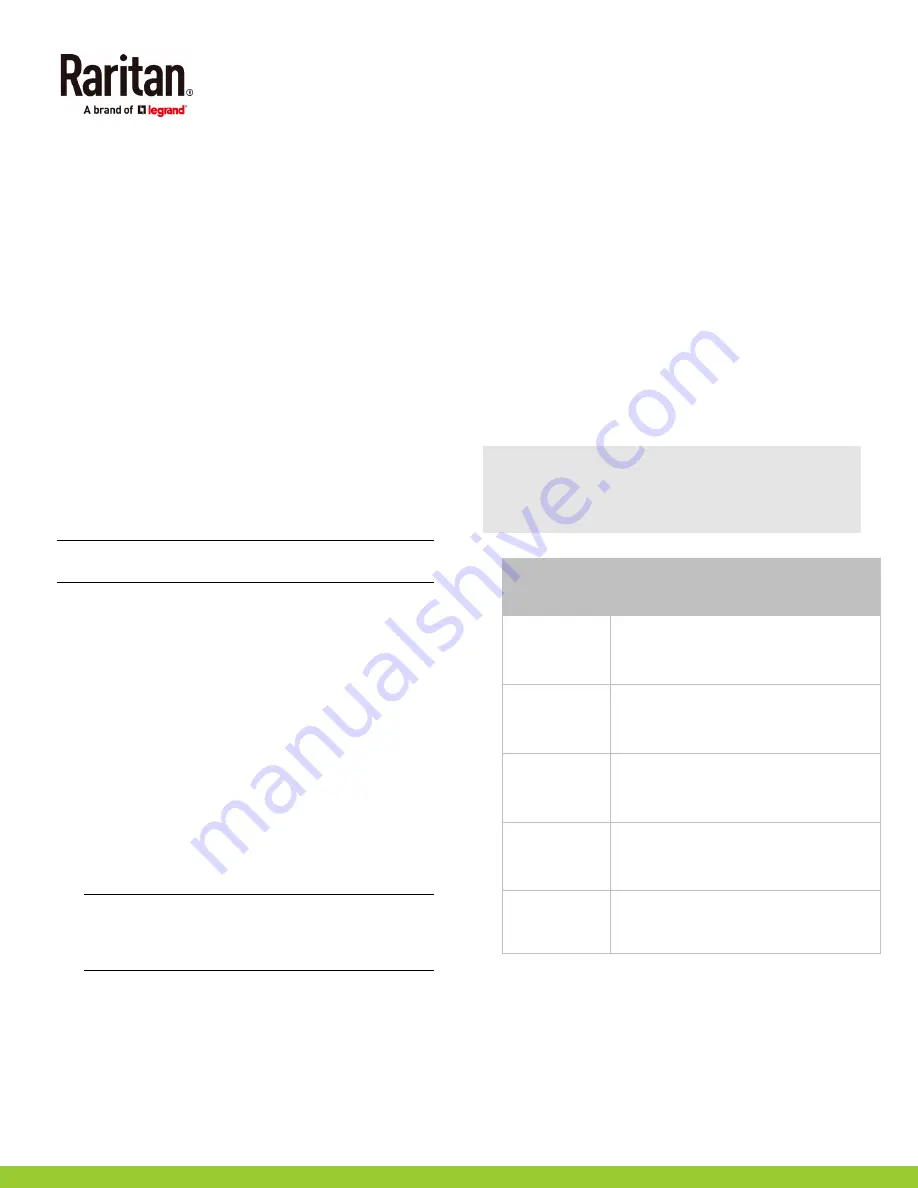
EMX Quick Setup Guide
7
QSG-EMX-1A-v3.3.10-E
255-80-6106-00 RoHS
2.
Connect the other end to your computer's RS-232 port
(COM).
3.
Perform
Step 2: Configure the EMX via CLI (Optional)
(on page 7).
USB connection:
1.
A USB-to-serial driver is required in Windows
®
. Install this
driver before connecting the USB cable. See
Installing the
USB-to-Serial Driver (Optional)
(on page 9).
2.
Connect a USB cable between the EMX device's USB-B
port and a computer's USB-A port.
3.
Perform
Step 2: Configure the EMX via CLI (Optional)
(on page 7).
Direct network connection:
1.
Connect one end of a standard network patch cable to the
ETHERNET port of the EMX.
2.
Connect the other end to a computer's Ethernet port.
3.
On the connected computer, launch a web browser to
access the EMX, using either link-local addressing:
pdu.local
or
169.254.x.x
. See
EMX Configuration
(on page
5). You CANNOT use the CLI for this connection.
Note: Make sure the computer's wireless interface is
disabled.
Step 2: Configure the EMX via CLI (Optional)
You perform the following over an RS-232 or USB connection
only.
To configure the EMX via CLI:
1.
On the computer connected to the EMX, open a
communications program such as HyperTerminal or
PuTTY.
2.
Select the appropriate COM port, and set the following
port settings:
Bits per second = 115200 (115.2Kbps)
Data bits = 8
Stop bits = 1
Parity = None
Flow control = None
Tip: For a USB connection, you can determine the COM
port by choosing Control Panel > System > Hardware >
Device Manager, and locating the "Dominion EMX Serial
Console" under the Ports group.
3.
In the communications program, press Enter to send a
carriage return to the EMX.
4.
The EMX prompts you to log in. Both user name and
password are case sensitive.
a.
Username:
admin
b.
Password:
raritan
(or a new password if you have
changed it).
5.
If prompted to change the default password, change or
ignore it.
To change it, follow onscreen instructions to type your
new password.
To ignore it, simply press Enter.
6.
The # prompt appears.
7.
Type
config
and press Enter.
8.
To configure network settings, type appropriate
commands and press Enter. Refer to the following
commands list. CLI commands are case sensitive.
9.
After finishing the network settings, type
apply
to save
changes. To abort, type
cancel
.
Commands for wired networking:
The <ipvX> variable in the following commands is either
ipv4
or
ipv6
, depending on the type of IP protocol you are
configuring. Replace the <ETH> variable with the word
'ethernet' when you are configuring the wired networking.
General IP settings:
To set or
enable
Use this command
IPv4 or IPv6
protocol
network <ipvX> interface <ETH>
enabled <option>
<option> =
true
, or
false
IPv4
configuration
method
network ipv4 interface <ETH>
configMethod <mode>
<mode> =
dhcp
(default) or
static
IPv6
configuration
method
network ipv6 interface <ETH>
configMethod <mode>
<mode> =
automatic
(default) or
static
Preferred host
name (optional)
network <ipvX> interface <ETH>
preferredHostName <name>
<name> = preferred host name
IP address
returned by the
DNS server
network dns resolverPreference
<resolver>
<resolver> =
preferV4
or
preferV6
Static IP configuration:










