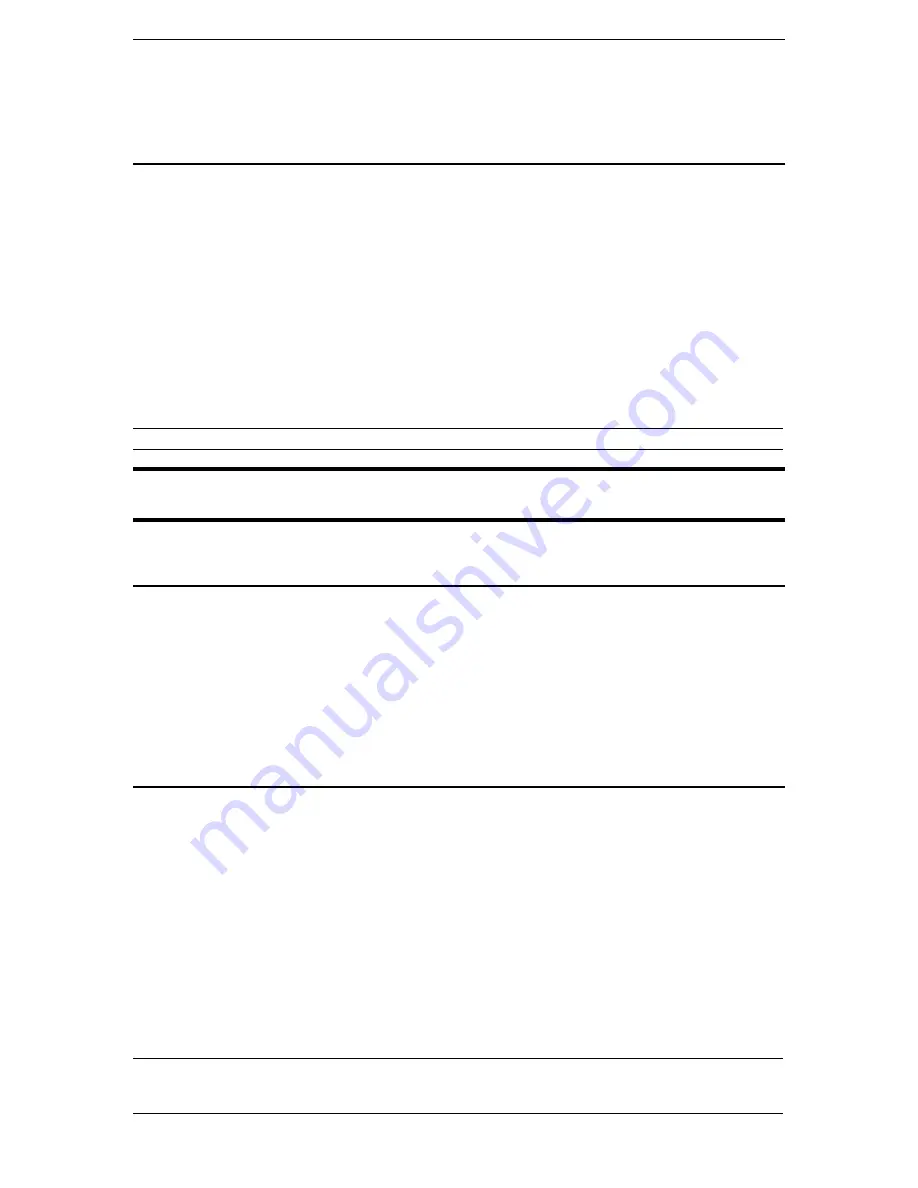
C
HAPTER
4:
C
ONSOLE
F
EATURES
33
•
Configuration Tabs
: Displays several screens in which the user configures different elements of the
application
•
Configuration Save Commands
: Used to save or ignore changes made to configuration
Configuration Lock and the Configuration Save Commands
Dominion SX is designed to allow only one user to configure it at any given time. When a user clicks on
any of the Configuration tabs, that user acquires the Configuration Lock, preventing others from modifying
the configurations. Other users may click on Configuration tabs at the same time, but will view all data in
Read-only mode. Only after the lock is released can another user modify configurations.
To Release the Configuration Lock:
•
Save the Configuration Changes
: Saving the configuration commits the updated information to the
unit and automatically releases the Configuration Lock.
•
Reload the Previous Configuration
: Reloading the previous configuration deletes all updated
information, reverts to the previously saved data, and automatically releases the Configuration Lock.
•
Unlock the Configuration
: Clicking on the [Unlock Config] button located in the lower right corner
of all Configuration screens releases the Configuration Lock only if the user has not updated any
configuration changes. If any changes have been updated, only a Save or a Reload can unlock the
configuration.
Note
: Releasing the configuration lock loses any changes that are not updated.
Important! It is advisable to release the configuration lock once all necessary changes are made.
This leaves the configuration available in the event that other users have to make modifications
to the device.
Update
Many of the Configuration tab screens feature an [
Update
] button. A user would click on the [
Update
]
button to notify the system that changes have been made in that Configuration screen. The configuration
changes do not take effect until they are saved. This offers two convenient advantages:
•
The user can make as many changes as intended in any number of tabs and just keep the changes
updated. All changes could be committed to take effect when desired with a single
Save
operation.
•
The user can reject all changes made in a single session using the
Reload
option, offering a higher
degree of error tolerance for the system. Any accidental deletions or modifications could be rolled back
without having to log out of the unit.
Save and Reload
Users can apply configuration changes to the Dominion SX unit by clicking on the [
Save
] button after
editing Configuration screens. Users can reject all the configuration changes using the [
Reload
] button, but
it is important to remember that configuration changes cannot be reloaded once they are saved.
To Save Configuration Changes:
1.
Click on the [
Configuration
] button in the left panel.
2.
Click on the tab(s) for the screens in which you want to make configuration changes.
3.
When the status bar displays the
Configuration locked
message, other users cannot modify the unit’s
configuration.
4.
Modify data in the screen and click on the [
Update
] button.
5.
The status bar will display the message:
Configuration changes not saved
.
6.
Click on the [
Save
] button.
Note
: If you are making changes to several different configuration screens in one session, click on the
[
Update
] button in each screen, but wait until making changes in the final configuration screen, and then
click on the [
Save
] button to save all changes with just one action.
Содержание DOMINION SX -
Страница 2: ......
Страница 4: ...This page intentionally left blank...
Страница 20: ...10 DOMINION SX INSTALLATION AND OPERATIONS MANUAL...
Страница 78: ...68 DOMINION SX INSTALLATION AND OPERATIONS MANUAL...
Страница 80: ...70 DOMINION SX INSTALLATION AND OPERATIONS MANUAL...
Страница 88: ...78 DOMINION SX INSTALLATION AND OPERATIONS MANUAL...
Страница 96: ...86 DOMINION SX INSTALLATION AND OPERATIONS MANUAL...
Страница 98: ...88 DOMINION SX INSTALLATION AND OPERATIONS MANUAL...
Страница 100: ...90 DOMINION SX INSTALLATION AND OPERATIONS MANUAL...
Страница 102: ...92 DOMINION SX INSTALLATION AND OPERATIONS MANUAL...
Страница 116: ...106 DOMINION SX INSTALLATION AND OPERATIONS MANUAL...
Страница 128: ...118 DOMINION SX INSTALLATION AND OPERATIONS MANUAL...
Страница 168: ...158 DOMINION SX INSTALLATION AND OPERATIONS MANUAL...
Страница 171: ...APPENDIX J TECHNICAL FAQS 161...
Страница 172: ...162 DOMINION SX INSTALLATION AND OPERATIONS MANUAL 255 60 2000...






























