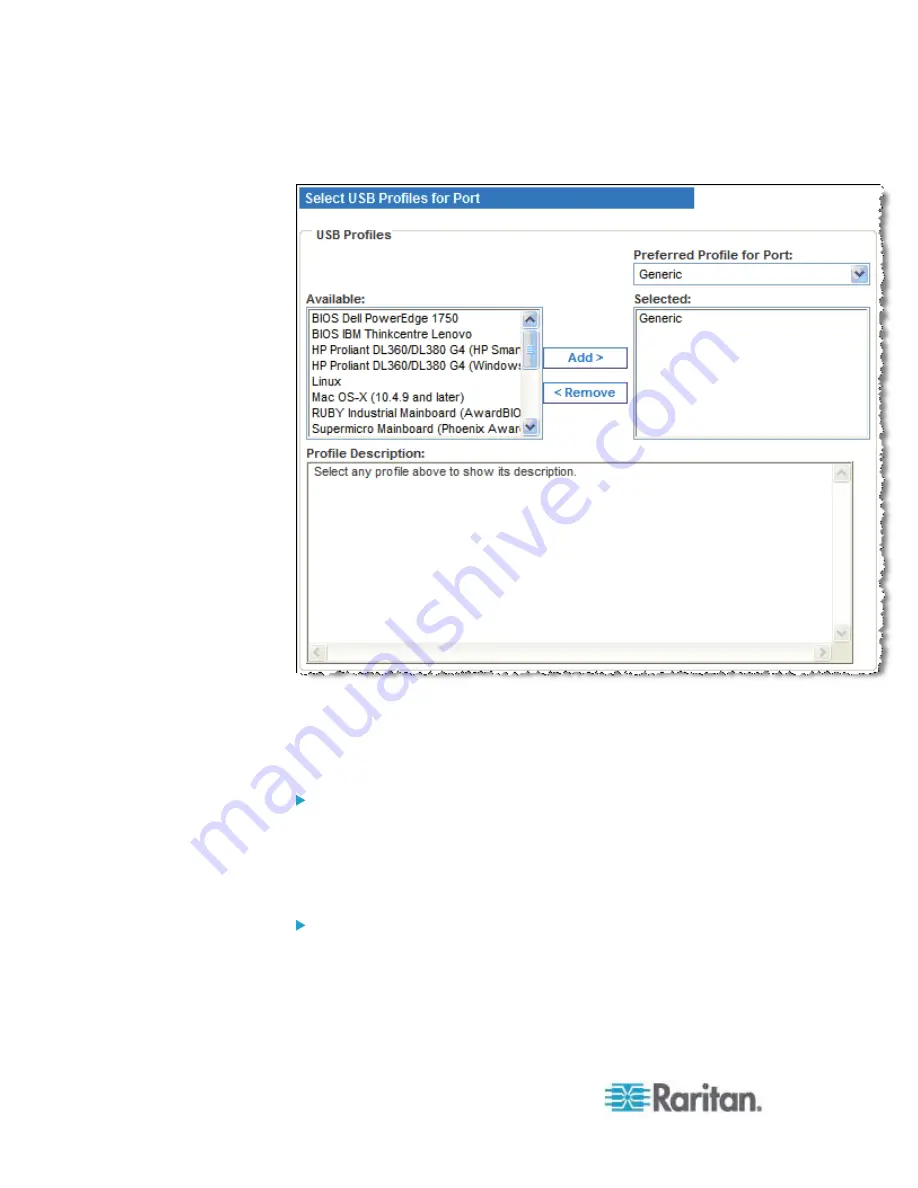
Chapter 7: Device Management
168
Ctrl-Click to select several discontinuous profiles.
2. Click
Add.
The selected profiles appear in the Selected list. These are the
profiles that can be use for the KVM target server connected to the
port.
To specify a preferred USB profile:
1. After selecting the available profiles for a port, choose one from the
Preferred Profile for Port menu. The default is Generic.
The selected profile will be used when connecting to the KVM target
server. You can change to any other USB profile as necessary.
To remove selected USB profiles:
1. In the Select USB Profiles for Port section, select one or more
profiles from the Selected list.
Shift-Click and drag to select several continuous profiles.
Ctrl-Click to select several discontinuous profiles.
Содержание Dominion KX2-864
Страница 13: ...Chapter 1 Introduction 4...
Страница 15: ...Chapter 1 Introduction 6 Product Photos Dominion KX II KX2 832...
Страница 16: ...Chapter 1 Introduction 7 KX2 864...
Страница 87: ...Chapter 4 Virtual Media 78...
Страница 109: ...Chapter 6 User Management 100...
Страница 127: ...Chapter 6 User Management 118 Remote authentication follows the process specified in the flowchart below...
Страница 141: ...Chapter 7 Device Management 132 3 Click OK...
Страница 151: ...Chapter 7 Device Management 142 3 Click OK...
Страница 196: ...Chapter 9 Security Management 187 2 Click Delete 3 You are prompted to confirm the deletion Click OK...






























