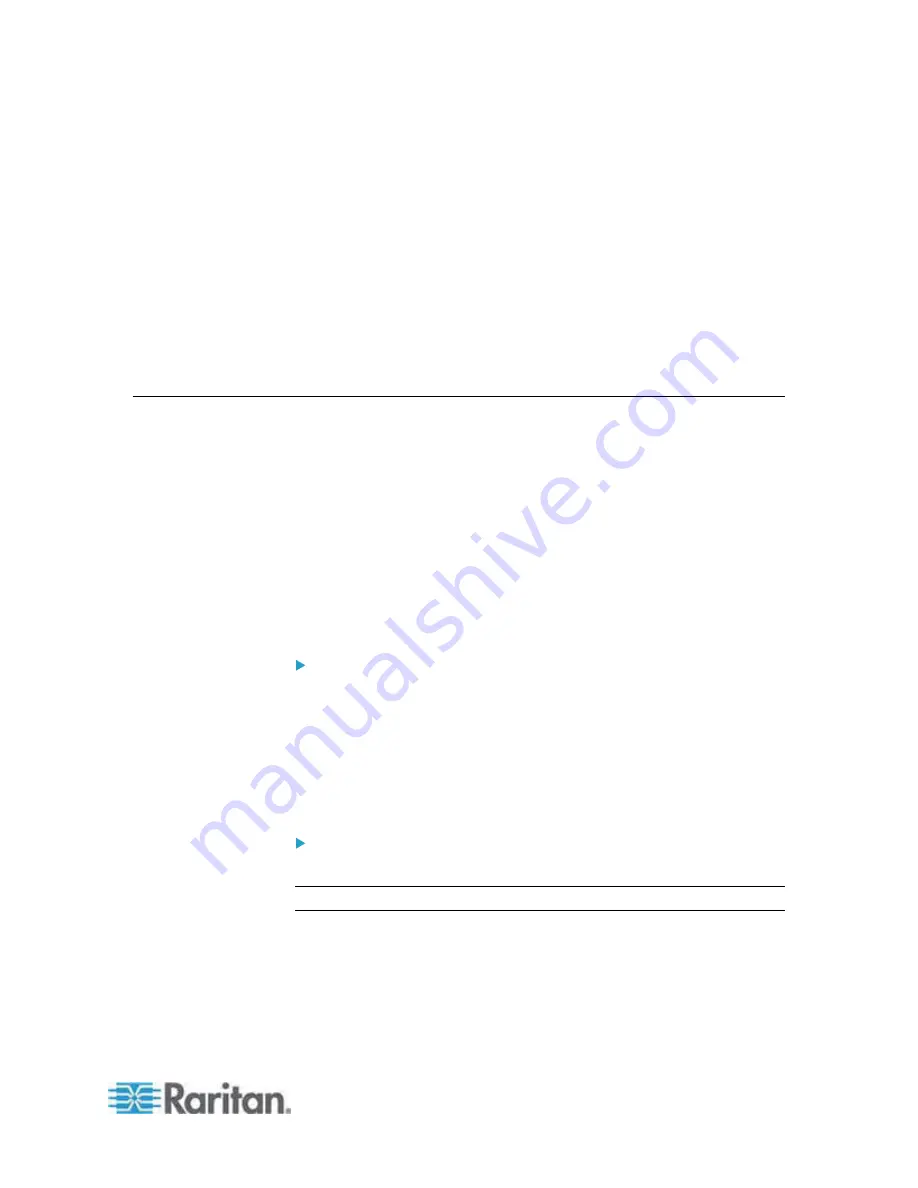
120
In This Chapter
Network Settings ...................................................................................120
Device Services.....................................................................................125
Modem Settings.....................................................................................125
Configuring Date/Time Settings ............................................................127
Event Management ...............................................................................129
Power Supply Setup ..............................................................................135
Configuring Ports...................................................................................137
Network Settings
Use the Network Settings page to customize the network configuration
(for example, the IP address, discovery port, and LAN interface
parameters) for your Dominion KX II.
There are two options available to set up your IP configuration:
•
None (default) - This is the recommended option (static IP). Since
the Dominion KX II is part of your network infrastructure, you most
likely do not want its IP address to change frequently. This option
allows you to set the network parameters.
•
DHCP - With this option, the IP address is automatically assigned by
a DHCP server.
To change the network configuration:
1. Choose Device Settings > Network. The Network Settings page
opens.
2. Update the Network Basic Settings. See Network Basic Settings.
3. Update the LAN Interface Settings. See LAN Interface Settings.
4. Click OK to set these configurations. If your changes require
rebooting the device, a reboot message appears.
To reset to factory defaults:
•
Click Reset to Defaults.
Note: Both IPv4 and IPv6 addresses are supported.
Chapter 7
Device Management
Содержание Dominion KX2-864
Страница 13: ...Chapter 1 Introduction 4...
Страница 15: ...Chapter 1 Introduction 6 Product Photos Dominion KX II KX2 832...
Страница 16: ...Chapter 1 Introduction 7 KX2 864...
Страница 87: ...Chapter 4 Virtual Media 78...
Страница 109: ...Chapter 6 User Management 100...
Страница 127: ...Chapter 6 User Management 118 Remote authentication follows the process specified in the flowchart below...
Страница 141: ...Chapter 7 Device Management 132 3 Click OK...
Страница 151: ...Chapter 7 Device Management 142 3 Click OK...
Страница 196: ...Chapter 9 Security Management 187 2 Click Delete 3 You are prompted to confirm the deletion Click OK...






























