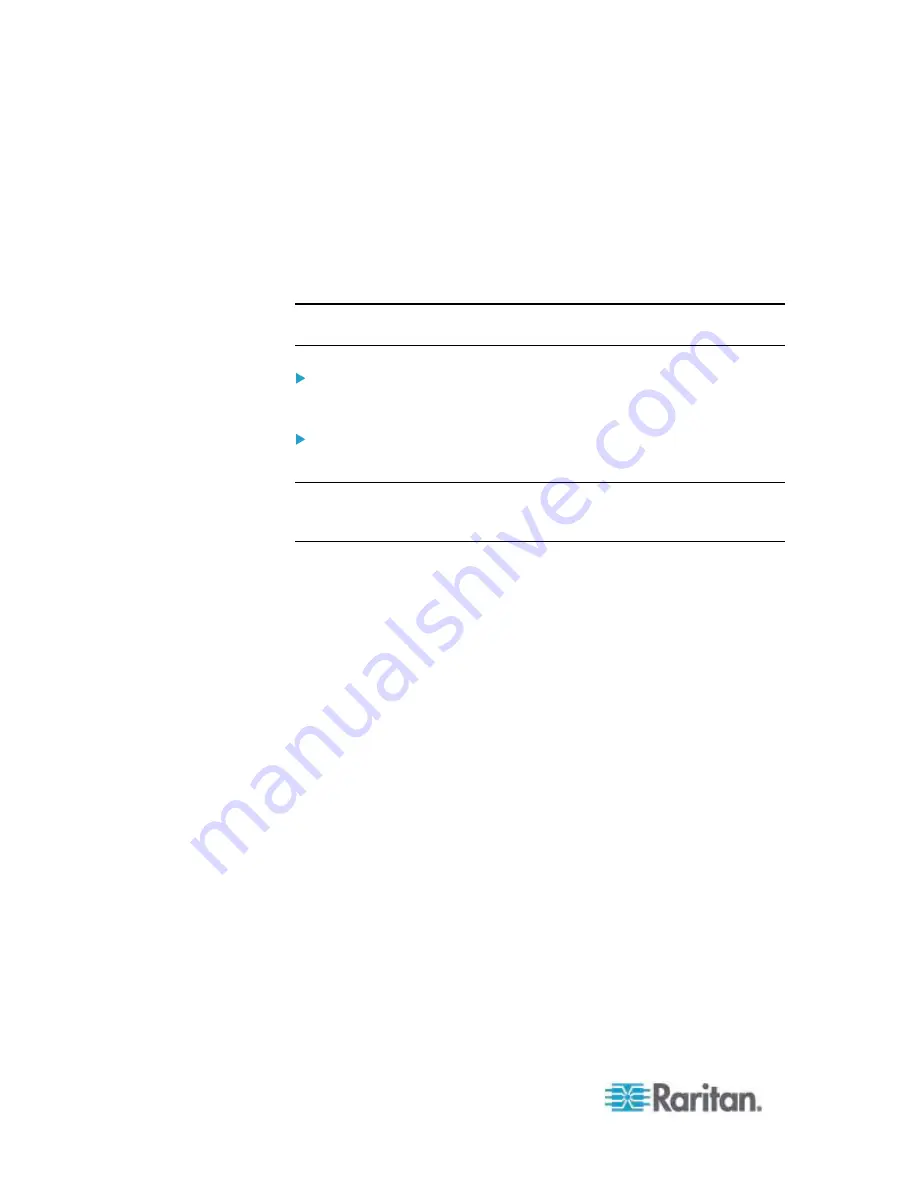
Chapter 7: Device Management
136
2. If you are plugging power input into power supply number one
(left-most power supply at the back of the unit), then select the
Powerln1 Auto Detect option.
3. If you are plugging power input into power supply number two
(right-most power supply at the back of the unit), then select the
Powerln2 Auto Detect option.
4. Click
OK.
Note: If either of these checkboxes is selected and power input is not
actually connected, the power LED at the front of the unit turns red.
To turn off the automatic detection:
Deselect the checkbox for the appropriate power supply.
To reset to factory defaults:
•
Click the Reset To Defaults button.
Note: The Dominion KX II does NOT report power supply status to
CommandCenter. Dominion I (generation 1), however, does report
power supply status to CommandCenter.
Содержание Dominion KX2-864
Страница 13: ...Chapter 1 Introduction 4...
Страница 15: ...Chapter 1 Introduction 6 Product Photos Dominion KX II KX2 832...
Страница 16: ...Chapter 1 Introduction 7 KX2 864...
Страница 87: ...Chapter 4 Virtual Media 78...
Страница 109: ...Chapter 6 User Management 100...
Страница 127: ...Chapter 6 User Management 118 Remote authentication follows the process specified in the flowchart below...
Страница 141: ...Chapter 7 Device Management 132 3 Click OK...
Страница 151: ...Chapter 7 Device Management 142 3 Click OK...
Страница 196: ...Chapter 9 Security Management 187 2 Click Delete 3 You are prompted to confirm the deletion Click OK...






























