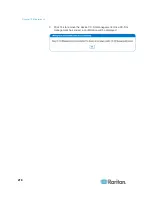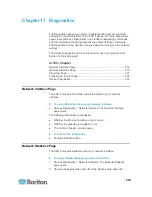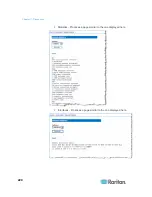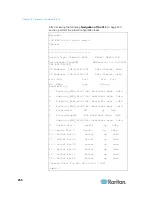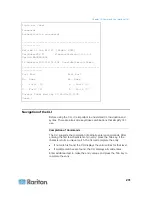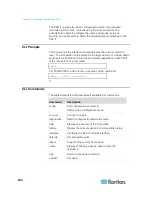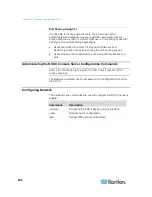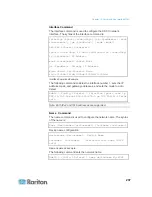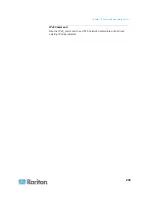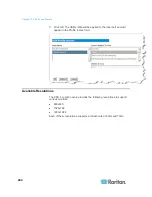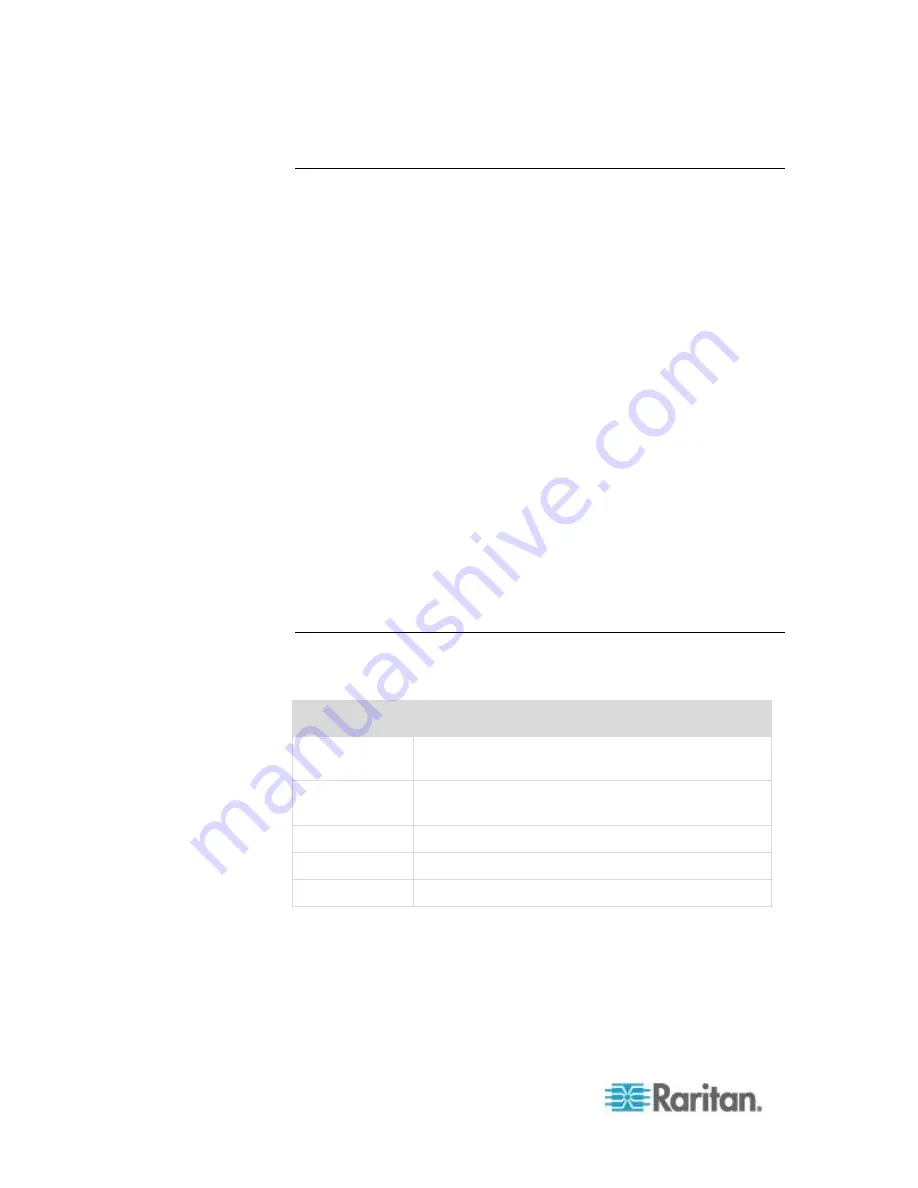
Chapter 12: Command Line Interface (CLI)
232
CLI Syntax -Tips and Shortcuts
Tips
Commands are listed in alphabetical order.
Commands are not case sensitive.
Parameter names are single word without underscore.
Commands without arguments default to show current settings for
the command.
Typing a question mark ( ? ) after a command produces help for that
command.
A pipe symbol ( | ) indicates a choice within an optional or required
set of keywords or arguments.
Shortcuts
Press the Up arrow key to display the last entry.
Press Backspace to delete the last character typed.
Press Ctrl + C to terminate a command or cancel a command if you
typed the wrong parameters.
Press Enter to execute the command.
Press Tab to complete a command. For example,
Admin Port >
Conf.
The system then displays the
Admin Port > Config >
prompt.
Common Commands for All Command Line Interface Levels
Following are the commands that are available at all CLI levels. These
commands also help navigate through the CLI.
Commands
Description
top
Return to the top level of the CLI hierarchy, or the
“username” prompt.
history
Display the last 200 commands the user entered
into the KSX II CLI.
help
Display an overview of the CLI syntax.
quit
Places the user back one level.
logout
Logs out the user session.
Содержание DOMINION KSX II
Страница 102: ...Chapter 5 Virtual Media 92 ...
Страница 167: ...Chapter 8 Device Management 157 For serial ports the Port page for serial ports is opened ...
Страница 213: ...Chapter 9 Security Management 203 Note You cannot upload a text file from the local port ...
Страница 273: ...Chapter 14 Modem Configuration 263 3 Click the Connect to the Internet radio button and click Next ...
Страница 274: ...Chapter 14 Modem Configuration 264 4 Click the Set up my connection manually radio button and click Next ...
Страница 275: ...Chapter 14 Modem Configuration 265 5 Click the Connect using a dial up modem radio button and click Next ...
Страница 356: ......