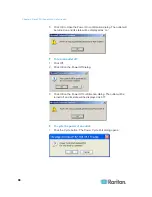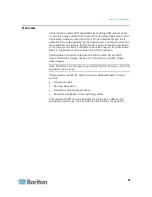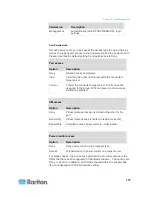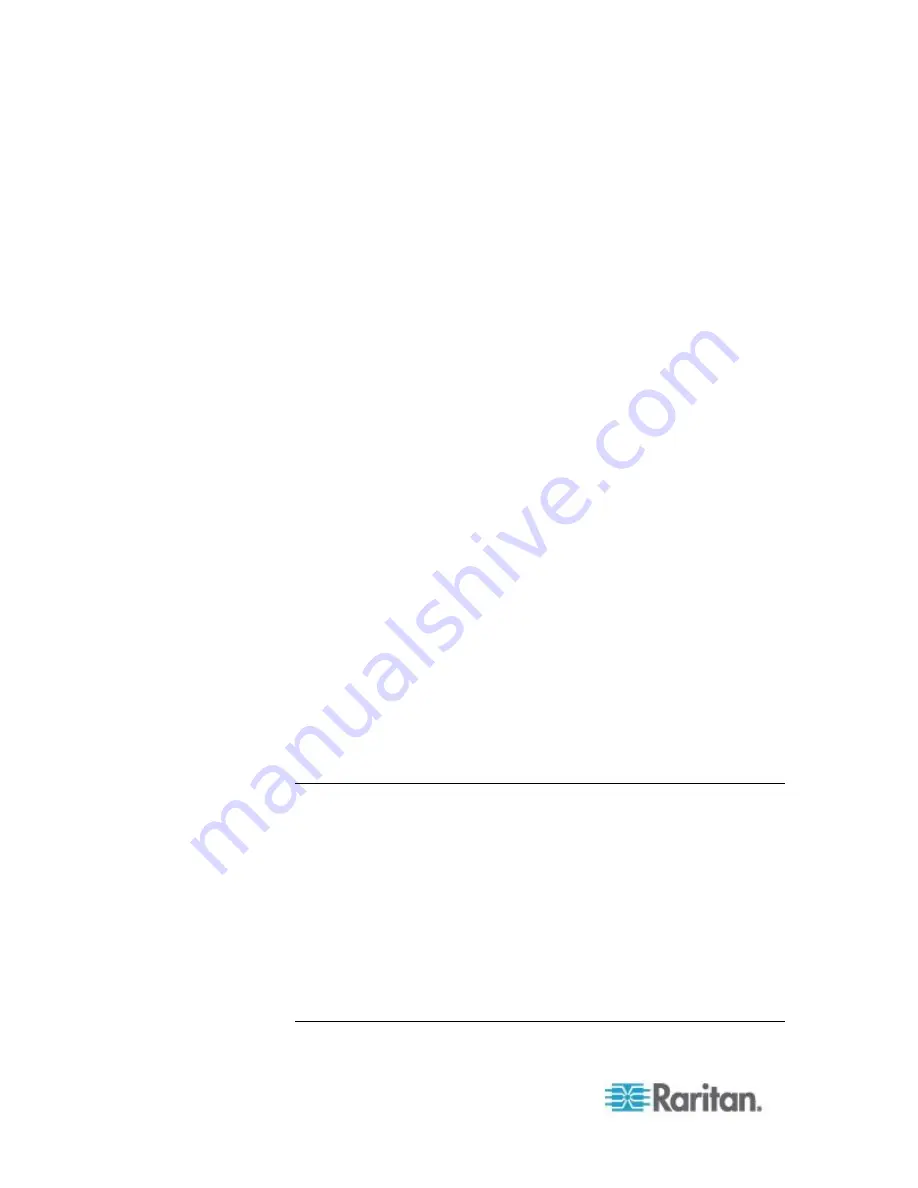
Chapter 5: Virtual Media
102
2. For internal and external CD-ROM or DVD-ROM drives:
a. Choose the Local CD/DVD Drive option.
b. Choose the drive from the Local CD/DVD Drive drop-down list.
All available internal and external CD and DVD drive names will
be populated in the drop-down list.
c. Click Connect.
3. For ISO images:
a. Choose the ISO Image option. Use this option when you want to
access a disk image of a CD, DVD, or hard drive. ISO format is
the only format supported.
b. Click the Browse button.
c. Navigate to the path containing the disk image you want to use
and click Open. The path is populated in the Image Path field.
d. Click Connect.
4. For remote ISO images on a file server:
a. Choose the Remote Server ISO Image option.
b. Choose Hostname and Image from the drop-down list. The file
servers and image paths available are those that you configured
using the File Server Setup page. Only items you configured
using the File Server Setup page will be in the drop-down list.
c. File Server Username - User name required for access to the file
server. The name can include the domain name such as
mydomain/username.
d. File Server Password - Password required for access to the file
server (field is masked as you type).
e. Click Connect.
The media will be mounted on the target server virtually. You can
access the media just like any other drive.
Note: If you are working with files on a Linux
®
target, use the Linux Sync
command after the files are copied using virtual media in order to view
the copied files. Files may not appear until a sync is performed.
Note: If you are using the Windows 7
®
operating system
®
, Removable
Disk is not displayed by default in the Window's My Computer folder
when you mount a Local CD/DVD Drive or Local or Remote ISO Image.
To view the Local CD/DVD Drive or Local or Remote ISO Image in this
folder, select Tools > Folder Options > View and deselect "Hide empty
drives in the Computer folder".
Note: You cannot access a remote ISO image via virtual media using an
IPv6 address due to technical limitations of third-party software used by
the KSX II.
Содержание DOMINION KSX II
Страница 102: ...Chapter 5 Virtual Media 92 ...
Страница 167: ...Chapter 8 Device Management 157 For serial ports the Port page for serial ports is opened ...
Страница 213: ...Chapter 9 Security Management 203 Note You cannot upload a text file from the local port ...
Страница 273: ...Chapter 14 Modem Configuration 263 3 Click the Connect to the Internet radio button and click Next ...
Страница 274: ...Chapter 14 Modem Configuration 264 4 Click the Set up my connection manually radio button and click Next ...
Страница 275: ...Chapter 14 Modem Configuration 265 5 Click the Connect using a dial up modem radio button and click Next ...
Страница 356: ......