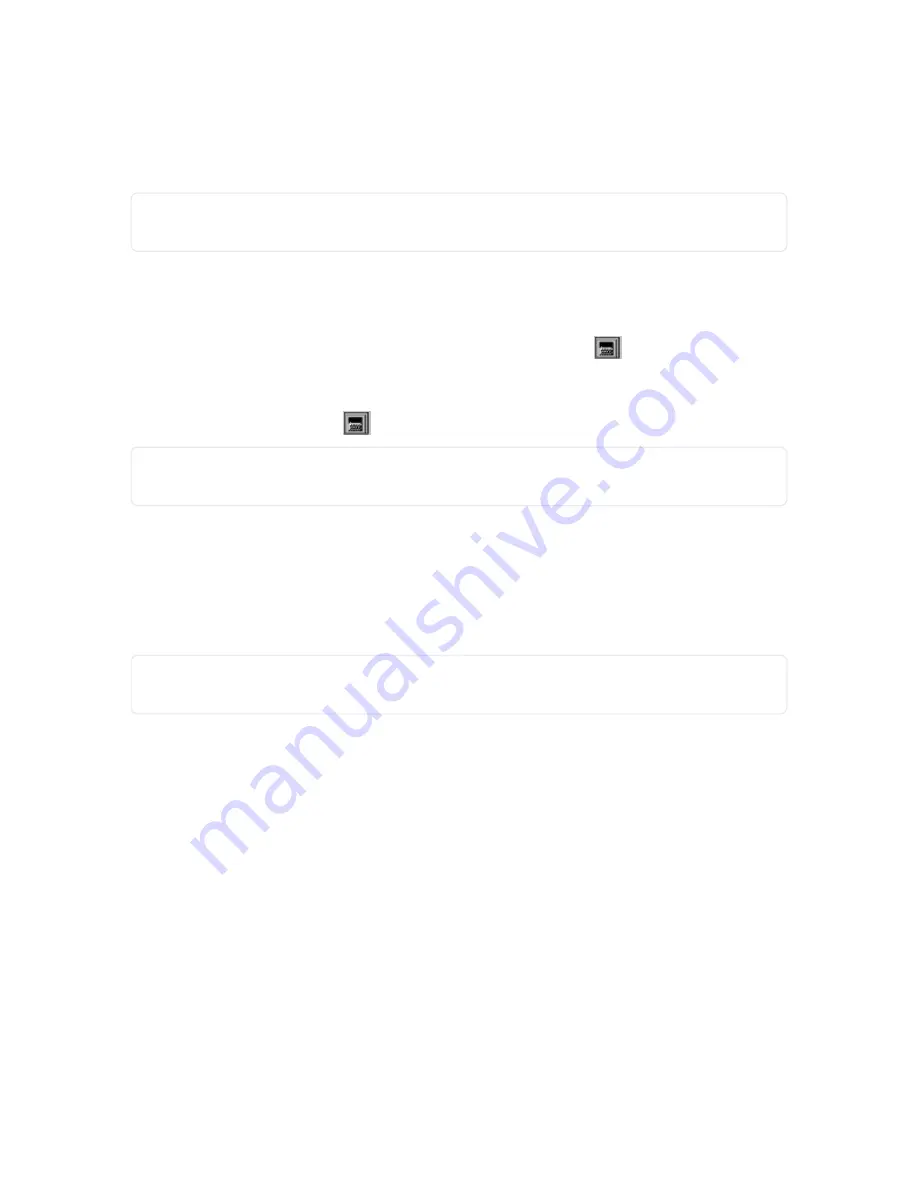
Modify
1. Select Menu > Substances.
2. Highlight the substance you want to modify.
NOTE:
You cannot modify or delete substances from the custom library. You can only modify and delete
substances that have been added to the expandable custom library.
3. Press Modify.
4. Do one or both of the following:
•
If you are modifying the
Name
,
Code
,
Notes
, and/or
Extend Sampling on Detect
fields, modify those
fields on the secondary
Substances
screen (using the keyboard
for the
Name
,
Code
, and
Notes
fields).
•
If you are modifying the substance line information, press
Modify
to display the line information
screen. Using the keyboard
, modify the fields as necessary.
NOTE:
These fields should be modified with support from Rapiscan Systems Technical Support.
"Technical Support" on page 152
5. Press OK until you return to the
Main screen.
Delete
1. Select Menu > Substances.
2. Highlight the substance you want to delete.
NOTE:
You cannot modify or delete substances from the custom library. You can only modify and delete
substances that have been added to the expandable custom library.
3. Press Delete.
A message displays confirming you want to delete the substance.
4. Press Yes.
5. Press OK until you return to the
Main screen.
Restore Default Config
For information about how to restore the default substance configuration,
see "Restore Default Config" on
.
54
Rapiscan Systems Proprietary and Confidential
CHAPTER 4 │ User's Guide
Содержание Mobile Trace
Страница 1: ...MobileTrace User s Guide For P0007027 MA001133 Revision ...
Страница 2: ......
Страница 31: ...This page intentionally left blank to ensure new chapters start on right odd number pages ...
Страница 60: ...CHAPTER 4 Menu Functions Main Screen 44 Menu Functions 45 ...
Страница 164: ...CHAPTER 9 Parts and Accessories Device and Replacement Part Numbers 148 ...
Страница 167: ...This page intentionally left blank to ensure new chapters start on right odd number pages ...
Страница 178: ...For P0007027 MA001133 Revision C ...
















































