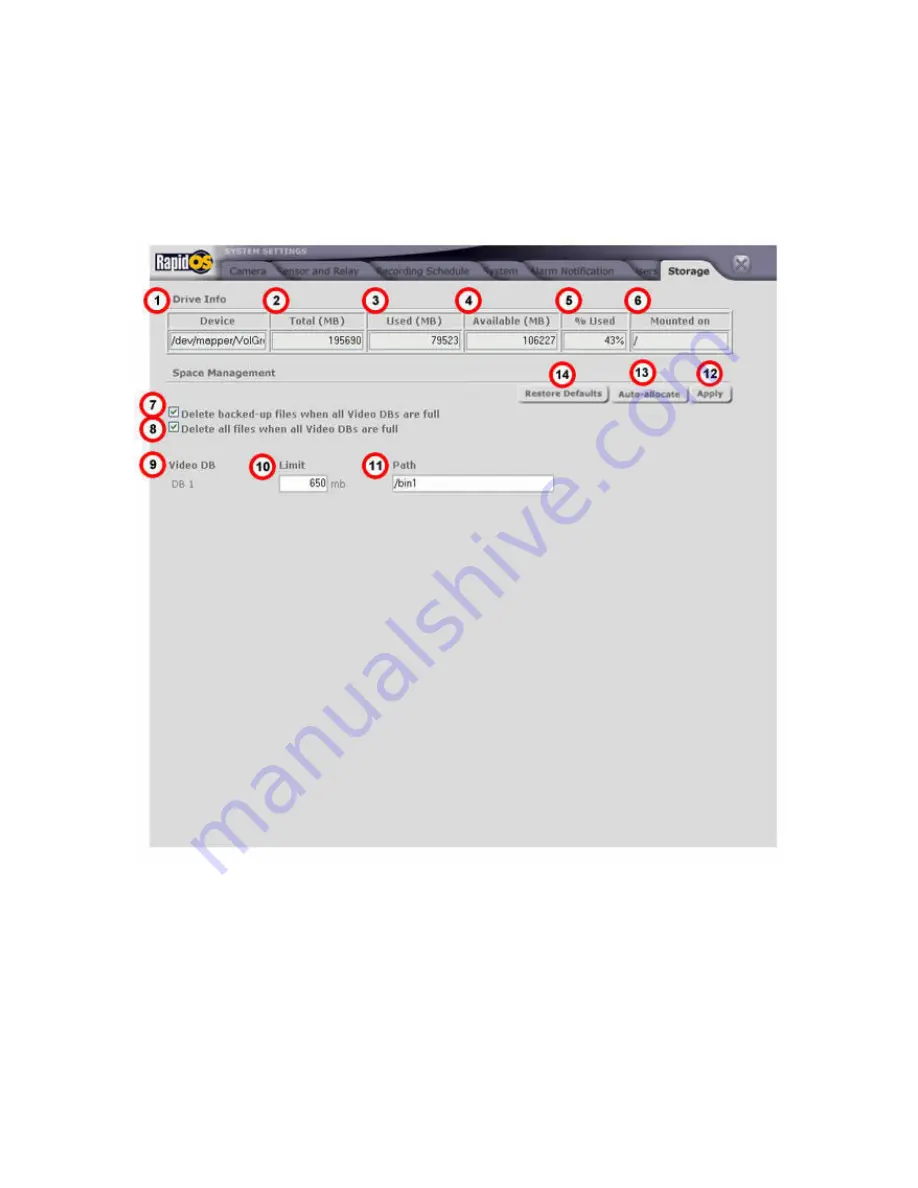
55
6.5.7 Change Storage Function Settings
In this setting, information about the storage device and the directories used for recording and
storing the files are displayed here. You can even change the directories and set the limit of the
files to be stored on each set directories.
1.
Device:
name of the partition from the device
2.
Total(MB):
total space of the device
3.
Used(MB):
used space of the current device
4.
Available(MB):
available space of current device
5.
%Use:
used space of the current device in percentage
6.
Mounted on:
home directory of the recorded video file
7.
Delete backed-up files:
option to delete backed-up files when all video databases’ are
full
8.
Delete all files:
option to delete all files when all databases are full
9.
Video DB:
(Video Database) where the recorded video is being stored
10.
Limit:
Limit of space of the current device
Содержание RL 3480RH
Страница 1: ......
Страница 2: ......
Страница 14: ......
Страница 17: ...15 3 2 1 Creating Preset Preset setup 1 Enter label for the particular preset 2 Click the Ok button...
Страница 22: ......
Страница 29: ...27 5 4 Backup Viewer 1 Playback Control Buttons...
Страница 43: ...41 A Add New Group Run 1 Enter Group Name 2 Enter description 3 Select at least 2 Cameras 4 Click on Set button...
Страница 62: ......
Страница 64: ...62 7 2 Remote Surveillance Screen This is the default screen when Remote Client is first started...
Страница 78: ...76 7 3 4 Group Run Function 1 Select a Group from the list 2 Click on the Go button to activate the Group run...
















































