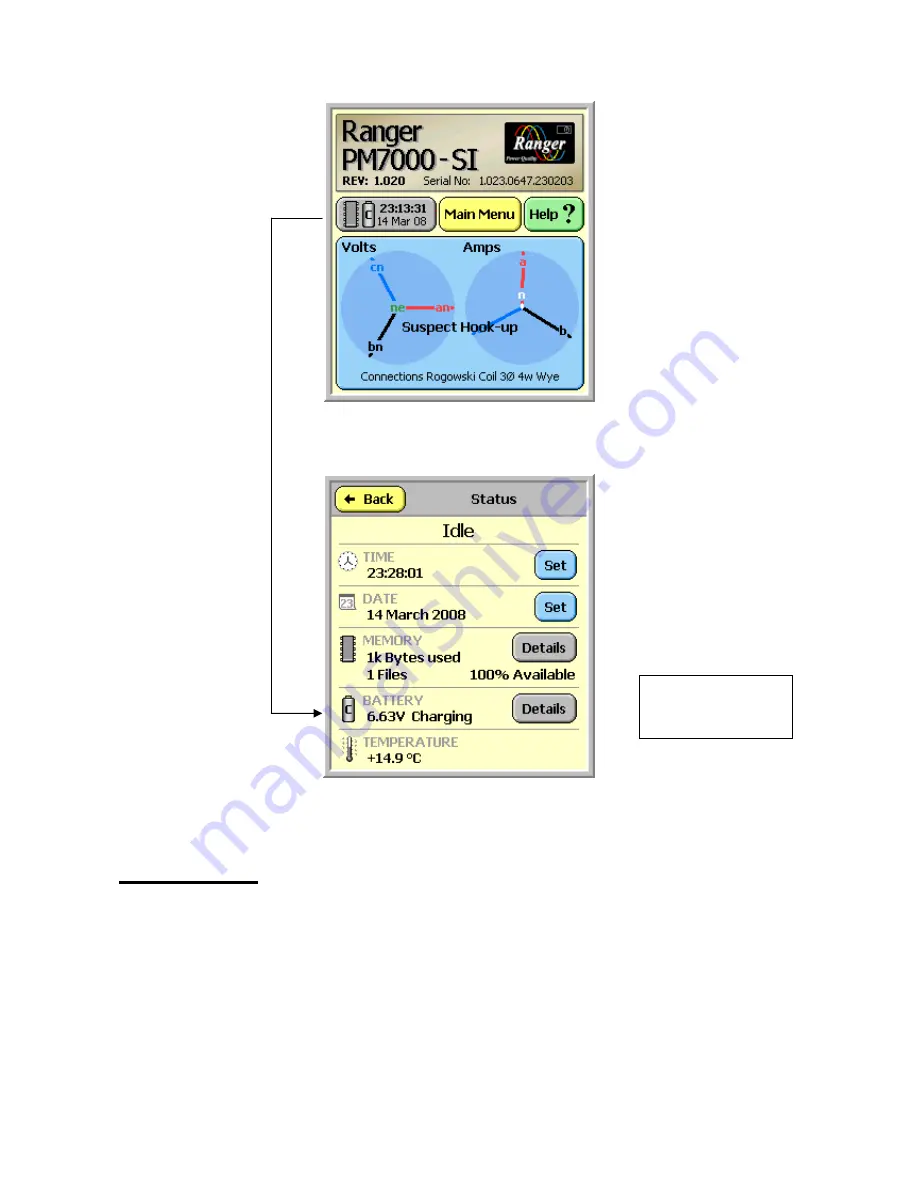
PM7000 Start Guide Issue 1 090608 8
Fourth Step:
Put your PDA on charge
Take out the PDA and charging cable and plug into the mains to charge up the PDA. It can be used
while on charge. After using it off the cable we recommend you leave it on charge when not in use.
(A car charger to charge the PDA could be a useful addition to your kit if you will be using the
logger at different geographical locations.)
Current battery
voltage























