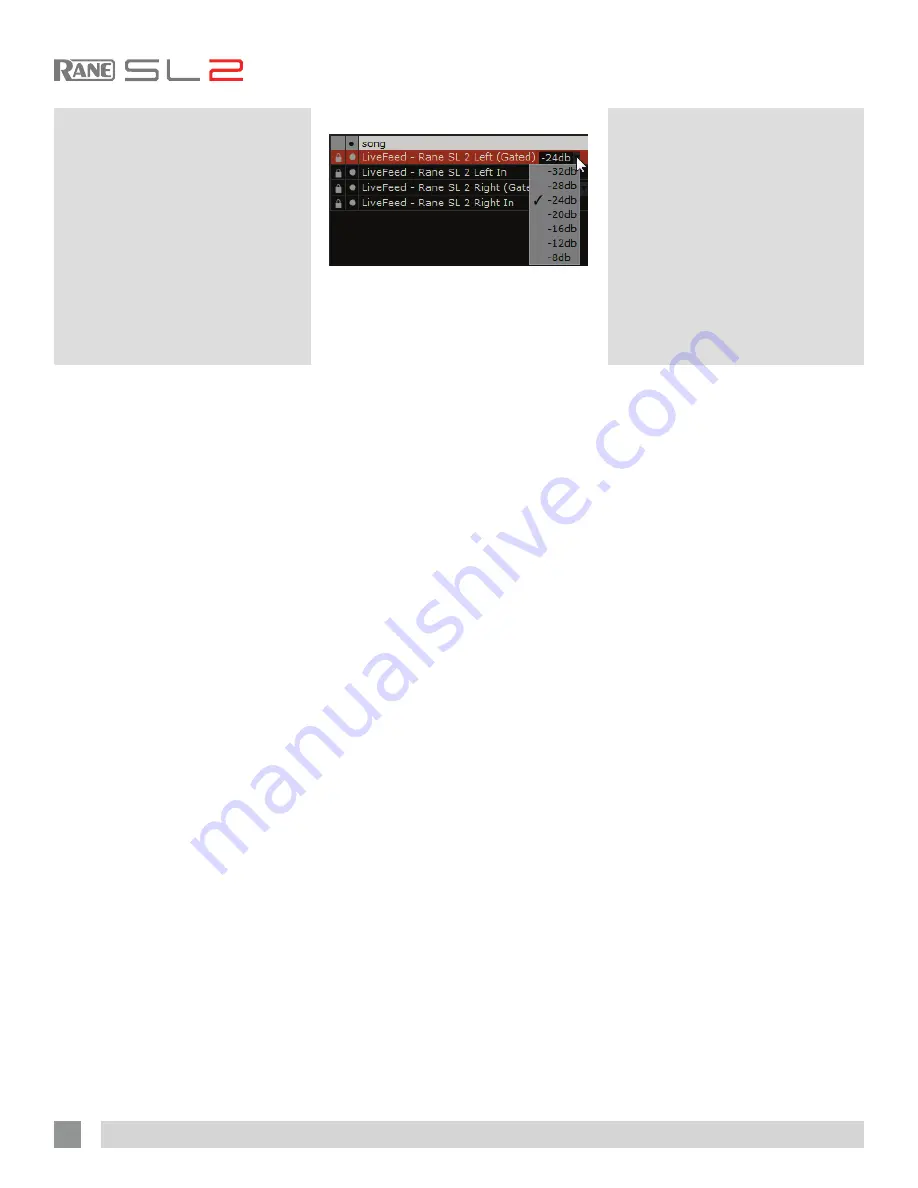
RANE SL2 FOR SERATO SCRATCH LIVE • OPERATOR’S MANUAL 2.4.4
LiveFeed
LiveFeed allows you to stream either the
Left or Right input of the SL2 to a Virtual
Deck. For instance, you can connect an
audio device to either of the SL2 inputs
and record a portion of audio. You can
then instantly play the recording back just
like a normal audio file — you can scratch
it, speed it up, slow it down, set loops and
set cue points.
There are two recording options,
Normal and Gated. The Normal option
means recording will begin as soon as
the normal Livefeed track is loaded to the
Virtual Deck. The Gated option means that
after a Gated Livefeed track is loaded,
recording only begins once the set gate
level is exceeded (thus avoiding periods
of silence). You can set the gate level
by clicking the dropdown menu in the
LiveFeed filename. A lower gain setting
makes the gate more sensitive.
The amount of time available to record
is determined by your audio cache setting.
The track overview display shows the
amount of usable audio you have to play
with from the recording. Click anywhere
in the track overview display to jump to
your desired position in the recording.
See
“Audio Cache” on page 35
.
Using LiveFeed
First locate the LiveFeed files in your
library. Type “livefeed” into the search box
and you will see:
• LiveFeed - Rane SL2 Left In (Gated) -xx
dB
• LiveFeed - Rane SL2 Left In
• LiveFeed - Rane SL2 Right In (Gated)
-xx dB
• LiveFeed - Rane SL2 Right In
Load the desired LiveFeed file to either
Deck. The waveforms will start to build
in the track overview and main waveform
display as the input is recorded, you
can now use the recording as normal.
Performing a needle drop on the record
brings the playhead back to the “now”
position in the audio stream.
Mixing
with One
Turntable or
CD Player
This single turntable technique allows you
to mix as if you had two turntables, using
just one. If one of your turntables is not
performing properly, or if you only have
one available, you will be able to continue
to mix the way you are used to.
The following is a step-by-step
description of how to perform a mix using
only your right turntable or CDJ with the
instant doubles feature.
Menu Settings
Go to the Setup menu, click on the
Playback tab. Make sure Instant doubles
is checked, and Lock playing deck is
unchecked.
1.
Load a track onto the Right Deck in
Scratch Live and play as usual.
2.
Put the Left Deck into INT mode.
3.
Load the same song you have playing
on the Right Deck onto the Left Deck.
The track on the Left Deck will start
playing from the same point and at the
same pitch as the Right Deck.
4.
You can now quickly slide your mixer’s
crossfader over to the Left Deck.
5.
Your Right Deck is now free to load up
a new song ready to mix in.
6.
Repeat!
TIP: Instant doubles works with either
Deck.
See “Lock Playing Deck” on page 32.
See “Instant Doubles” on page 33.
30





























