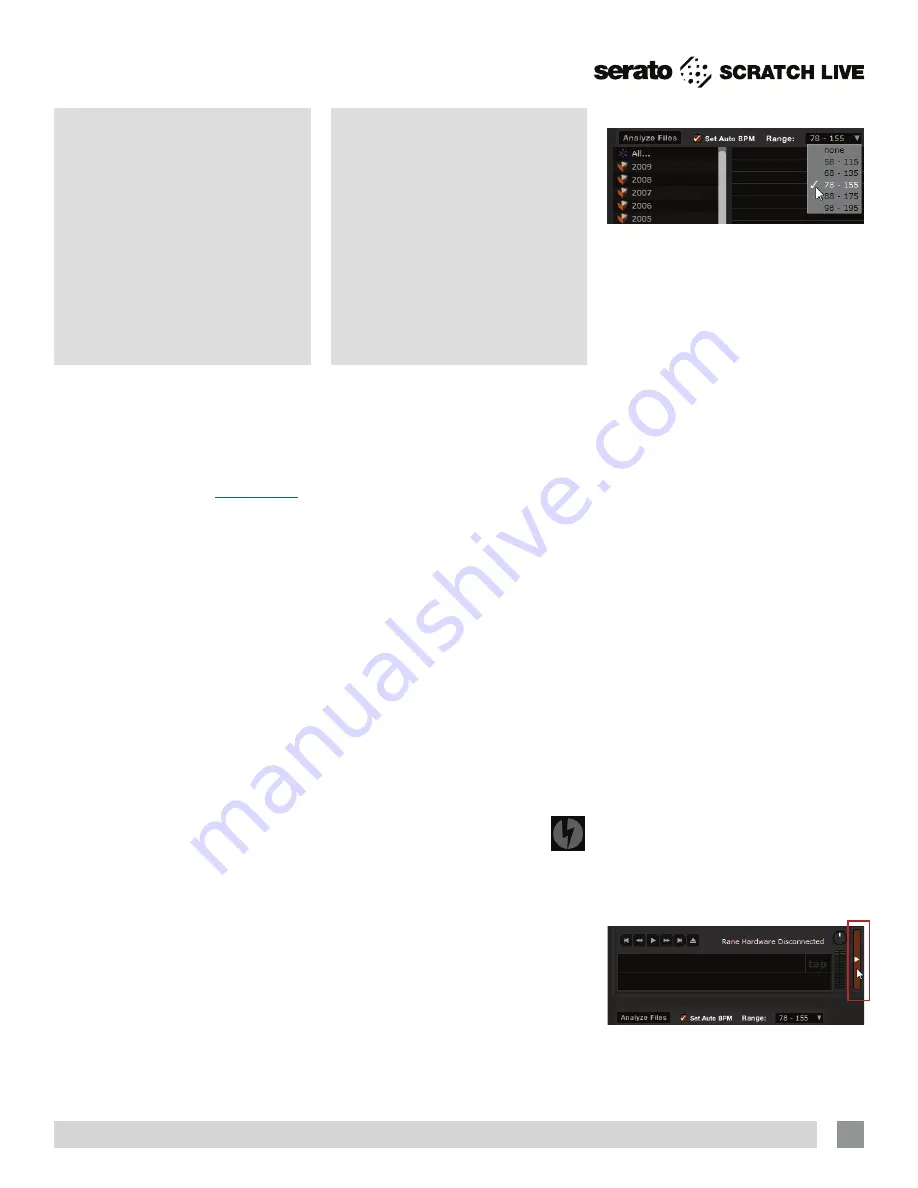
RANE SL2 FOR SERATO SCRATCH LIVE • OPERATOR’S MANUAL 2.4.4
Preparing
Your Files
Analyzing Files
Before you play your music in Scratch
Live, It is important to first analyze your
files.
The analyze files function processes
the songs in your library to detect file
corruption, saves the waveform overview
to an ID3 tag*, and calculates auto-gain
and BPM values.
How to Analyze Files
To analyze files run Scratch Live with the
SL2 disconnected. On the left side of
the main screen, click the
Analyze Files
button to automatically build overviews for
all the tracks in your library.
TIP: You can drag and drop individual
folders, crates or files onto the Analyze
Files button to force the building of
overviews at any time.
About Corrupt Files
If Scratch Live detects a corrupt
file it will tag it with a corrupt file
icon:
It is very important that you delete ANY
corrupt files from your library as they can
cause Scratch Live to crash regardless
if you play the file or not.
See “Status
Icons” on page 27 and “Corrupt File
Descriptions and Diagnoses” on page
37.
Whitelabel.
net
The Serato Whitelabel Delivery Network is
a unique system that allows record labels
to digitally deliver promotional releases
directly to DJs.
To download Whitelabel audio files and
sign up to receive updates on the latest
promotional releases, visit
whitelabel.net
.
Whitelabel Audio Files
Whitelabel.net audio files are a unique
format (file extension wl.mp3) developed
by Serato. They are specially prepared for
use in Scratch Live; pre-analyzed, tagged
with song and artist info, BPM and album
art where possible.
Whitelabel audio files play as high
quality 320 kbps stereo audio in Scratch
Live when Rane Scratch Live hardware is
connected. Without Scratch Live hardware
connected, or when playing these files
through other mp3 software and devices,
they will play as low quality 32 kbps mono
audio.
Whitelabel audio files are promotional
releases from records labels available to
Scratch Live DJs for free from Whitelabel.
net.
Set Auto BPM
If this option is checked while analyzing
files, Scratch Live will calculate the
estimated tempos of your files. If Scratch
Live is confident that the Auto BPM
estimate for a file is accurate, it will be
written to an ID3 tag* in the file. The Auto
BPM function will not be applied if the
track already contains BPM information.
To re-analyze these files and use Auto
BPM or auto gain on them, drag them
onto the
Analyze Files
button. If you
know your file’s BPM will fall within a
certain range, use the range drop down
to avoid double or half value BPMs being
calculated.
*
NOTE: ID3 tags contain data about
your tracks and are saved inside the
files themselves. Genre, track name
and artist are examples of common tag
information. See “Editing ID3 tags” on
page 27.
The Offline Player
The offline player is a useful tool for
preparing crates, auditioning tracks, and
setting cue and loop points. The offline
player is available when Scratch Live
hardware is not connected, and outputs
through the current default audio device.
Load a track to the offline player by
dragging and dropping onto the Deck, or
pressing shift+left arrow. If the end of the
loaded track is reached, the next track in
the current playlist is played automatically.
Click the Offline Player Controls button
(
outlined below
) to expand and hide the
offline player controls.
For information on rescanning, moving,
copying, deleting and backing up files,
see “File Management” on page 28
.
11


























