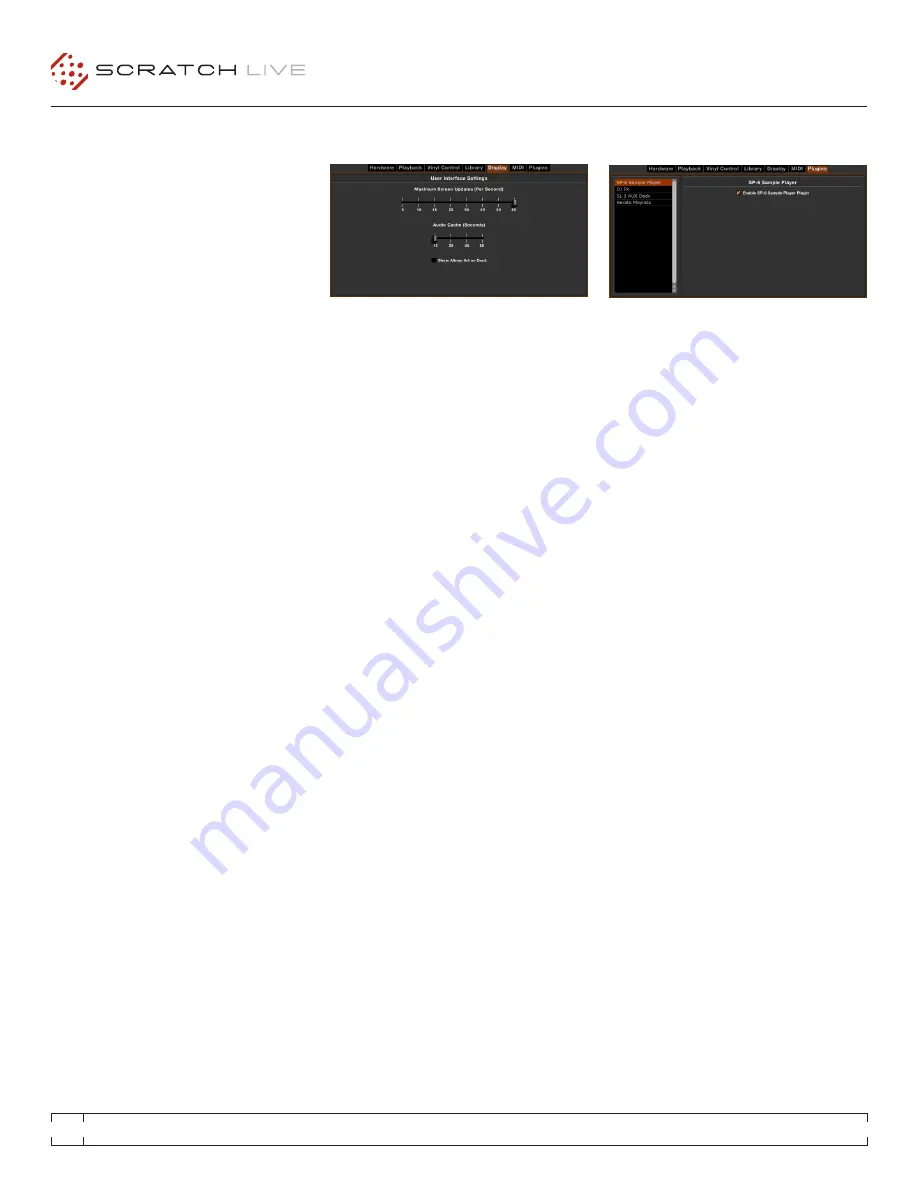
TTM 57SL
FOR
SERATO SCRATCH LIVE •
OPERATOR’S MANUAL
2.1
36
IMPORT AAC FILES
Turn this option off if you do not wish to import
AAC files into your library. Changing this option
will cause your iTunes library to be reloaded if
you have the
Read iTunes library
option turned
on.
font SIze
Adjust this slider to increase and decrease the
font size for the main library and crates area.
TIP: You can also use the keyboard shortcuts
ctrl + and ctrl – to increase and decrease the
font size.
ALBUM ART SIzE
Adjust this slider to set the maximum album art
size for any of the album art display modes. The
artwork will still get larger if required to fit the
track and will still scale with the library zoom
keyboard shortcut.
DISPLAY
MAXIMUM SCREEN UPDATES
This feature allows you to throttle back the screen
refresh rate. Users with slower computers might
like to do this if they are having performance
issues. It could also be useful if you want to limit
Scratch Live’s processor usage, for example if
you are running a recording program at the same
time. The default setting is 60 Hz, or refreshed
60 times per second. This setting applies to
the entire screen (i.e. the Virtual Decks, the
Waveforms, the Library, and the Setup screen).
audIo cache
Use the slider to set the amount of audio that
is loaded into memory. A small audio cache will
place less load on your computer, and the tracks
will load faster. A large audio cache will give you
a bigger view of the waveform when the main
waveform view is zoomed out.
SHOW ALBUM ART ON DECk
Check this option to show the album art for your
songs next to the track information display on
each virtual deck.
PLUGINS
SP-6 SAMPLE PLAYER
Use the check box to enable and disable the
SP-6 sample player plugin. The SP-6 is enabled
by default.
DJ-FX
Use the check box to enable and disable the
DJ-FX plugin. The DJ-FX plugin is disabled by
default.
SL 3 AUX DECk
The SL 3 Aux Deck plugin is disabled by default,
and does not affect the TTM 57SL.
SERATO PLAYLISTS
Use the check boxes to enable and disable the
Serato Playlists plugin and the Live Playlists
feature. These are disabled by default.
















































