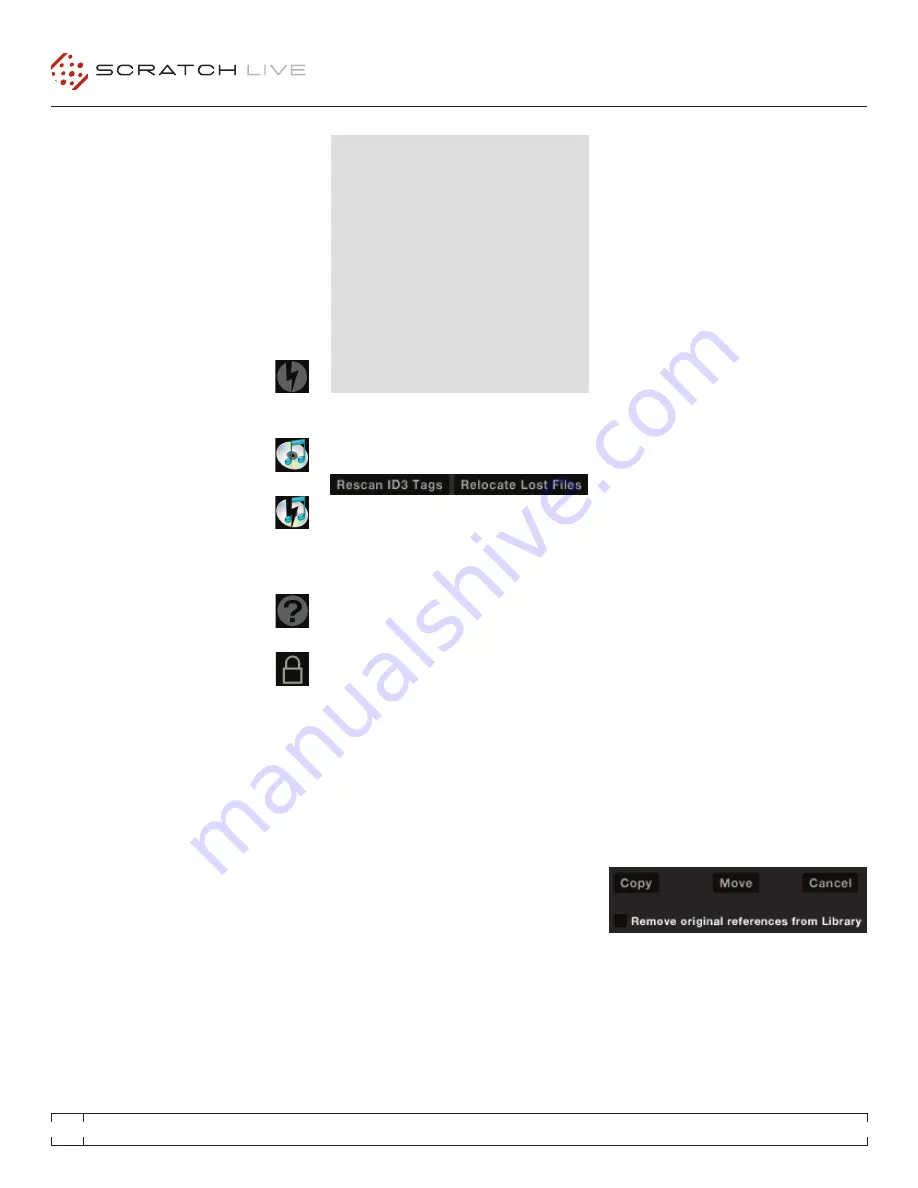
TTM 57SL
FOR
SERATO SCRATCH LIVE •
OPERATOR’S MANUAL
2.1
30
FILE MANAGEMENT
Located in the files pane are two buttons, rescan
ID3 tags, and relocate lost files. Use these tools
for ongoing file and library management.
RESCAN ID3 TAGS
Click this button to force Scratch Live to re-read
all file tags. Alternatively, you can drag and drop
files, folders, or drives onto the rescan id3 tags
button from the files pane. This will only scan the
files that you drag and drop, resulting in much
faster processing.
TIP: Rescanning the tags is a handy way to
identify all the files that Scratch Live can’t find
(for example if the files have been altered or
moved). These tracks will show up red in the
main track list, with an exclamation mark in
the status column. You can sort by the status
column to group all these tracks together.
RELOCATE LOST FILES
This feature finds music and folders on your
computer that you have either moved or altered.
1.
Click the relocate lost files button to search
all your drives (internal and external) for files
currently marked as not found in your library.
2.
When this process is complete, your Scratch
Live library will be updated with the new
location of your files.
TIP: Drag and drop files, folders, or drives
onto the relocate lost files button from the
files pane. This is useful if you know the
location of your files, as it only scans the drag
and drop location, with faster relocation.
DELETING CRATES & TRACkS
To delete tracks from your Scratch Live library,
select the track and use the keyboard shortcut
ctrl-delete. Make sure you have the
Protect
library
option unchecked in the Library tab of
the Setup screen.
• Deleting a track when you are in the “
All...
”
playlist removes it from your library and any
crates that the track may be in.
• Deleting a track inside a crate removes it
from that crate but the file will remain in your
“
All...
” playlist.
• Deleting a track from a subcrate will remove it
from the subcrate and the main crate but not
the “
All...
” playlist.
• Crates that are deleted are sent to the recycle
bin/trash.
NOTE: To delete any files from your library
and your hard drive (sending them to the
recycle bin) use the shortcut ctrl-shift-delete.
If you are using iTunes playlists, your files cannot
be deleted this way. You will need to delete them
from within iTunes.
COPYING & MOVING FILES & FOLDERS
Scratch Live gives you the ability to copy and
move files, folders and crates between drives or
to a new location on the same drive.
To copy or move your files and/or folders,
open the Files panel and select, drag and drop
them in the desired new location. Scratch Live
will then prompt you with the following options:
Copy
: Select this to make a copy of the selected
files and folders in the new location. Your Scratch
Live library will now contain entries for both the
originals and copies.
Move
: Select this to move the selected files and/
or folders to the new location. Your Scratch Live
ADDING ALBUM ART
You can add album art to a file by dragging and
dropping a jpeg or png file onto the track in any
of the album art views, or onto the Album Art
window.
StatuS IconS
The leftmost column shows the status of each
track. The image to the left shows five tracks
with differing statuses.
• Scratch Live has detected some
corruption in the MP3 file. If possible,
re-encode the MP3.
• The track has been imported from the
iTunes library.
• The track has been imported from the
iTunes library, and Scratch Live has
detected some corruption in the MP3
file. Solution: If possible, re-encode the MP3.
• The track cannot be found. Most likely
the file has been renamed or moved.
• Tracks that are read-only have a
locked icon.
MORE INFO ON CORRUPT FILES
If you have a corrupt file in your library, hover
your mouse over the status icon for information
on what type of corruption was found.
See
“CORRUPT FILE DESCRIPTIONS AND DIAGNOSES”
ON PAGE 49.






























