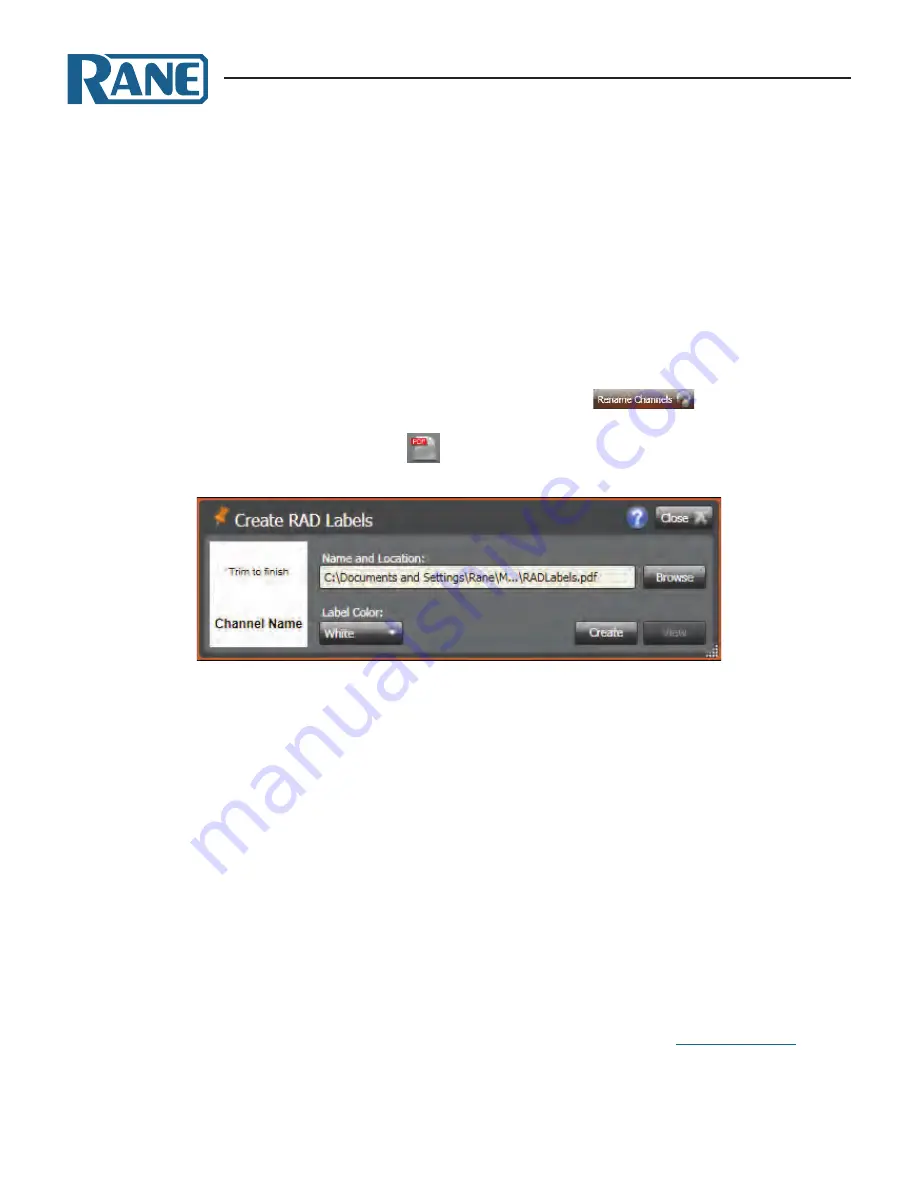
MONGOOSE
Design Manual
59
create the configuration file and attach them to the physical RADs (if they are available). If you label the
RADs early in the process, it may help the installers confirm they are installing the right RADs in the right
places.
Note:
If you do not need custom labels, you can use the generic labels shipped with the RADs.
To generate RAD labels:
1. Within the Mongoose Tracker, open the configuration file from which you want to generate labels.
Alternatively, if you have applied the configuration to a device, you can open the device itself.
2. Confirm that the RADs are configured appropriately. At a minimum, enter the names for the
channels as this is needed for the generation of labels. To enter channel names in bulk, click the
Rename Channels
button in the audio routing matrix area:
In the window that
appears, type the RAD and CobraNet channel names that you want.
3. In the toolbar, select the
Labels
icon:
The Create RAD Labels dialog box displays:
4. In
Name and Location
, browse for or type the location and file name you want for the PDF file
you are generating. If you type the name of a folder that does not exist, the software will create
it for you. By default, the file is named
RADLabels.pdf
and is placed in
My Documents\Mongoose
Tracker\RAD Labels
.
5. In
Label Color
, select the color you want your labels to be (to match the Decora plates you will be
using). The choices are white (with black text), black (with white text), and ivory (with black text).
6. Click
Create
. Mongoose Tracker generates the PDF file and, once it is complete, displays a
confirmation message and enables the
View
button.
7. Click
View
to open the file.
8. When you are satisfied with the results, print the PDF file. The best fit is with paper of no more
than 24 lb weight (90g/m
2
) or caliper thickness no more than 5 mils (0.127 mm)
9. Cut out the labels and insert them behind the Lexan window on the appropriate RADs. To help
with the alignment of the labels, we recommend that you wait until after inserting the labels before
trimming off the excess paper (using an Exacto or box knife).
Note:
If you want to use different fonts or colors for the label text, you will need to create the label
document yourself. To do so, download the Microsoft Word template from the
Mongoose page
on the
Rane website. Enter the channel names, apply the appropriate fonts and/or colors, print the document,
and cut and insert the labels.




















