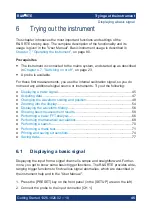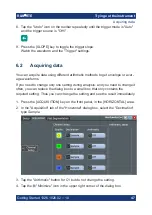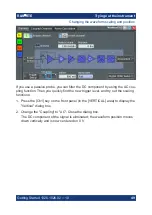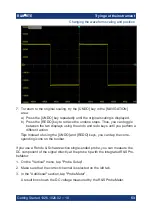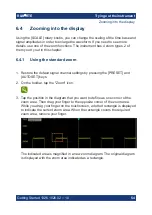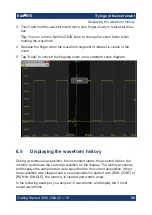Instrument tour
R&S
®
RTE
43
Getting Started 1326.1026.02 ─ 10
●
To move zoom area, cursor line, or gate in diagrams: Turn to move the ele-
ment that has the focus, and press to toggle the focus.
[ESC]
Closes a dialog box or input box.
[UNDO]
Reverses the last setting actions step by step. Undo is not possible after load and
recall actions, and after creating a reference waveform.
[REDO]
Recovers the undo steps in reverse order.
[ENTER]
The [ENTER] key has various functions:
●
In dialog boxes and opened selection lists: the key applies the selected value.
●
In tables: the key activates the edit mode. If the table cell is in edit mode, the
key confirms the value, quits the edit mode and moves to the next cell.
Field left, Field right
In dialog boxes and tables, the keys move the focus.
In diagrams, they switch the focus between zoom areas, cursor lines, and gates.
Checkmark [
☑
]
The checkmark key [
☑
] has different functions depending on the focus:
●
In usual dialog box: if the focus is on a selection list, the key opens the list and
applies the selected value.
●
In tables: activates the edit mode.
Tab
The tab key has various functions:
●
In dialog boxes with only horizontal tabs, the key switches the horizontal tabs.
●
In dialog boxes with horizontal and vertical tabs, the key switches the tabthat
has the focus.
●
In a table or diagram, the key moves the focus in the same way as the [
⇨
] key.
Up arrow [
⇧
], Down arrow [
⇩
]
The up and down arrow keys have the following effects:
●
In numeric edit fields: increase or decrease the parameter value.
●
In tables: scroll vertically through the rows.
Keys and controls