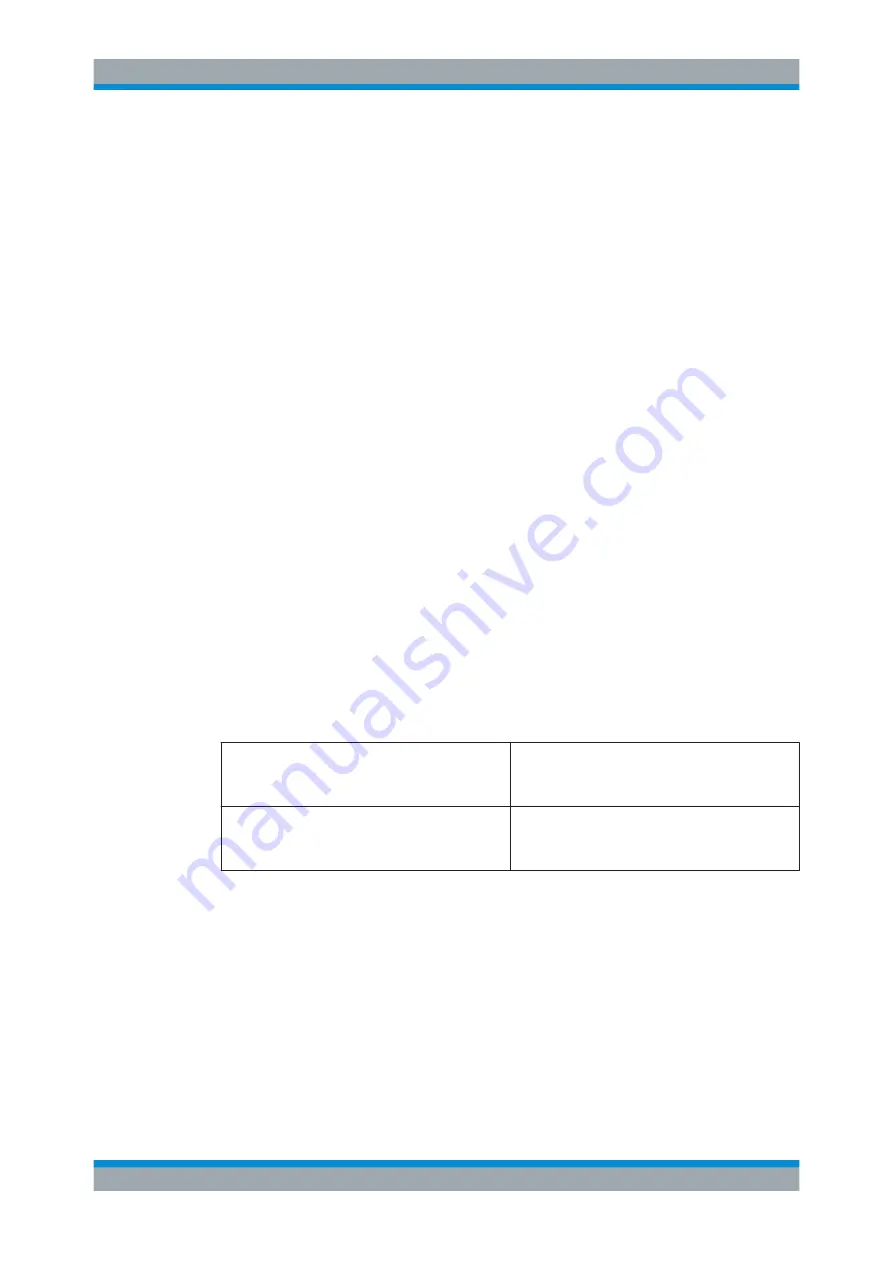
Operating the R&S
QAR
R&S
®
QAR
57
User Manual 1178.7200.02 ─ 04
Initiates a measurement.
For more information, see
Chapter 5.1.3.2, "Reflection Measurement"
and
Chapter 5.1.3.3, "Transmission Measurement"
●
System messages
Shows various status messages of the system like a missing normalization or the
remaining warm-up time. The full warm-up time is 90 minutes.
Menu bar
The menu bar contains various settings.
●
"File"
Contains functionality to import and export measurement results and configura-
tions, and functionality to close the software.
●
"Options"
Contains functionality to configure the measurement and result displays.
●
"Info"
Contains various information about the software.
Status bar
Shows various information:
●
The folder where measurements are saved.
●
The temperature of the connected R&S
QAR.
Double-click on the temperature icon to view the temperature of the last few hours.
●
The connection state ("Online": successful boot up of the connected hardware).
Keyboard shortcuts
The following keyboard shortcuts are supported:
Table 5-3: Keyboard shortcuts
Ctrl-S
Saves the currently displayed measurement results.
"Managing measurement results"
for details.
Ctrl-O
Opens a dialog box to load measurement results.
"Managing measurement results"
for details.
5.3.3
Measurement
The radar positioning measurement verifies the correct positioning of a radar module,
for example behind the bumper of a car.
To measure the position of the radar module, the R&S
QAR generates a three-dimen-
sional point cloud of the car that is in front of it. This image shows the bumper and the
location of the radar sensor mounted behind the bumper. To determine the correct
location of the radar sensor, the R&S
QAR compares the recorded image to the CAD
data of the radar sensor and the bumper or radome.
Radar Positioning Measurements






























