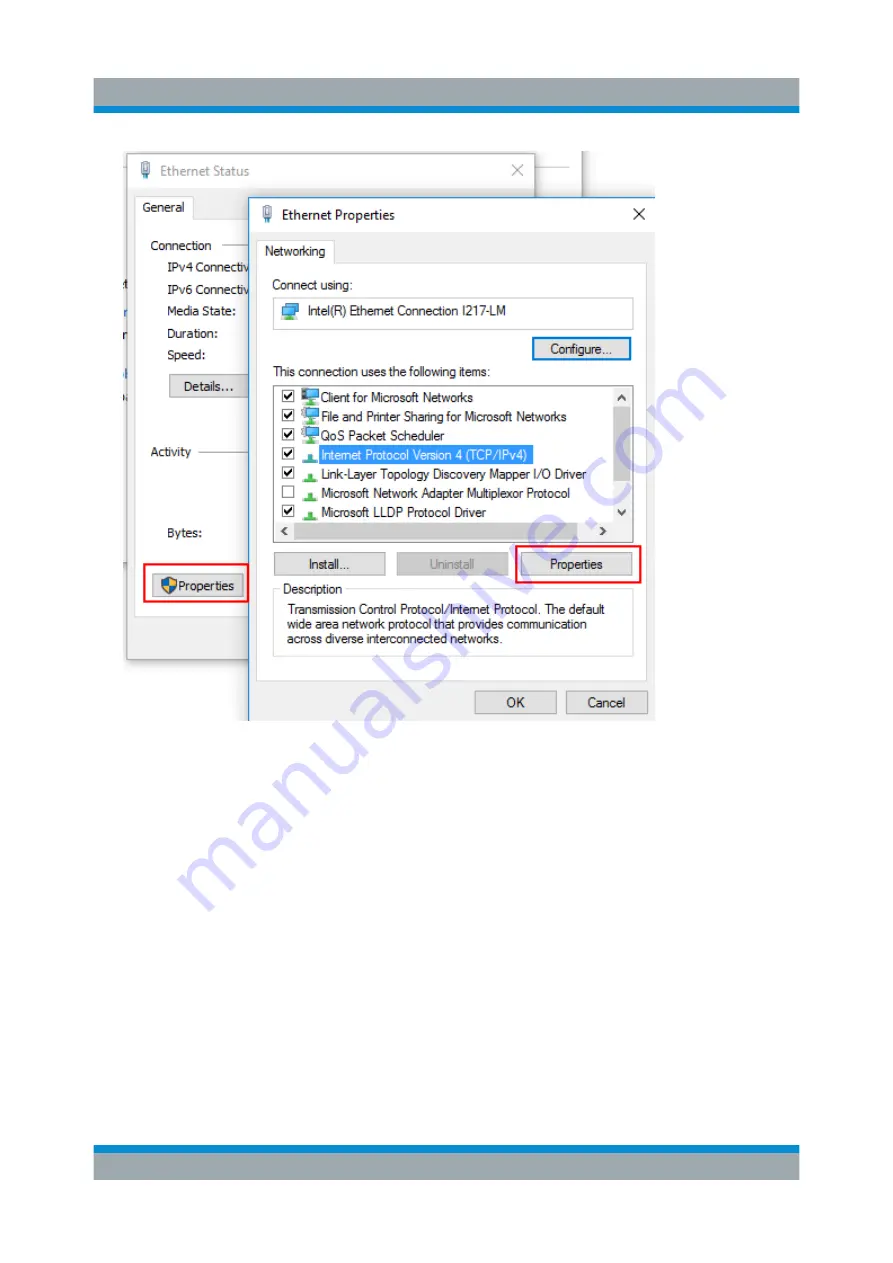
Preparing for Use
R&S
®
ESW
34
Getting Started 1328.4922.02 ─ 06
5. Tap the entry named "Internet Protocol Version 4 (TCP/IPv4)" to highlight it.
6. Select the "Properties" button.
7. On the "General" tab, select "Use the following DNS server addresses" and
enter your own DNS addresses.
For more information, refer to the Windows operating system help.
4.5.3
Using Computer Names
In a LAN that uses a DNS server (Domain Name System server), each PC or
instrument connected in the LAN can be accessed via an unambiguous computer
name instead of the IP address. The DNS server translates the host name to the
IP address. This is especially useful when a DHCP server is used, as a new IP
address may be assigned each time the instrument is restarted.
Setting Up a Network (LAN) Connection






























