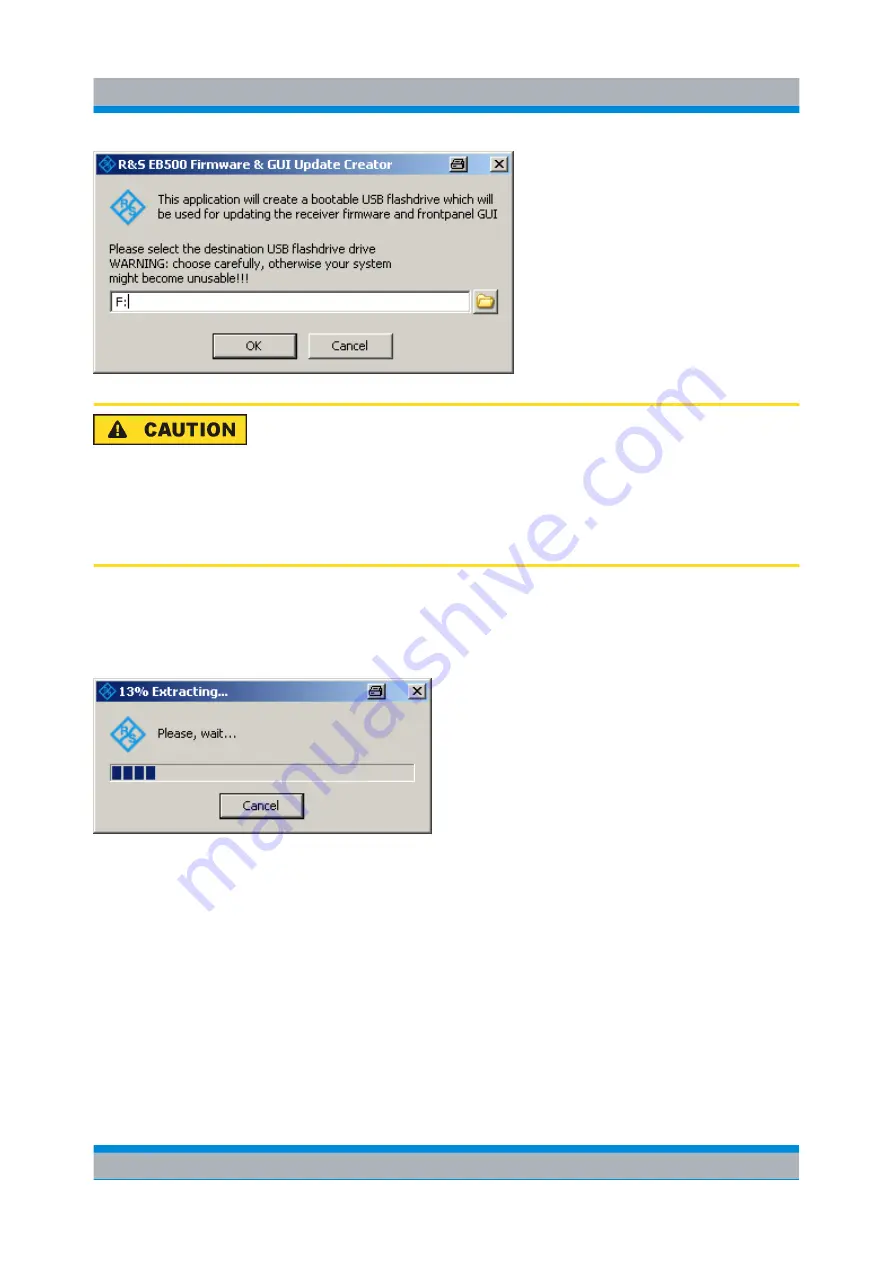
Software and Firmware Update
R&S
®
EB500
50
Getting Started 4072.8432.02 ─ 04
SFX Installer
Be careful to use the correct drive letter that is assigned to the flash drive (e.g.
F: or G:). If a wrong drive letter is used (e.g. C:), the boot-loader might get
accidentally installed on the host system, which will result in a unusable host.
After double-checking the drive letter and clicking "OK", the SFX image will self-
extract to the USB flash drive. This process will take less than one minute for a
USB
2.0 drive. In case a USB
1.1 flash drive is used it will take much longer.
The last step for the SFX installer is copying the MBR section to the USB flash drive.
This is shown in a console window.
Receiver Firmware and GUI Update for EB500 with front control panel
















































