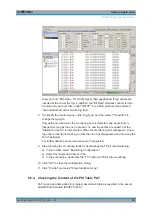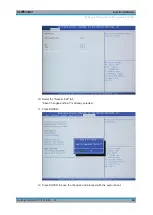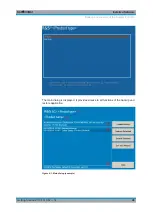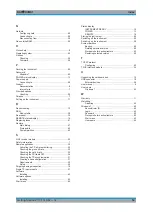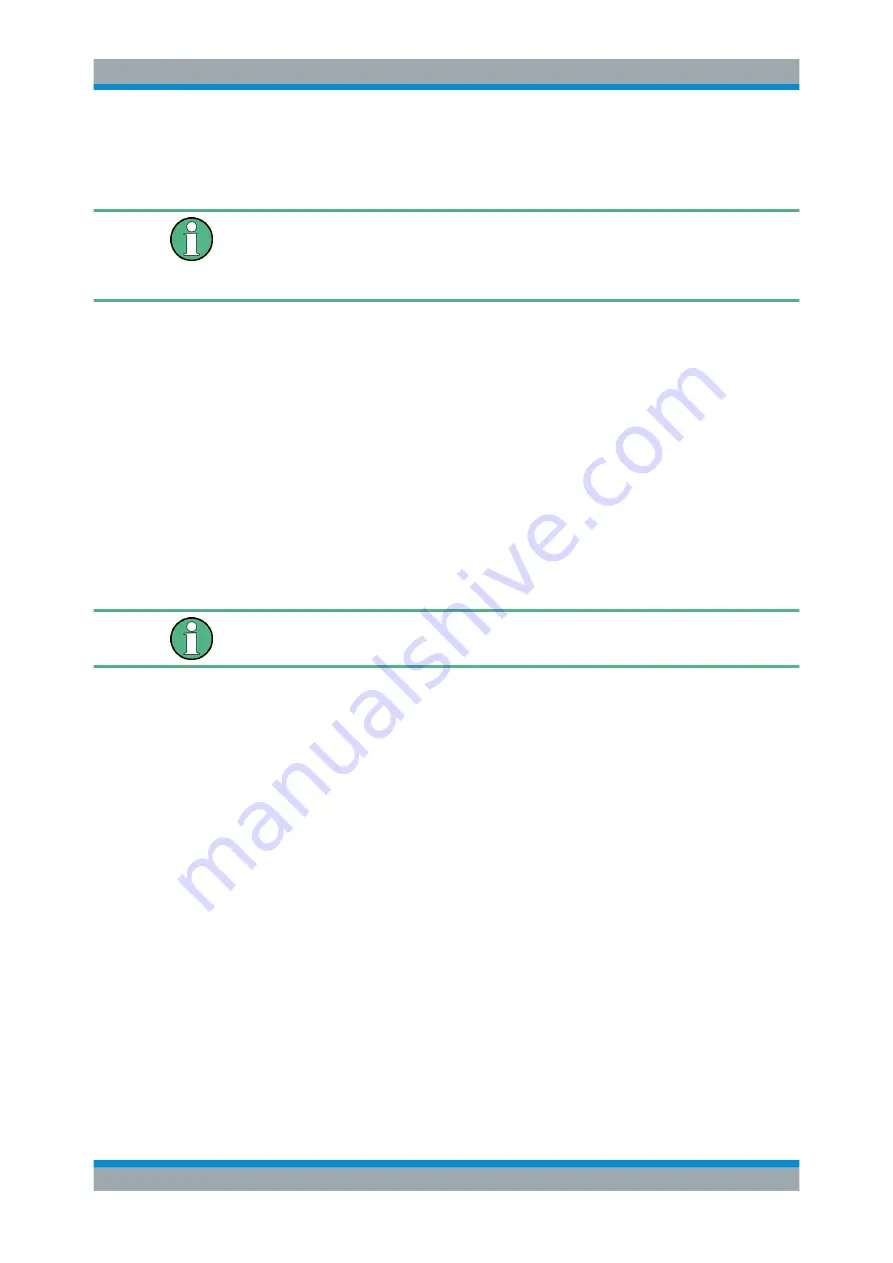
Installed Software
R&S
®
DVMS1
47
Getting Started 2113.7619.02 ─ 12
13. Continue as described in
Chapter 8.3.2, "Backup and Restore Application"
After a successful boot with the default option "Firmware" in the boot dialog or a
restored backup, the hardware watchdog will automatically be re-enabled by the
R&S
DVMS system software. Make sure that the required sequence as described
above is not interrupted for some reason. Otherwise restart at step
.
8.3.2
Backup and Restore Application
Using the backup and restore application, you can back up the instrument installations
and their configuration so that they can be restored if necessary. When restoring, you
can choose between various states.
●
Factory default state
If, for example, the system crashes, you can restore the factory default state.
●
Intermediate states that you have saved
For example, you can back up the current system partition before a firmware
update or provide different system configurations for different environments.
In the restore process, the system partition is deleted, formatted and written newly. The
data partition is not affected.
Connect an external keyboard.
If the instrument does not have a monitor, connect also an external monitor.
To display the main dialog for backup and restore
1. Restart the R&S
DVMS.
The boot screen is displayed. By default, "System" is selected. If you do not per-
form the next step within 4
seconds, the dialog vanishes and the booting process
continues.
2. Select the "Backup" partition and press [ENTER].
Backup and Restore of the System Partition