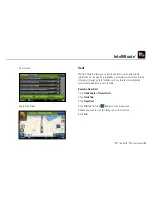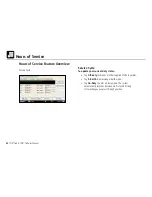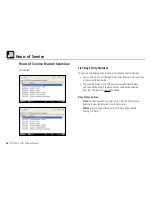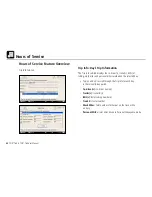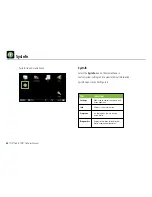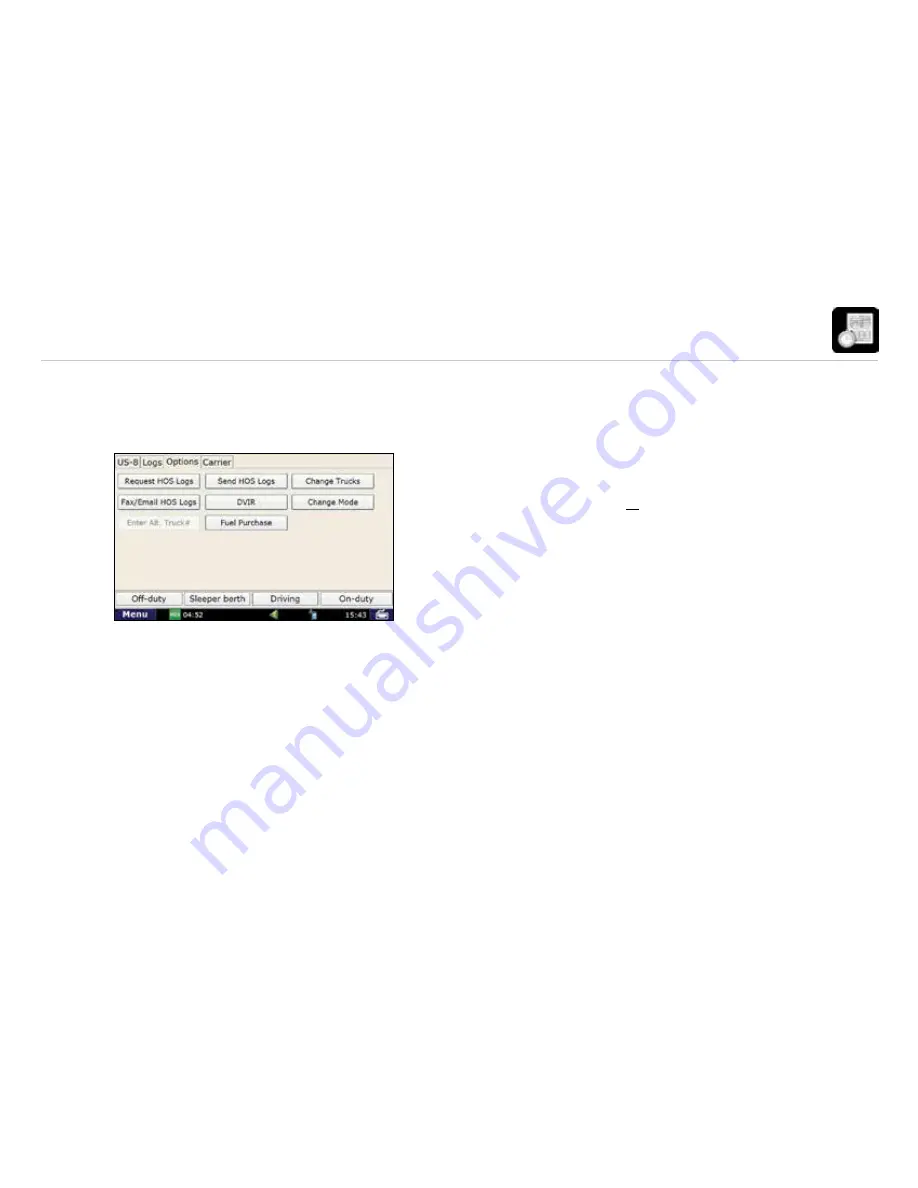
33
TND
™
765 & TND
™
760 User Manual
Hours of Service
Options Tab
The Options tab is where you can change modes for roadside
inspections, personal conveyance, and more.
• Tap
Request HOS Logs
to refresh your HOS logs if you
have recently moved from truck to truck and your logs
are not yet visible on the device.
• Tap
Send HOS Logs
to upload your current HOS logs
(up to the current minute) to the Rand McNally Connect
web portal.
Options Tab
• Tap
Change Trucks
if you are going to be using a different truck
with a different device installed in it. This will ensure that the next
truck you use will display your most up-to-date log information.
• Tap
Fax/Email HOS Logs
to send logs to Law Enforcement.
NOTE: You must certify all logs except for the current day’s log,
and enter Roadside Audit mode before faxing your logs.
• Tap
DVIR
to enter a new DVIR or review a previous entry.
• Tap
Request Last DVIR
if you have received a replacement
device for the vehicle #, as the new unit will not have the
last DVIR on it.
• Tap
Change Mode
to enter Roadside Audit mode if you are
showing your device to Law Enforcement, or Personal
Conveyance mode if you are using your vehicle for personal use.
• Tap
Fuel Purchase
to add fuel purchases.
Hours of Service Feature Overview
Содержание tnd 760
Страница 1: ...User Manual for software version 5 48 ...
Страница 2: ......
Страница 56: ...52 TND 765 TND 760 User Manual Notes ...
Страница 57: ...53 TND 765 TND 760 User Manual Notes ...
Страница 58: ...54 TND 765 TND 760 User Manual Notes ...
Страница 59: ......
Страница 60: ...765760060916 V1 ...