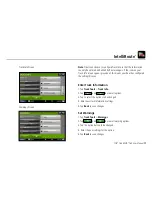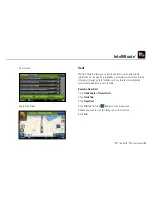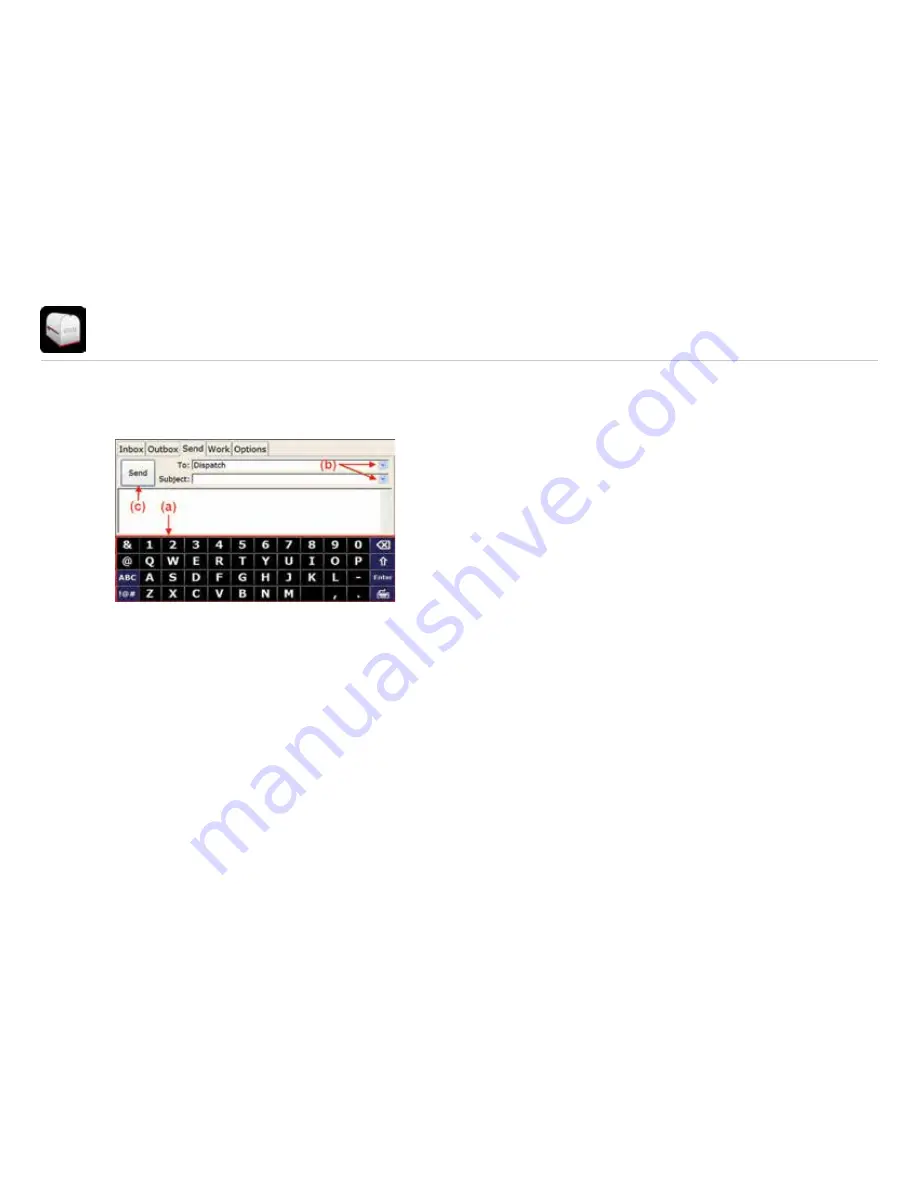
14
TND
™
765 & TND
™
760 User Manual
Send Tab
Send Messages
You can send messages from the
Send
tab.
The on-screen keyboard (a) appears automatically when you select
the Send
tab.
Drop-down boxes (b) make it easy for you to complete the
To
and
Subject
fields.
• The
To
field automatically selects
Dispatch
. The drop-down box
lists other saved contacts.
• You can fill in the
Subject
field by using either the drop-down
list (if you want to send a form) or the on-screen keyboard
(if you want to send a message). If you choose a form from the
drop-down list, the screen displays the form in the message
field (the body of the screen).
When you are done, tap
Send
(c).
Содержание tnd 760
Страница 1: ...User Manual for software version 5 48 ...
Страница 2: ......
Страница 56: ...52 TND 765 TND 760 User Manual Notes ...
Страница 57: ...53 TND 765 TND 760 User Manual Notes ...
Страница 58: ...54 TND 765 TND 760 User Manual Notes ...
Страница 59: ......
Страница 60: ...765760060916 V1 ...