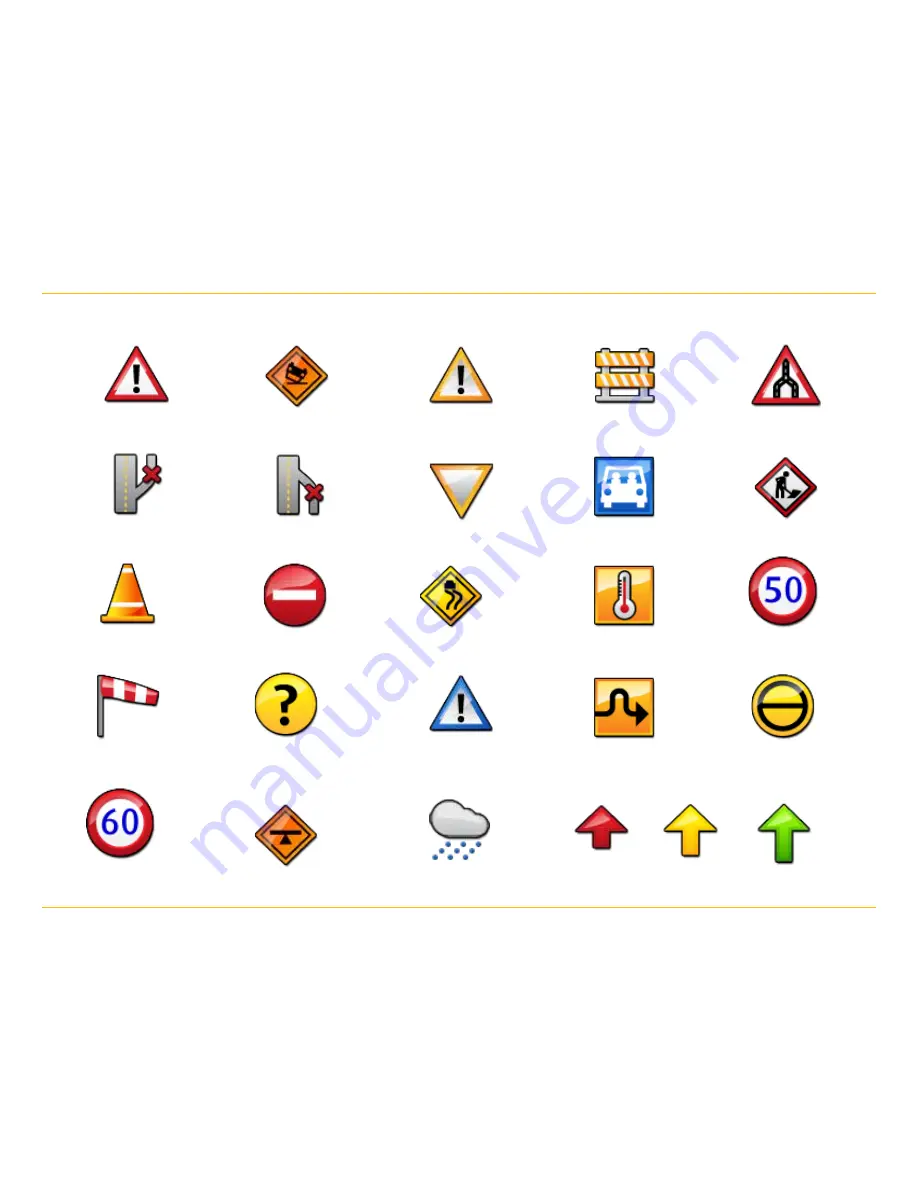
TND
™
User Manual
42
5. Tools & Features
Traffic Icons
Accident
Accident
Incident
Closure
Exit blocked
Entrance blocked
Traffic
Carpool
Road work
Obstruction
Dangerous
Road condition
Temperature
Wind
Activities
Security
Delay
Cancel
Size/weight limit
Visibility
Heavy
traffic
Moderate
traffic
Light
traffic
Travel time
Chance of precipitation
Carriageway




























