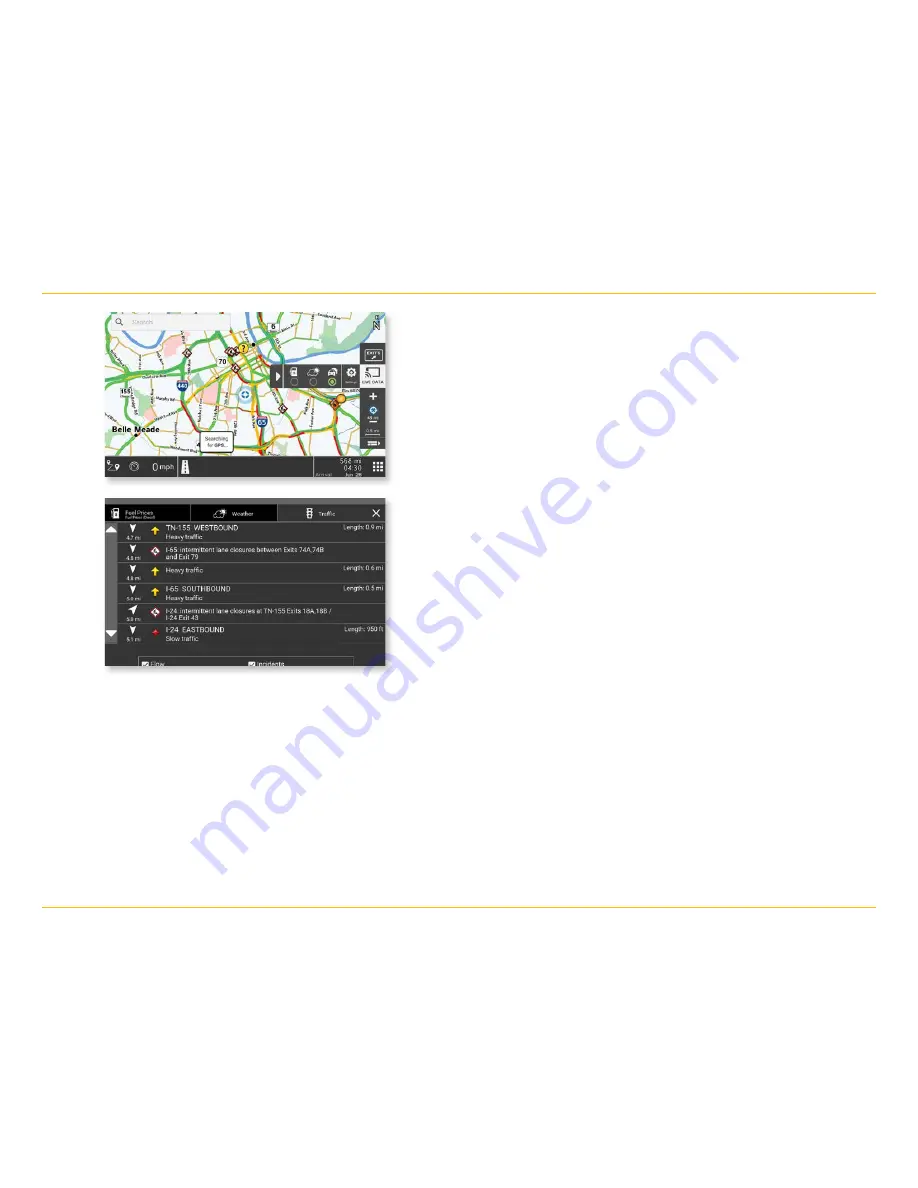
TND
™
User Manual
41
5. Tools & Features
Traffic
NOTE: This feature requires a Wi-Fi connection.
To view current traffic information along your route and near your loca-
tion:
1.
Tap Live Data > Settings on the map screen. Tap the Traffic radio
button to display the traffic overlay on the map.
2. Tap the Traffic tab.
3. The Traffic tab displays traffic events along your route.
4. Use the Flow and Incidents checkboxes to view or hide each type
of traffic events
5. Tap the X to return to the map.
6. Traffic pattern display on the map as colored lines. Traffic Incidents
display as icons.
Traffic indicators:
Green: Light or no traffic
Yellow: Moderate to heavy traffic
Red: Slow traffic
Tap any traffic icon for incident details.





























