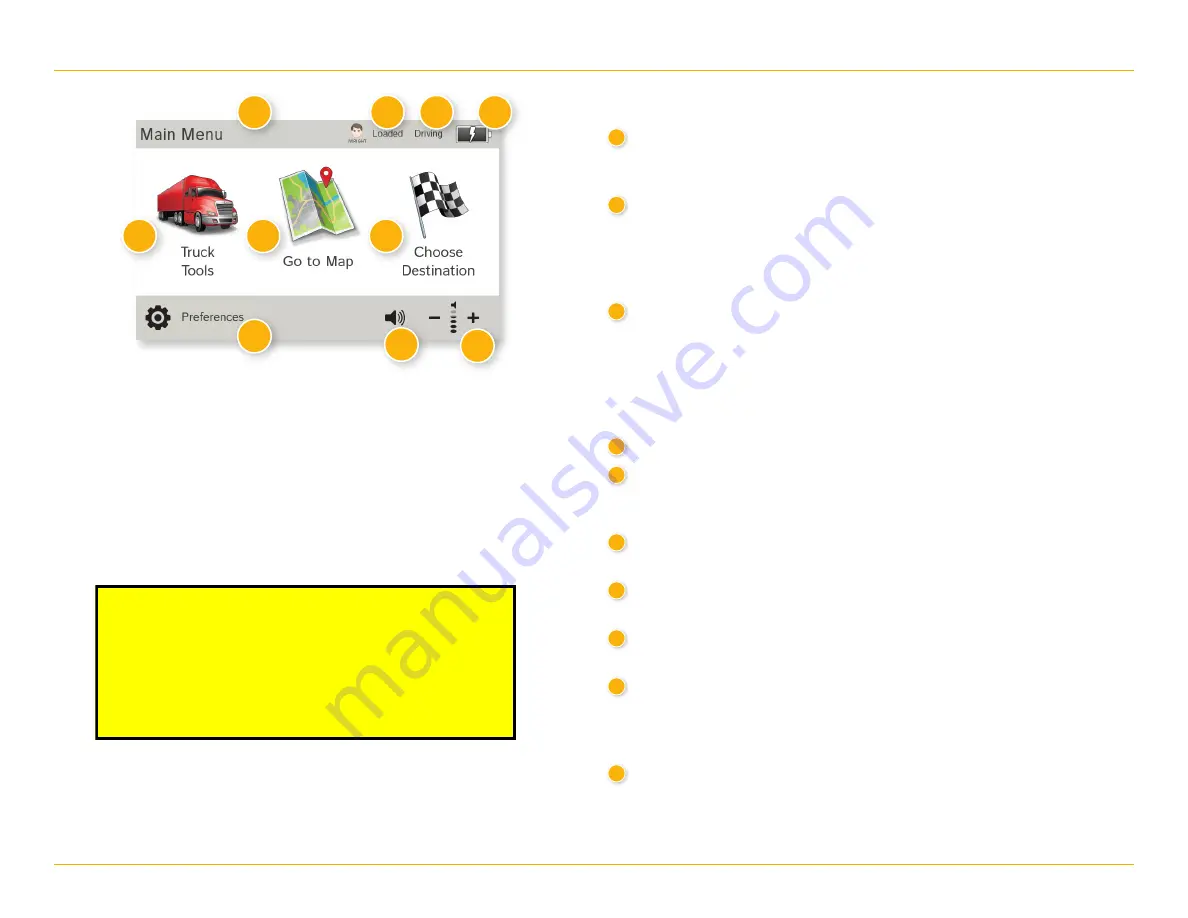
IntelliRoute
®
TND
™
730/530 LM User Manual
4
2. Settings
Main Menu
1
Driver Info
Switch between two driver profiles, for team driving. Turn team driving
on in
Preferences
>
General
. (See page 8.)
2
Load Option*
Specify in
Preferences
whether the trailer is always loaded or whether
you want to be prompted each time a route is calculated.
(See page 8.)
(Does not display if load option is set to
Always
Loaded
.)
3
Driver Status*
Select driver status.
Note:
Set Driver Status to
Automatic
to start/stop driving timers when
the vehicle moves/stops. (See page 8). However, when the driver status
is set to
Automatic
mode, tapping the driver status buttons on the
Main Menu temporarily overrides the automatic setting.
4
Battery Power Indicator
5
Truck Tools
Select to enter truck information, set warnings, and access other tools.
(See page 5.)
6
Go To Map
Tap to view location on the map.
7
Choose Destination
Tap to select an address or point of interest (POI).
8
Preferences
Tap to set device, route, or map options. (See page 5.)
9
Mute/Unmute the Speaker
Tap to mute or unmute spoken instructions.
Note:
You can also tap this icon when it appears on the map screen
to mute/unmute.
10
Volume
Tap to increase or decrease spoken instructions volume.
*
Note
: Not available in Car Mode.
1
2
3
5
6
7
8
9
10
4
For Sales Information Please Contact
RoadTrucker Inc (www.RoadTrucker.com)
8312 Sidbury Rd.
Wilmington, NC 28411
(800) 507-0482 / (910) 686-4281























