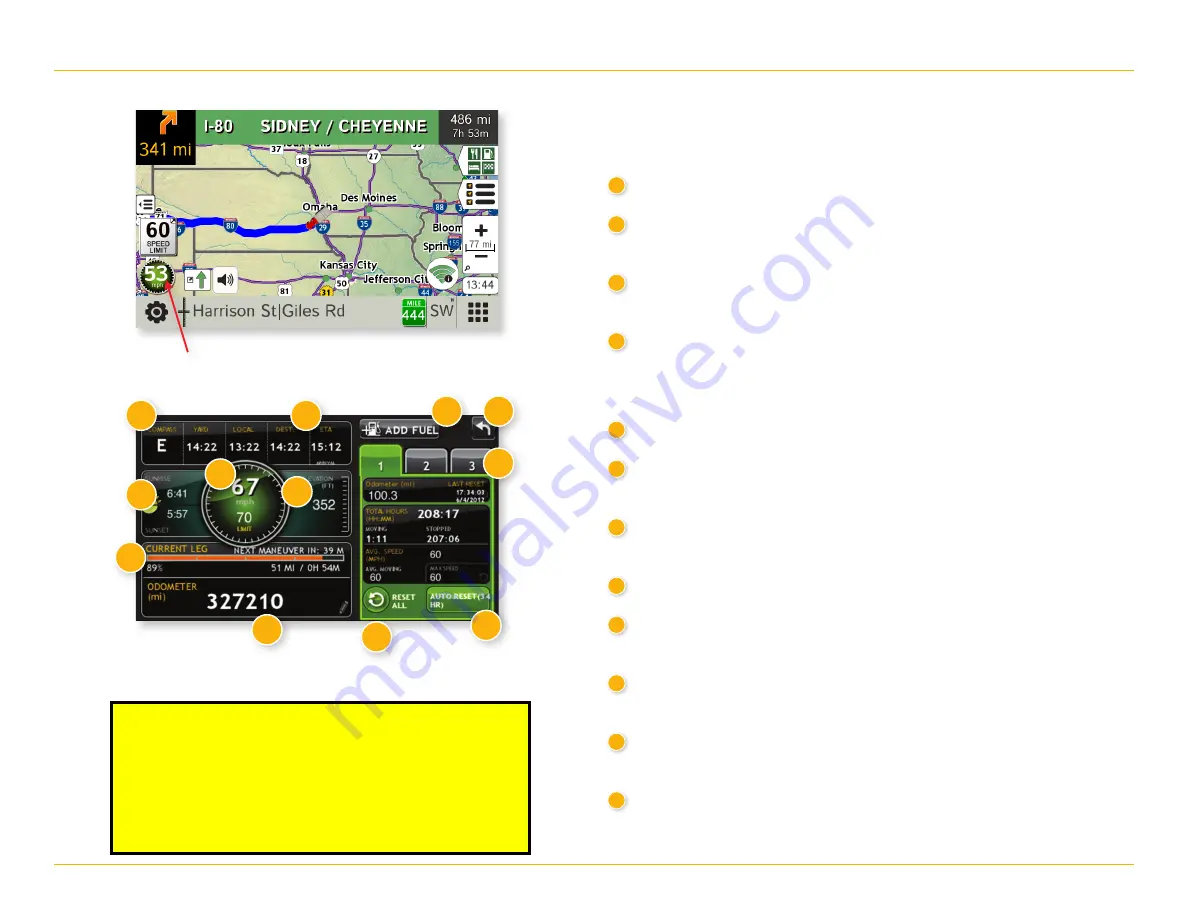
IntelliRoute
®
TND
™
730/530 LM User Manual
35
4. Maps & Routing
Virtual Dashboard
To show the Virtual Dashboard, tap the
Current Speed
.
1
Current direction of travel.
2
Displays current times at the yard, current location
and destination, as well as estimated time of arrival.
3
Sunrise and sunset times based on vehicle location
(latitude/longitude) and day.
4
Current speed (above) and posted speed limit (below).
Note:
Turns red when speed limit warning exceeded.
(See page 7 to set speed limit alert.)
5
Elevation at current location.
6
Percentage of current trip completed, distance to next maneuver,
and the number of miles and time spent on the trip to this point.
7
Match with truck’s odometer to automatically update new fuel logs.
Tap the pencil to edit.
8
Return to the
Route Map Window
.
9
Gather trip information for up to three trips.
Includes odometer settings, hours, and speeds.
10
Reset trip information for the selected trip (
Tab 1
,
Tab 2
or
Tab 3
).
(See page 36.)
11
Select to automatically reset the information in each tab after
the vehicle has remained stationary for the specified number of hours.
12
View fuel logs and add fuel purchase information.
Tap here
1
2
12
8
3
4
5
6
7
9
10
11
For Sales Information Please Contact
RoadTrucker Inc (www.RoadTrucker.com)
8312 Sidbury Rd.
Wilmington, NC 28411
(800) 507-0482 / (910) 686-4281






























