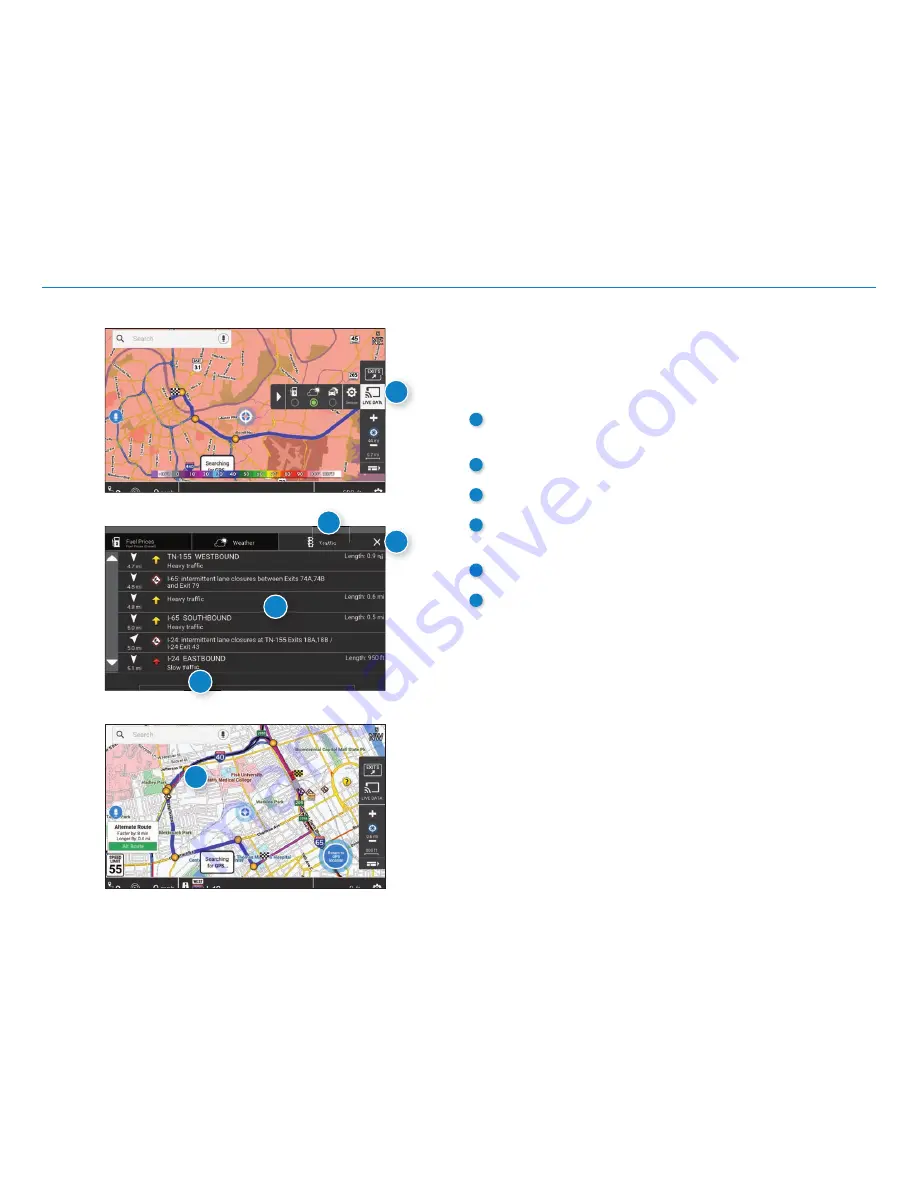
OverDryve
™
7RV User Manual
30
5. Navigation
Traffi c
NOTE:
This feature requires a Wi-Fi connection.
To view current traffi c information along your route and near your
location:
1
Tap
Live Data
>
Settings
on the map screen. Tap the Traffi c radio
button to display the traffi c overlay on the map.
2
Tap the Traffi c tab.
3
The Traffi c tab displays traffi c events along your route.
4
Use the
Flow
and
Incidents
checkboxes to view or hide each type of
traffi c events
5
Tap the
X
to return to the map.
6
Traffi c pattern display on the map as colored lines.
Traffi c Incidents display as icons.
Traffi c indicators:
Green:
Light or no traffi c
Yellow:
Moderate to heavy traffi c
Red:
Slow traffi c
3
4
1
5
6
2
Содержание overdryve 7RV
Страница 1: ......
















































