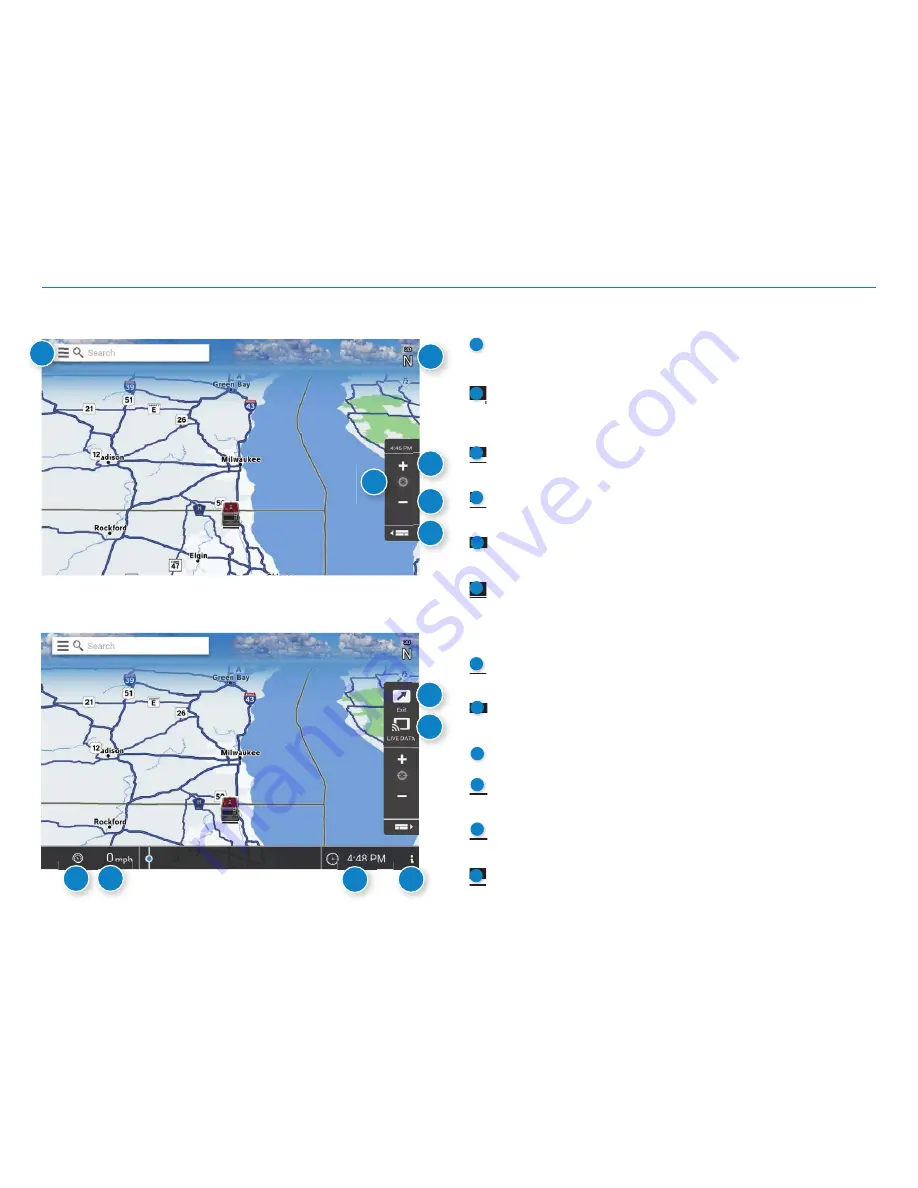
OverDryve
™
7RV User Manual
18
5. Navigation
Main Menu
1
Search For an Address
Tap to type in any address or search by keyword.
Compass Direction
Tap to change the map display. An icon displays the selected option:
North up (N), heading up (arrow), or 3D.
Zoom In
Tap to zoom in.
`
Route Distance
Refl ects the distance from your point of origin to your destination.
Zoom Out
Tap to zoom out.
Map View Tab
Tap to expand the map screen. By default, icons are minimized to
show simply the search bar, compass direction, and zoom. Tap again
to switch back to the default view.
Exit Points of Interest (POI)
Tap to view POIs along the exit ahead.
Live Data
Tap to view fuel, weather, and traffi c along the route. (Requires Wi-Fi)
Virtual Dashboard
Current Speed
Tap to display the Virtual Dashboard.
Clock/Elevation
Tap to toggle between the clock and elevation.
Preferences
Tap to set general, route, map, or warning options.
1
2
4
5
3
6
Basic Map View
Expanded Map View
4
5
7
8
11
10
9
12
7
8
9
10
11
12
3
2
6
Содержание overdryve 7RV
Страница 1: ......
















































