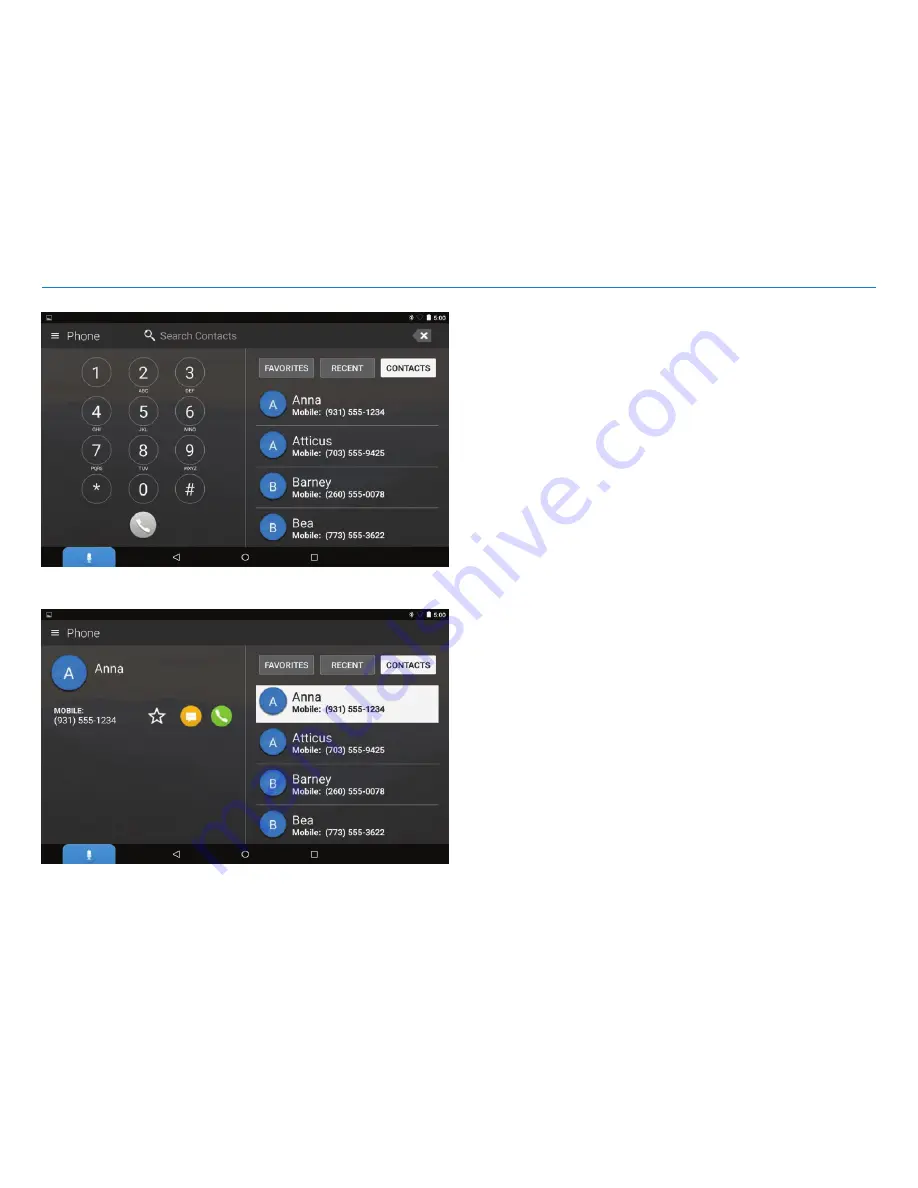
OverDryve
™
7RV User Manual
16
4. Phone
Pair OverDryve
™
with your iPhone or Android phone via Bluetooth to make
calls hands-free. OverDryve
™
automatically downloads your contacts and
call history when you get in the RV.
Set your favorite contacts by clicking the star icon next to their names. Easily
access them in the favorites tab.
To set the ringtone or notification ringtone:
1. From Phone, tap the Settings icon in the top left corner of the screen.
2. Tap
Settings
.
3. Tap
Ringtone
or
Notification Ringtone
and choose your selection.
Содержание overdryve 7RV
Страница 1: ......















































