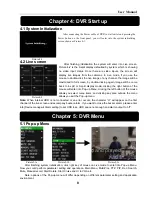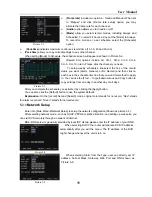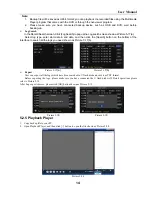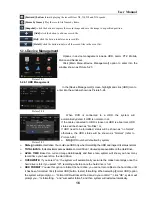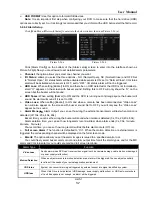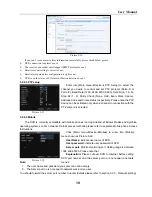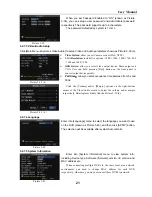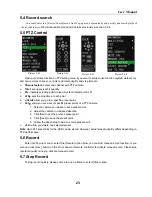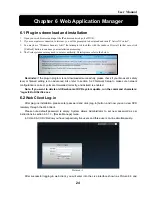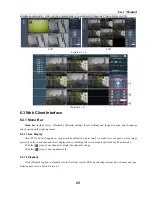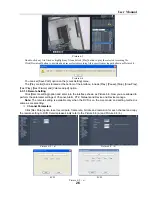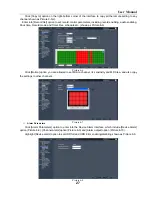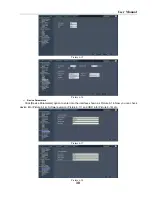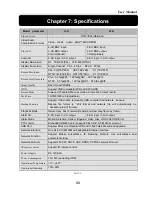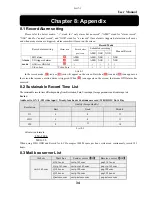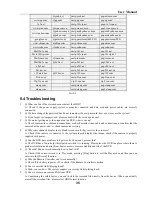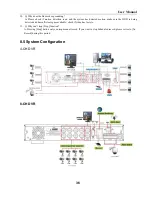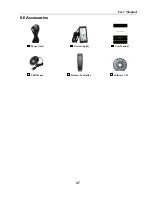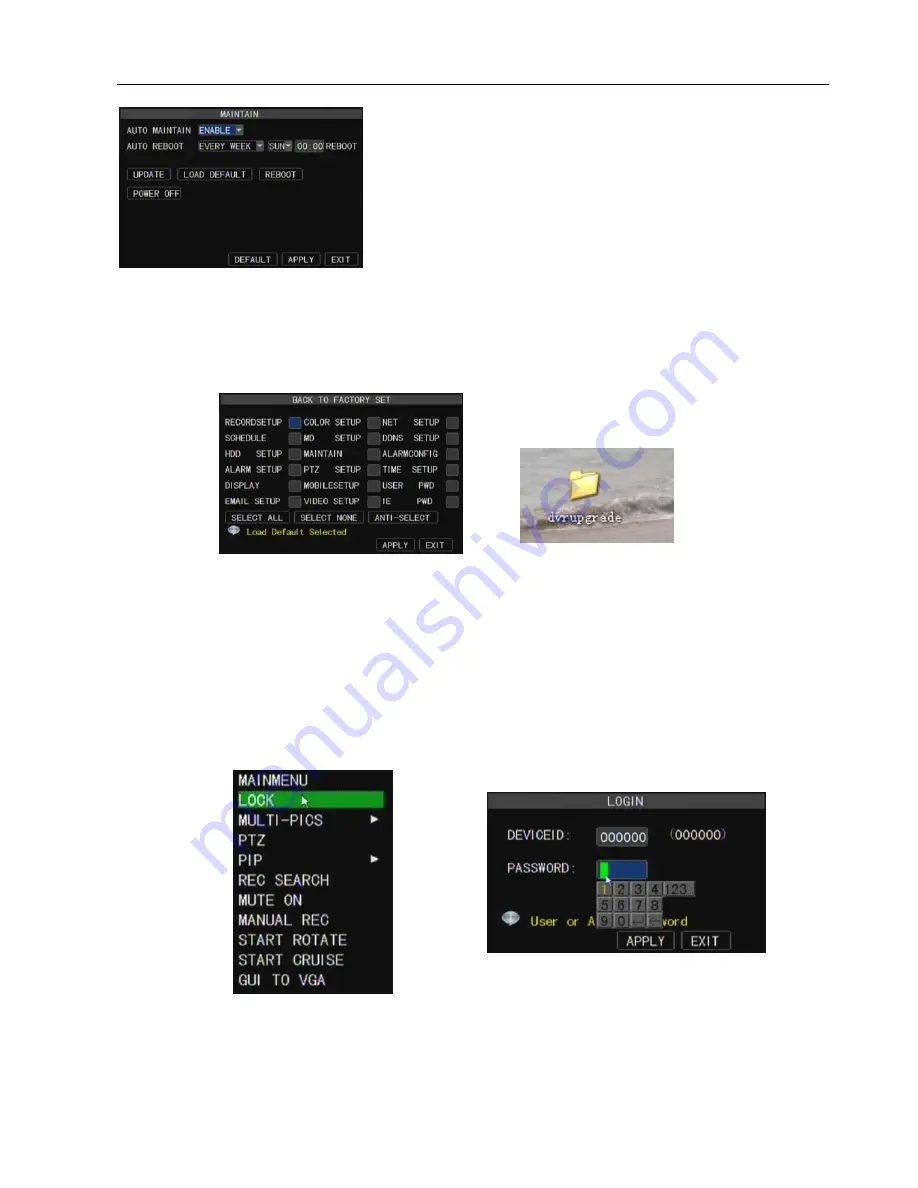
User Manual
22
This option allows you recover the DVR settings to factory
default settings, update system software (firmware), and set system
auto-maintenance. Click [Main menu System Maintain] to enter
into the [System Maintain] menu shown as Picture 5-42(a).
Auto Maintain:
After enabling [Auto Maintain] function,
system will perform regular maintenance as per the schedule you
have set.
Please note the [Auto Maintain] function will be available
only when DVR is on the Main interface and have no user online.
5.2.7.6 Maintain
System Update:
Copy the file named with “dvrupgrade” to U flash drive; and connects U flash drive to
USB port of DVR, and then click [System upgrade] menu.
Default:
Click the [Load Default] button to recover all the DVR settings back to factory set.
Reboot:
Click the [Reboot] button to restart the device manually.
Power off:
the button allows you cut the power after making sure the DVR shutdown.
Note:
1. Please obtain the updated program from local supplier before system updating.
2. Please not cut power and unplug U flash disk during the update.
3. System will automatically restart after finishing system update.
4. User needs to manually recover the ex-factory default setting after restarting.
5.4 Menu Lock
Considering a system safety feature you can click [Menu Lock] menu to lock menu when leaving the
DVR shown as Picture 5-44(a). If you want to login in the DVR again, you would input device code and
password shown as Picture 5-44 (b).
Explanation: Common user only has the authority to search recordings, but Administrator has
full authority over Main Menu operations
.
Any user can start and close manual record on the non-record mode.
Picture 5-42
(
a
)
Picture 5-42
(
b
)
Picture 5-43
Picture 5-44
(
a
)
Picture 5-44
(
b
)