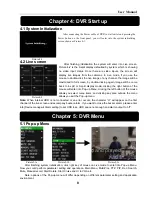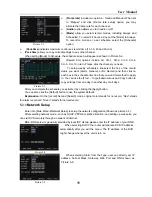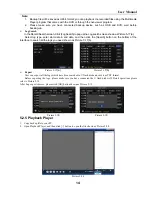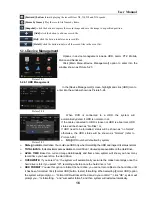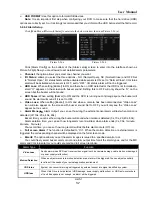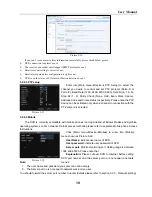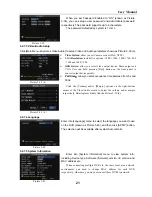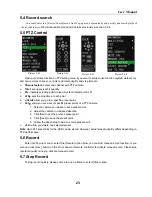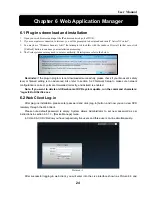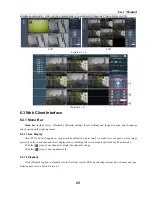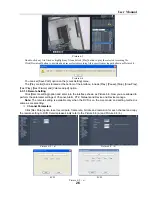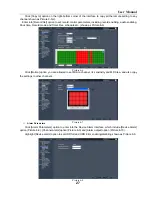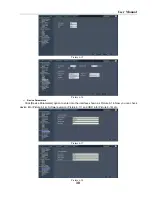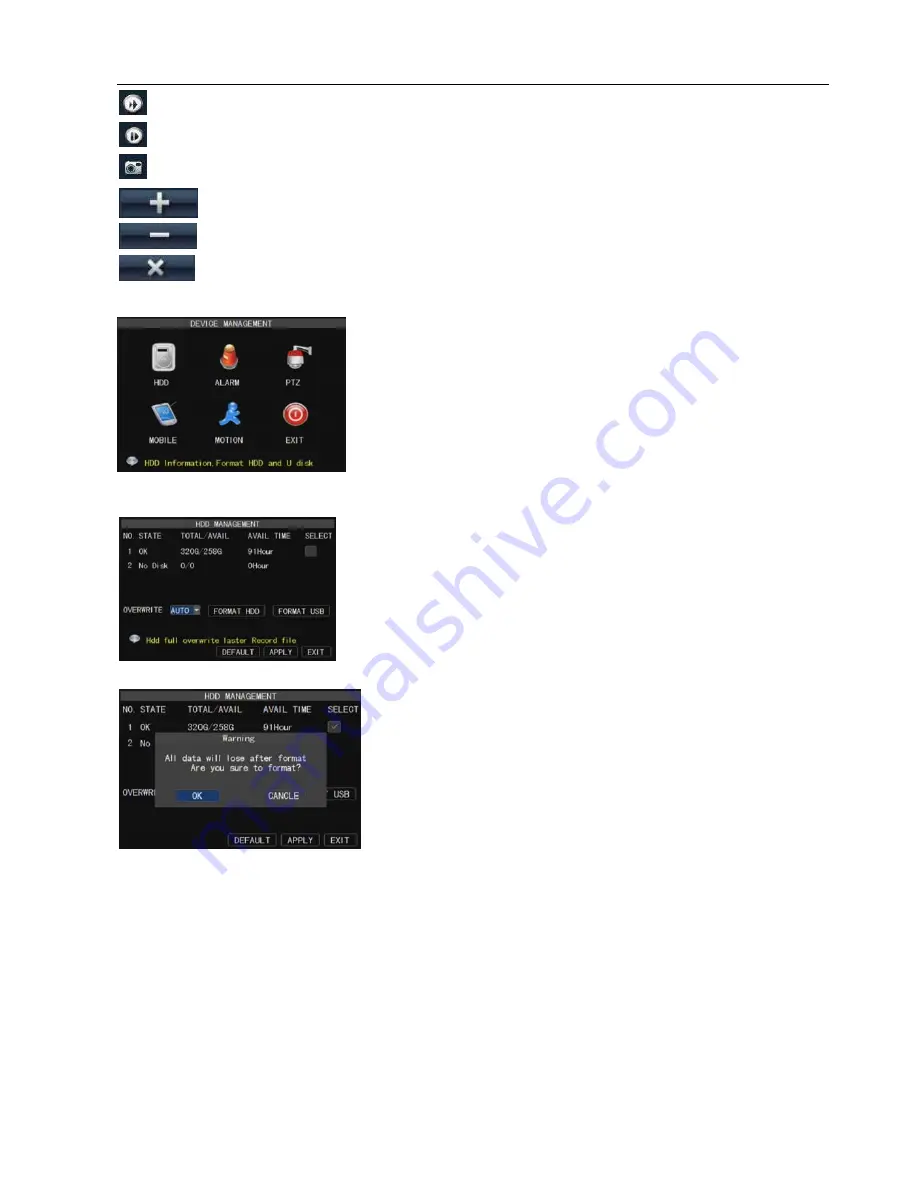
User Manual
16
Picture 5-25
Picture 5-23
In the [Device Management] screen, highlight and click [HDD] icon to
enter into the window shown as Picture 5-24.
Options in device management include HDD, Alarm, PTZ, Mobile,
Motion and Serial set.
Click [Main Menu Device Management] option to enter into the
window shown as Picture 5-23.
When DVR is connected to a HDD, the system will
automatically detect if HDD is normal or not;
If the cable connected to HDD is loosen or HDD is abnormal, HDD
status will be shown as “No Disk”, or,
If HDD need to be formatted, status will be shown as “no format”,
otherwise, the HDD status will be shown as “Normal” (refer to
Picture 5-25).
NO
:
HDD number defaulted by system
Picture 5-24
[Forward] button:
forward playing the record file at X2, X4, X8 and X16 speeds.
[Frame by frame]:
Play the record file frame by frame.
[Snapshot]:
click the button to capture the record image and save the image to a specified position.
[Add]:
click the button to add one record file
[Del]:
click the button to delete one record file.
[
Del all
]: click the button to delete all the record files in the event list.
5.2.6
Device Management
5.2.6.1 HDD Management
State
:
Available Hard drive. You could use HDD only when formatting the HDD and inspect its status normal.
TOTAL/AVAIL:
Indicates total space available on Hard Drive. / Unused space available on the Hard Drive.
AVAIL TIME:
Based on current image detail/quality and frame rate, system will show you how many
record time you have left on the Hard Drive.
OVERWRITE:
If you select “on” the system will automatically overwrite the oldest recordings once the
hard drive is full; if you select “off”, recording will stop once the hard drive is full.
HDD FORMAT:
You use this option to format the hard drive, you can not record files to the hard drive until
it has been formatted. Click [Format HDD] button to start formatting. When selecting [Format HDD] option
the system will prompt you – “Format HDD will loss all the data, do you confirm?” ; click “OK”, system will
prompt you – “Is formatting…” and “successful format”; and then system will restart automatically.