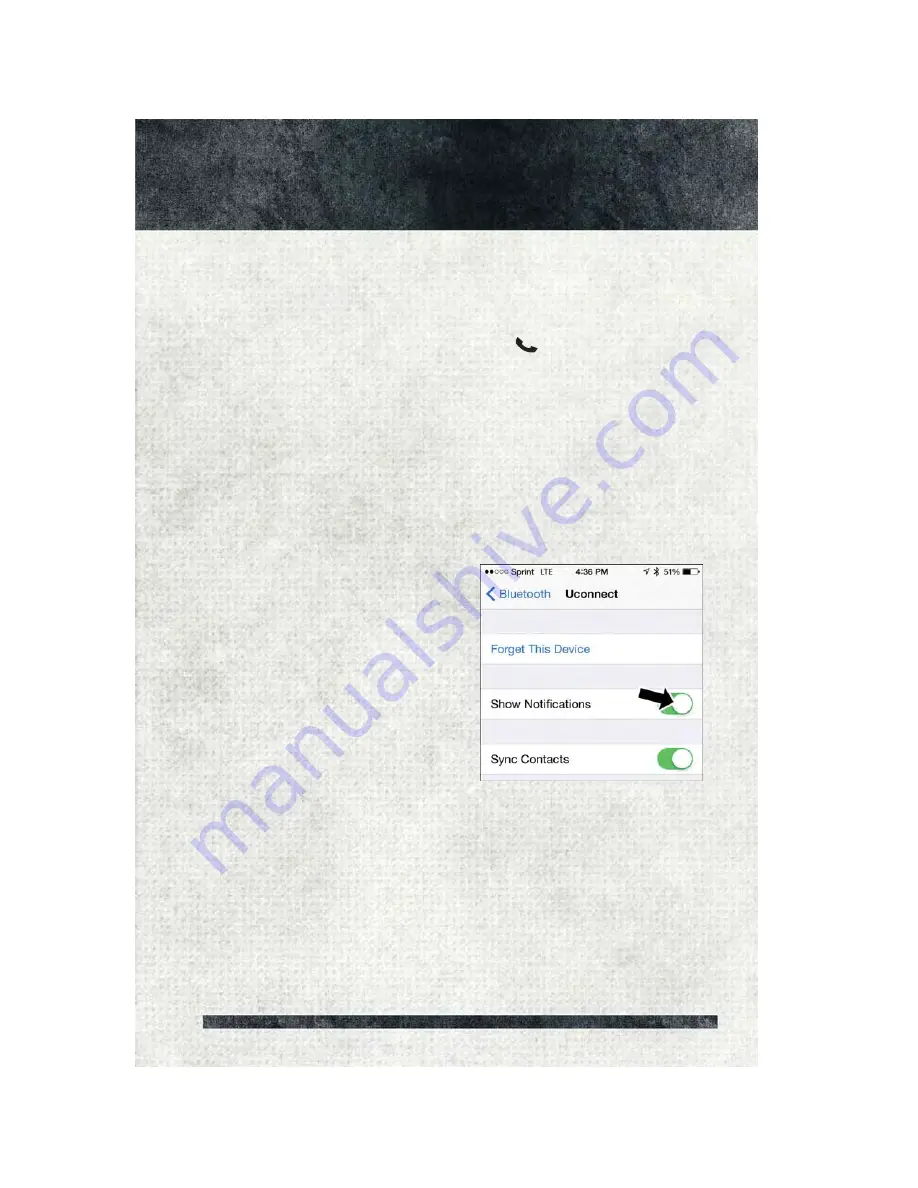
Voice Texting (8.4/8.4 NAV)
You must be registered with Uconnect Access and have a compatible MAP – enabled
device to use your voice to send a personalized text message. (Not compatible with
iPhone.)
1. To send a message, push the Phone button
. After the beep, say:
“Send
message
to John Smith.”
2. Listen to the prompt. After the beep, dictate the message you would like to send.
Wait for Uconnect to process your message.
3. The Uconnect system will repeat your message and provide a variety of options to
add to, delete, send or hear the message again. After the beep, tell Uconnect what
you’d like to do. For instance, if you’re happy with your message, after the beep,
say
“Send.”
You must be registered with Uconnect Access and have a compatible MAP – enabled
device to use your voice to send a personalized text message. For details about MAP, visit
UconnectPhone.com. Apple iPhone iOS6 or later supports reading incoming text
messages only. To enable this feature on your Apple iPhone, follow these 4 simple
steps:
1. Select “Settings.”
2. Select “Bluetooth.”
3. Select the (i) for the paired vehicle.
4. Turn on “Show Notifications.”
TIP:
• Voice Texting is not compatible with
iPhone, but if your vehicle is equipped
with Siri Eyes Free, you can use your
voice to send a text message.
• Messages are limited to 140 characters.
• The Messaging button on the touch-
screen must be illuminated to use the
feature.
iPhone Notification Setting
E L E C T R O N I C S
139
Содержание CHASSIS CAB 3500 2017
Страница 271: ...NOTES 269...
Страница 272: ...NOTES 270...
Страница 273: ...NOTES 271...
Страница 274: ...NOTES 272...
















































