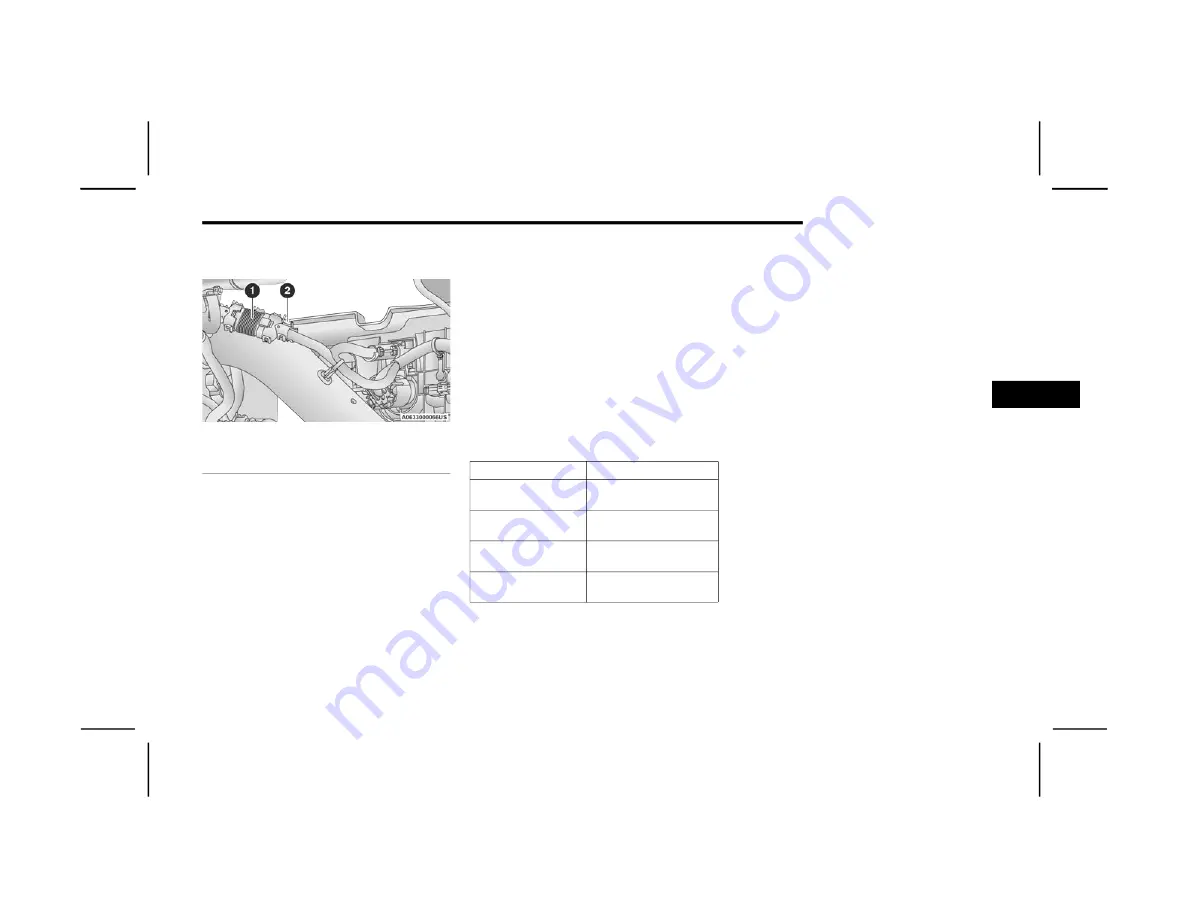
STARTING AND OPERATING
197
For Gooseneck trailers, the connection from the rear
fascia goes to the rear chassis inline.
Gooseneck Trailer Connection
NOTE:
When the 12-way connector goes to the rear chassis,
there is a black cap on the bumper receptacle for
protection.
In order to make the connection from the rear chassis
to the bumper, the cap must be unplugged from the
bumper and put on the rear chassis after making the
12-way connection and vice versa.
Once the Trailer Surround View Module and cameras are
installed and the trailer is connected to the vehicle via the
12-way connector, the Trailer Surround Camera settings
can be accessed. The Trailer Surround Camera settings
can be accessed through Uconnect Settings by pressing
the Trailer button in the Trailer Settings or the Camera
Settings. The system requires input of the trailer
dimensions prior to use of the system.
NOTE:
If a trailer is connected but the trailer dimensions have
not been entered in the Trailer Surround settings page,
the system will default to the settings page.
If a trailer is not connected and any button is selected,
a message will appear: “Connect Trailer Equipped With
Trailer Surround View System”.
Inputting Trailer Values
For the Trailer Surround View Camera system to function,
all fields must be entered. When a value is needed the
screen will display “Required”.
When the Trailer Type button is selected two options are
available: Conventional or Gooseneck/Fifth Wheel.
Activation
The Trailer Surround Camera can be activated through the
Uconnect system when the vehicle is in PARK, NEUTRAL,
or DRIVE.
When the vehicle is shifted into REVERSE, Surround View
Camera showing the Top View and Back Up Camera is the
default view of the system. Press the More Cams button
and press the Trailer tab to access the Trailer Cameras.
Press Trailer Surround Camera button to access Top View
and Rear View of the trailer.
If the camera delay is turned on, the camera image will
display for up to 10 seconds after shifting out of REVERSE.
The camera image will not display for 10 seconds if the
vehicle speed exceeds 8 mph (13 km/h), the vehicle is
shifted into PARK, or the ignition is placed in the OFF
position. The touchscreen X button disables the display of
the camera image.
If the camera delay is turned off, the camera image will
close and display the previous screen after shifting out of
REVERSE.
Modes Of Operation
The Trailer Surround View Camera system offers two
different camera displays:
Top View split screen with one selected mounted
camera
Full screen view of a selected mounted camera
Press the More Cams button on the Surround View screen
and select the Trailer tab to access the Trailer Cameras.
Press Trailer Surround Camera button to access the
default Top View and Rear View of the trailer.
1 — Rear Chassis Inline
2 — Rear Fascia Connector
Setting
Description
Trailer Length
Input the total length of
the trailer
Trailer Width
Input the total width of
the trailer
Camera Height
Input the height of the
mounted camera
Trailer Type
Choose the trailer type
from menu
4
23_DJD2_OM_EN_USC_t.book Page 197
Содержание 2500 2023
Страница 94: ...92 GETTING TO KNOW YOUR INSTRUMENT PANEL MIDLINE INSTRUMENTCLUSTER GASENGINE 23_DJD2_OM_EN_USC_t book Page 92...
Страница 100: ...98 GETTING TO KNOW YOUR INSTRUMENT PANEL MIDLINE INSTRUMENTCLUSTER DIESEL ENGINE 23_DJD2_OM_EN_USC_t book Page 98...
Страница 102: ...100 GETTING TO KNOW YOUR INSTRUMENT PANEL HIGHLINE INSTRUMENT CLUSTER DIESEL ENGINE 23_DJD2_OM_EN_USC_t book Page 100...
Страница 104: ...102 GETTING TO KNOW YOUR INSTRUMENT PANEL PREMIUM INSTRUMENT CLUSTER DIESEL 23_DJD2_OM_EN_USC_t book Page 102...






























