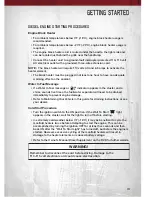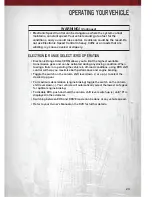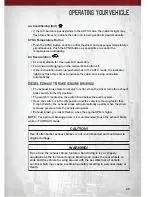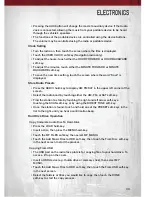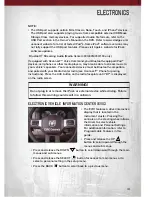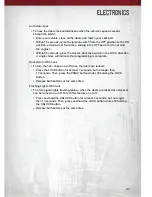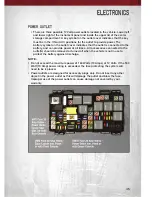NOTE:
Your radio may not be equipped with the Uconnect™ Voice Command and
Uconnect™ Phone features. To determine if your radio has these features, press
the Voice Command button on the radio. You will hear a voice prompt if you have
the feature, or see a message on the radio stating “Uconnect Phone not available”
if you do not.
• Your radio has many features that add to the comfort and convenience of you
and your passengers. Some of these radio features should not be used when
driving because they take your eyes from the road or your attention from
driving.
• The radio sales code is located on the lower right side of the radio faceplate.
Seek Up/Down Buttons
• Press to seek through radio stations in AM, FM, or SAT bands. Seek through
tracks in CD mode.
• Hold either button to bypass stations without stopping.
Audio Settings
• Press the TUNE/SCROLL control knob and BASS, MID, TREBLE, BALANCE
and FADE will display. Rotate the TUNE/SCROLL control knob to select the
desired setting.
Audio Jack
• The Audio Jack allows a portable device, such as an MP3 player or a cassette
player, to be plugged into the radio and utilize the vehicle’s audio system,
using a 3.5 mm audio cable, to amplify the source and play through the vehicle
speakers.
• Pressing the AUX button will change the mode to auxiliary device if the Audio
Jack is connected, allowing the music from your portable device to be heard
through the vehicle's speakers.
• The functions of the portable device are controlled using the device buttons.
The volume may be controlled using the radio or portable device.
Clock Setting
• Press and hold the TIME button until the hours blink; turn the TUNE/SCROLL
control knob to set the hours.
• Press the TUNE/SCROLL control knob until the minutes begin to blink; turn the
TUNE/SCROLL control knob to set the minutes.
• Press the TUNE/SCROLL control knob to save the time change.
• To exit, press any button/knob or wait five seconds.
Store Radio Presets
• Press the SET/RND button once and SET 1 will show in the display. Then
select the button (1–6).
• A second station may be added to each push button. Press the SET/RND
button twice and SET 2 will show in the display, then select button (1–6).
ELECTRONICS
31
Содержание 2011 3500 Chassis Cab
Страница 1: ...USER GUIDE USER GUIDE Chassis cab 3500 4500 5500 Chassis cab 3500 4500 5500 2011 2011...
Страница 6: ...DRIVER COCKPIT CONTROLS AT A GLANCE 4...
Страница 7: ...CONTROLS AT A GLANCE 5...
Страница 30: ...YOUR VEHICLE S SOUND SYSTEM ELECTRONICS 28...
Страница 31: ...ELECTRONICS 29...
Страница 66: ...ENGINE COMPARTMENT 5 7L Engine MAINTAINING YOUR VEHICLE 64...
Страница 67: ...6 7L Diesel Engine MAINTAINING YOUR VEHICLE 65...