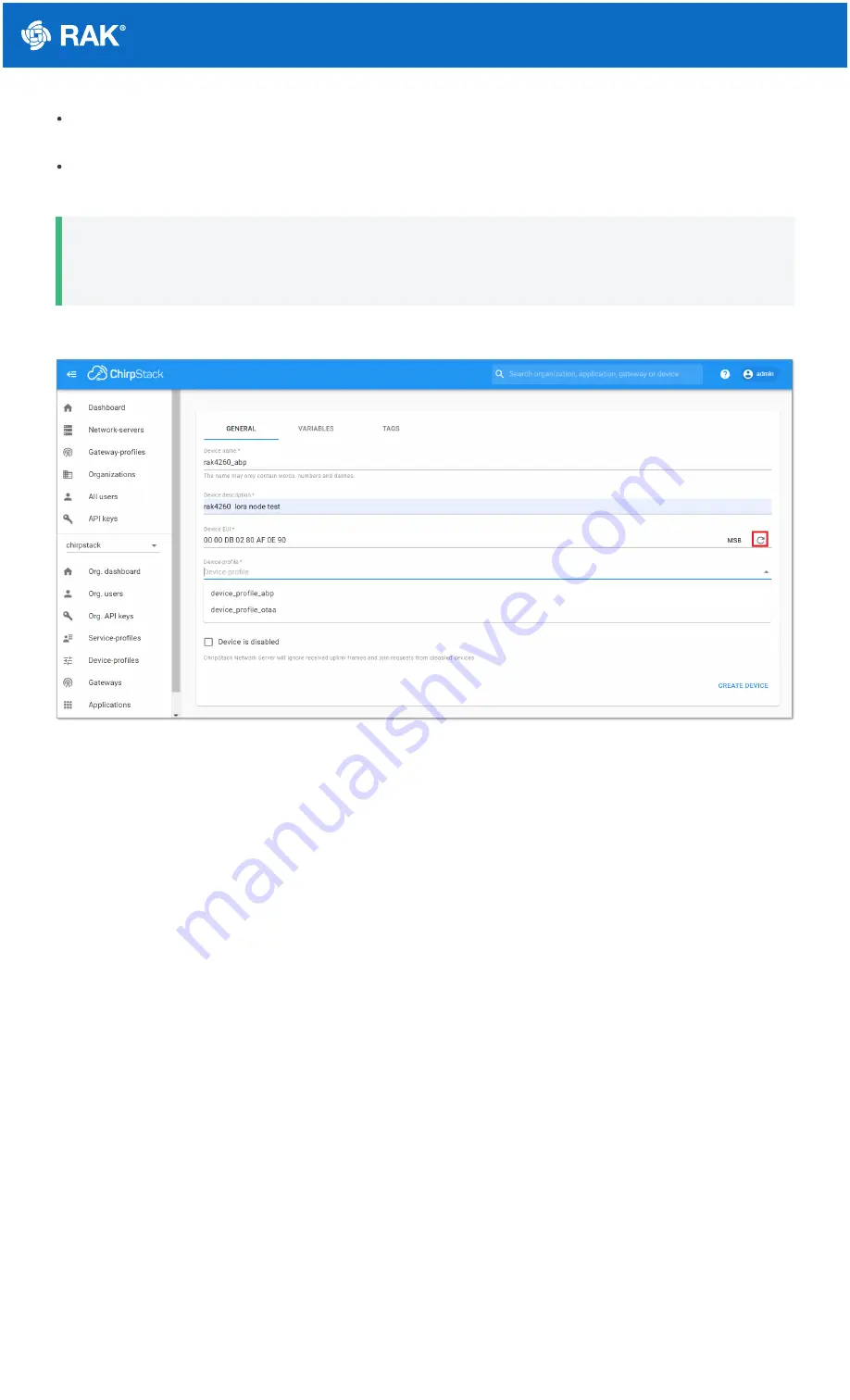
Documentation Center
Device EUI: This interface allows you to generate a Device EUI automatically by clicking the icon highlighted in
red in Figure 31. You can also add a specific Device EUI directly in the form.
Device-profile: To join in OTAA mode, select “device_profile_otaa” or "device_profile_abp" to join in ABP
mode.
📝
NOTE:
ChirpStack doesn’t support AS923 in ABP mode.
5. Press the “CREATE DEVICE” button at the bottom of this page to finish the device registration.
Figure 31: Generate a new Device EUI in the device registration form
LoRaWAN Join Mode
The LoRaWAN specification defines that to join a LoRaWAN network, each end-device has to be personalized and
activated. Activation can be done either via Over-The-Air-Activation (OTAA) or via Activation-By-Personalization
(ABP). In OTAA, the end-device previously personalized is activated when is deployed or reset. In ABP,
personalization and activation are done as a single step.
OTAA Mode
Configure the OTAA Mode on the Platform
1. If you have selected “device_profile_otaa”, then after the device is created, an “Application Key” must be
also created for this device.




















