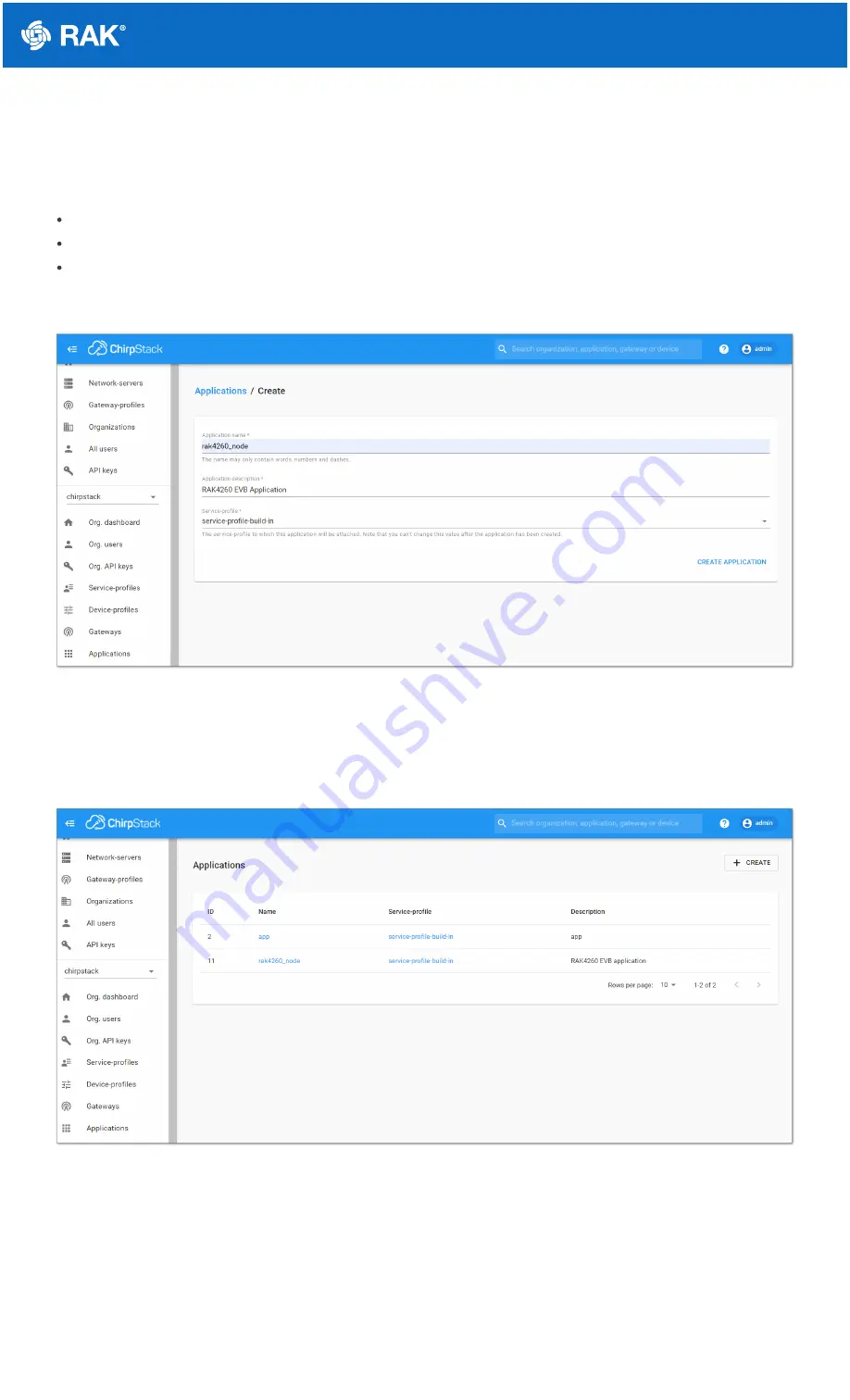
Documentation Center
4. To finish, click the “CREATE APPLICATION” button.
ChirpStack LoRaServer supports multiple system configurations, with only one by default. By default, a new
Application should be created, although it is possible to reuse the existing ones.
Application Name: rak4260_node
Application Description: RAK4260 Module application
Service profile: This field will select the system profile.
The Application Description field is just a descriptive text.
Figure 26: Filling the Application Parameters
Registering a New Device
1. Click on the Application rak4260_node created in the previous step.
Figure 27: List of applications created
2. Select the “DEVICES” tab, as shown in Figure 28.






















