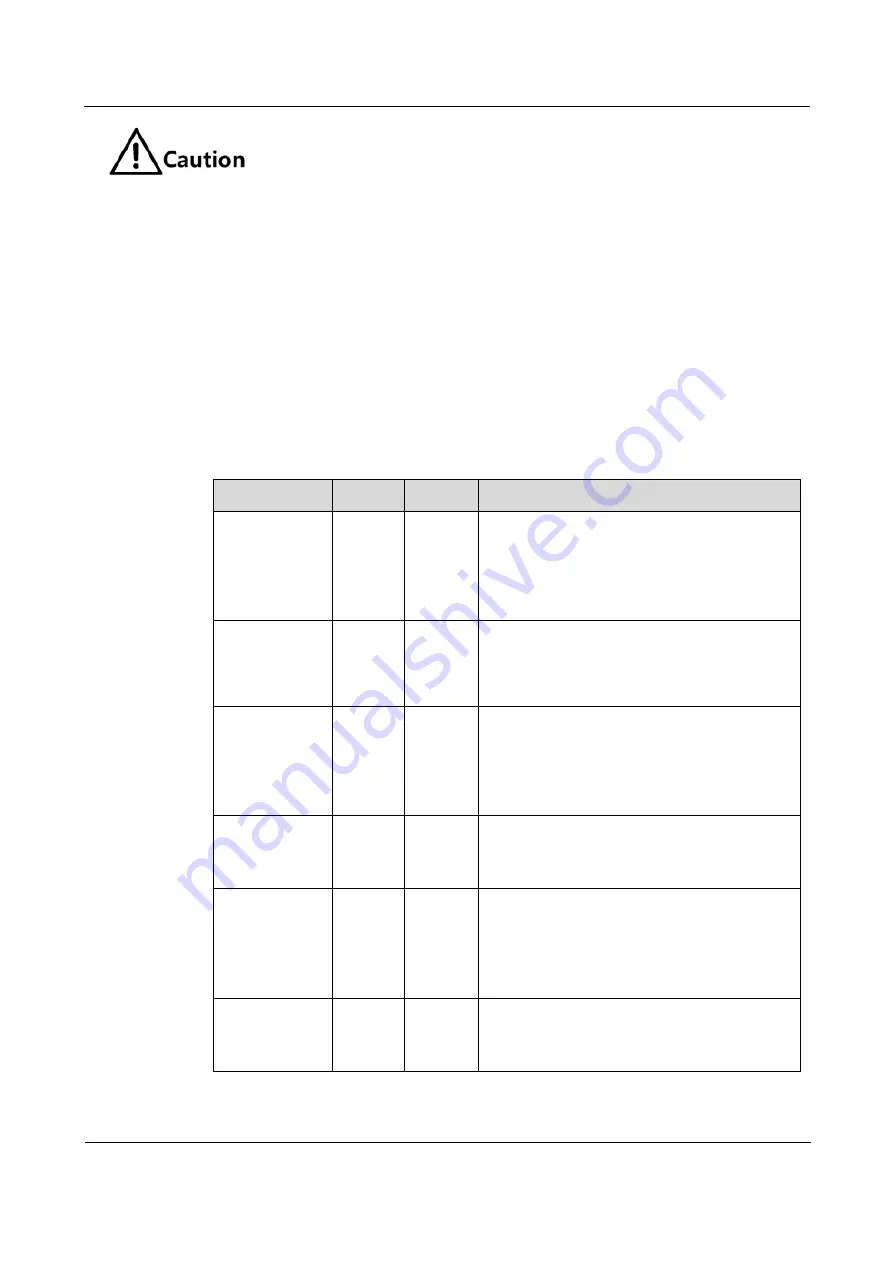
Raisecom
Gazelle S1512i-PWR (A) User Manual
2
Hardware structure
Raisecom Proprietary and Confidential
Copyright © Raisecom Technology Co., Ltd.
13
Pressing the RST button will restart the Gazelle S1512i-PWR and interrupt
services. Use it with care.
Long press of the RST button for more than 3s will restore factory settings and
clear all current configurations. We recommend exporting configuration files and
upload them to the server for backup before restoring factory settings.
Short press of the RST button for less than 3s will restart the Gazelle S1512i-
PWR. To prevent configuration files from being lost, save the current
configurations before restarting the Gazelle S1512i-PWR.
2.4 LEDs
Table 2-5 lists LEDs on the Gazelle S1512i-PWR.
Table 2-5
LEDs
LED
Color
Description
Electrical
interface status
LED
LNK/A
CT
(1–8)
Yellow
Yellow: the electrical interface is in Link Up
status.
Blinking yellow: the electrical interface is
receiving or sending data.
Off: the electrical interface is in Link Down
status.
PoE remote
power supply
working status
LED
POE
Green
Green: the electrical interface is supplying
power to a remote PD.
Off: the electrical interface is not supplying
power or disconnected from any remote PD.
Optical
interface status
LED (9–12)
9–12
Green
Green: the optical interface is in Link Up
status.
Blinking green: the optical interface is
receiving or sending data.
Off: the optical interface is in Link Down
status.
Power status
LED
PWR1/P
WR2
Green
Green: power supply 1 or power supply 2 is
normal.
Off: power supply 1 or power supply 2 is
abnormal or both are off.
System status
LED
RUN
Green
Green: the system is being started or working
improperly.
Blinking green: the system is working
properly.
Off: the system is being started or working
improperly.
Alarm output
LED
ALM
Red
Red: the system is being started or alarms are
generated in the system.
Off: no alarms are generated or alarms are
cleared in the system.
















































