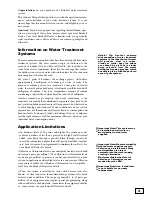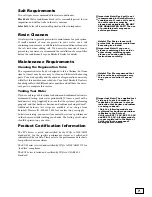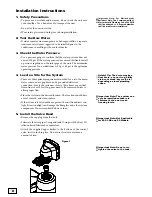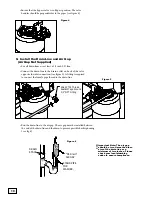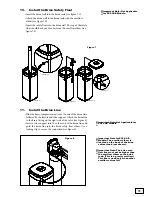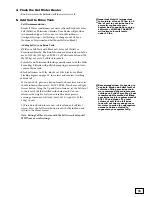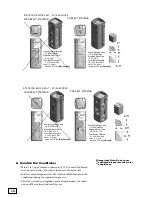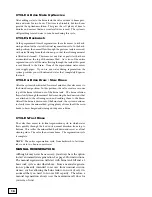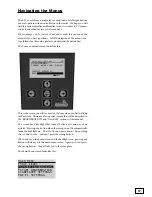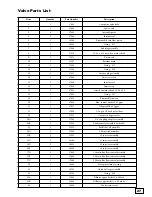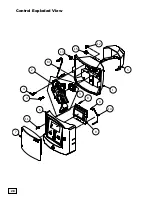17
Navigating the Menus
The EC5 control uses a simple layout of up/down & left/right buttons
in a cross pattern with an enter button in the center. We hope you will
find this system intuitive and familiar, since it is similar to TV remote
controls and other devices you already have.
We encourage you to just try it out and consult this section of the
manual if you have questions. A full description of the menu struc-
ture follows for those who prefer to understand the details first.
The home or normal screen looks like this
:
This is the screen you will see most of the time when you first walk up
to the system. There are a few special screens that will be described in
the “REGENERATION” and “ALARMS” sections of this manual.
The screen has a backlight that turns off after a few minutes of no
activity. Pressing any button when the screen in not lit automatically
turns the backlight on. That first button press doesn’t do anything
else, so don’t worry – you can’t press the wrong button.
When you’re on the home screen and the backlight is on, pressing any
button will take you to the main menu screen. Again, you can’t press
the wrong button – they all take you to the same place.
The Main Menu screen looks like this:
M
SALT LEVEL
AIN MENU
CONFIGURE SETTINGS
SYSTEM INFORMATION
START REGENERATION
WI-FI SETTINGS
NORMAL
SYSTEM:
CURRENT WATER FLOW: 0.0GPM
CAPACITY REMAINING
100%
REGEN
10:35AM 1/28/2015
Содержание EC5 Series
Страница 26: ...26 Valve Exploded View...
Страница 28: ...28 Control Exploded View 1 5 3 4 4 6 11 7 8 8 10 9 14 2 15 12 13...