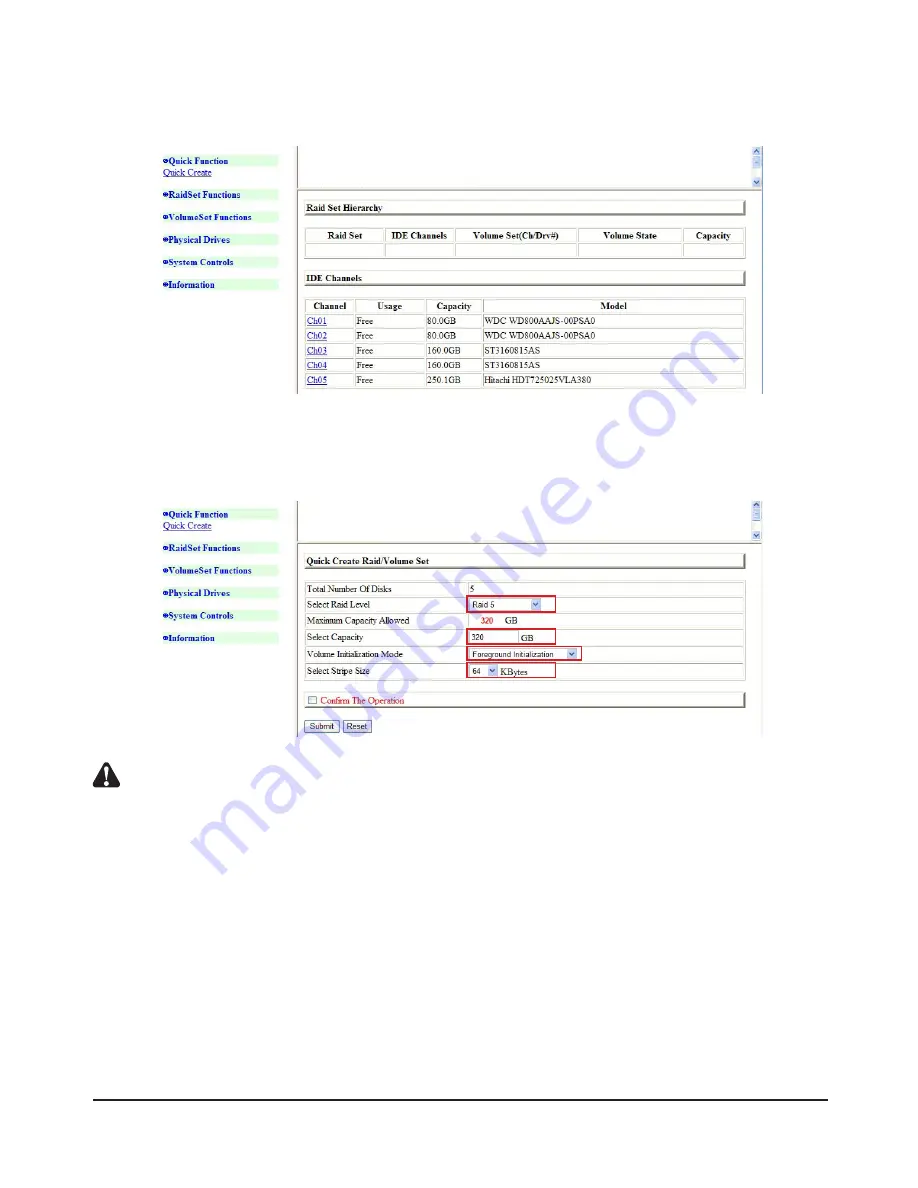
1.4 Quick Installation
1) Click “Quick Function” and “Quick Create” will pop up. Click to enter it.
2) This screen displays Total Number of Disks, Raid Mode, Capacity of Disk, and Initialization Mode.
Basic setups require no changes. You may simply follow the default settings (User may also make
changes as needed)
Notes : A : The Raid Mode supports RAID0
、
1+0
、
1+0+Spare
、
3
、
3+Spare
、
5
、
5+Spar
、
6
、
6+ Spare
B : The hard disk can be partitioned into user’s desired volume. The remaining capacity can still be used, so
there is no waste of disk space.
C : Initialization Mode includes the three options:
a. Background Initialization: It allows use of hard disk during Initialization but delivers lower efficiency.
b. Foreground Initialization: Use of the hard disk will follow Initialization.
c. No Int (To Rescue Volume): Use of hard disk without Initialization. You are advised to choose option 2
(system default setting.)
D : You may choose from 4K, 8K, 16K, 32K, 64K, and 128K. Users who often Access large-volume files
(such as mpg video files) are advised to set to 128K for better per formance. Users who often use
small-sized text documents are advised set to 4K for better access efficiency. The default 64K is used as
an example here.
System Login
13
Содержание SR6600 Series
Страница 1: ...SR6600 Series User Manual v5 0 September 2010 ...
Страница 17: ...12 Please select OK 13 Please select Next System Login 17 ...
Страница 18: ...14 Select Next 15 Select Next 18 System Login ...
Страница 19: ...16 Select Perform a quick format Select Next 17 Click Finish to complete the process System Login 19 ...




























