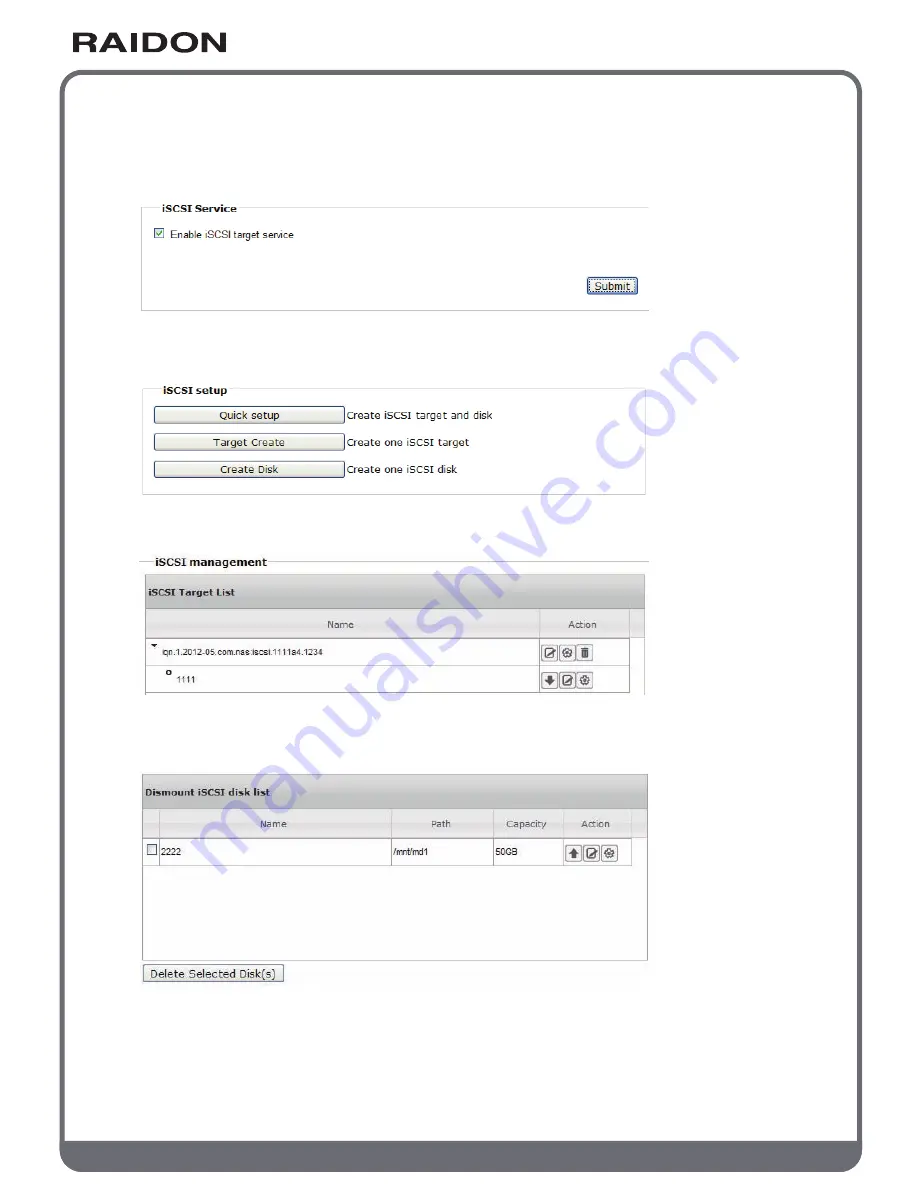
w w w . R A I D O N . c o m . t w
Your Data Security Guardian
3.3.12 iSCSI
You may enable and set up the iSCSI service here. You can then use the iSCSI disk drive as your
local disk. The iSCSI setup varies with individual operating systems. Please refer to each OS for
the required iSCSI setup.
(1) Quick setup: create target and disk drive at the same time;
(2) Target creation: create one iSCSI target;
(3) Disk drive creation: create one iSCSI disk drive.
Existing targets appear in the iSCSI target list along with the number of iSCSI disk drives in each
target. You can rename, verify settings of and delete selected targets.
You may select the iSCSI hard disk in the target list to mount at the selected iSCSI target. The
mounted disk drive will appear in that target list only. You may mount, rename, change path of
and delete the iSCSI disk drive in any target list.






























