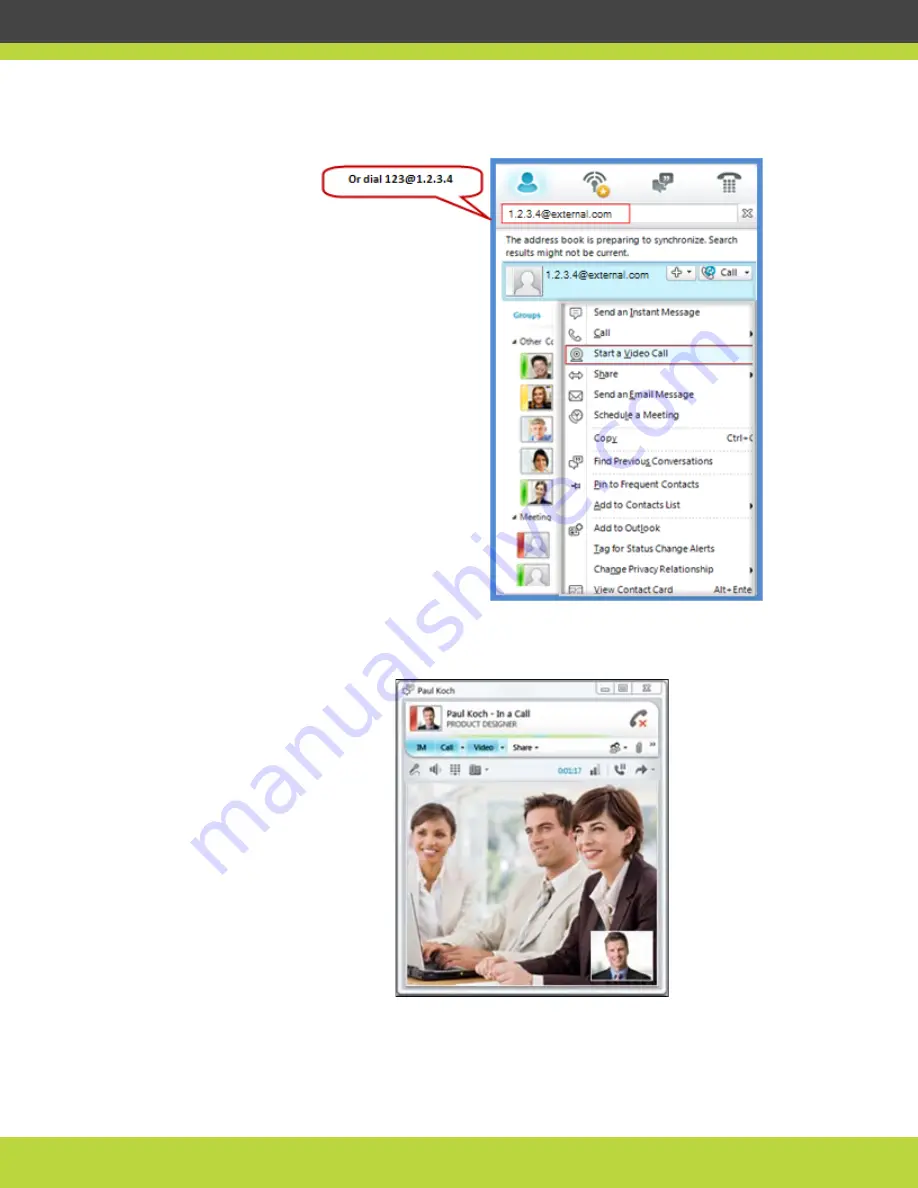
Making Video Calls between Lync Clients and H.323 Devices | 13
RADVISION | User Guide for SCOPIA Video Gateway for Microsoft Lync Version 7.7
Figure 1-14
Starting a video call to an H.323 meeting room outside the
organization
The video call is established. You can see participants in the meeting room.
Figure 1-15
The Lync Client window showing video from the meeting room










































