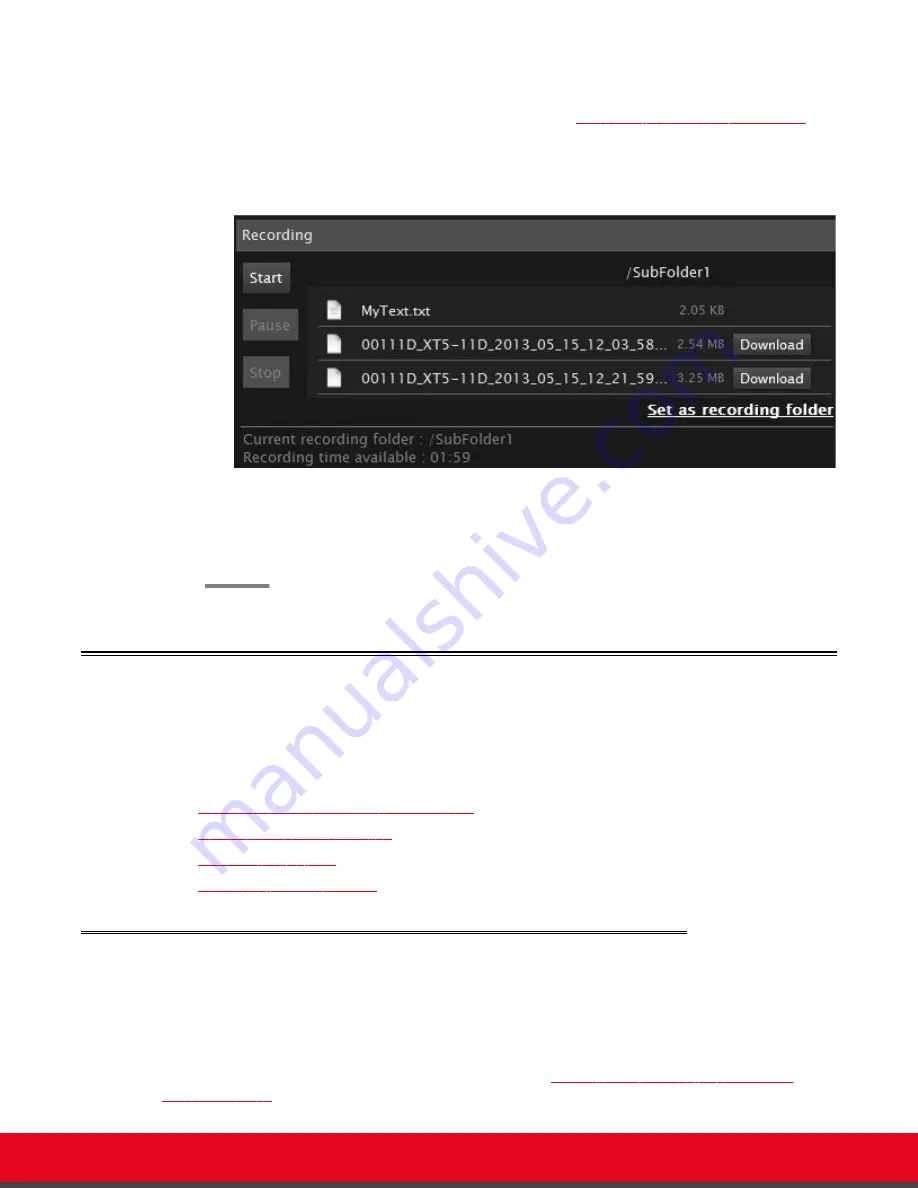
Procedure
1. Access the XT Series web interface, as described in
Accessing XT Series Web Interface
on
page 14.
2. Select
More Actions > Recording
.
Figure 35: Viewing a Recording from the Web Interface
3. Find the recording from the list and select either
Play
or
Download
.
The file is saved as
<endpoint ID><name of endpoint><date><time>.MP4
.
Controlling your Video and Audio
This chapter details the configurations you can make on your Scopia XT Series to control the way the
video is displayed, to control the audio output and input.
Navigation
•
Blocking Video From the Scopia XT Series
on page 51
•
Moving the Camera's Position
on page 52
•
Adjusting the Volume
on page 54
•
Muting the Microphone Pod
on page 55
Blocking Video From the Scopia XT Series
About this task
During a call, you can block and unblock your local video and replace it with a system-generated image.
If you are hosting a videoconference with your embedded MCU, you have the additional option of hiding
your video from the videoconference layout, as described in
Hiding your Video and Audio from the
Videoconference
on page 73.
User Guide for Scopia XT5000 Series Version 3.2
During Your Videoconference | 51






























