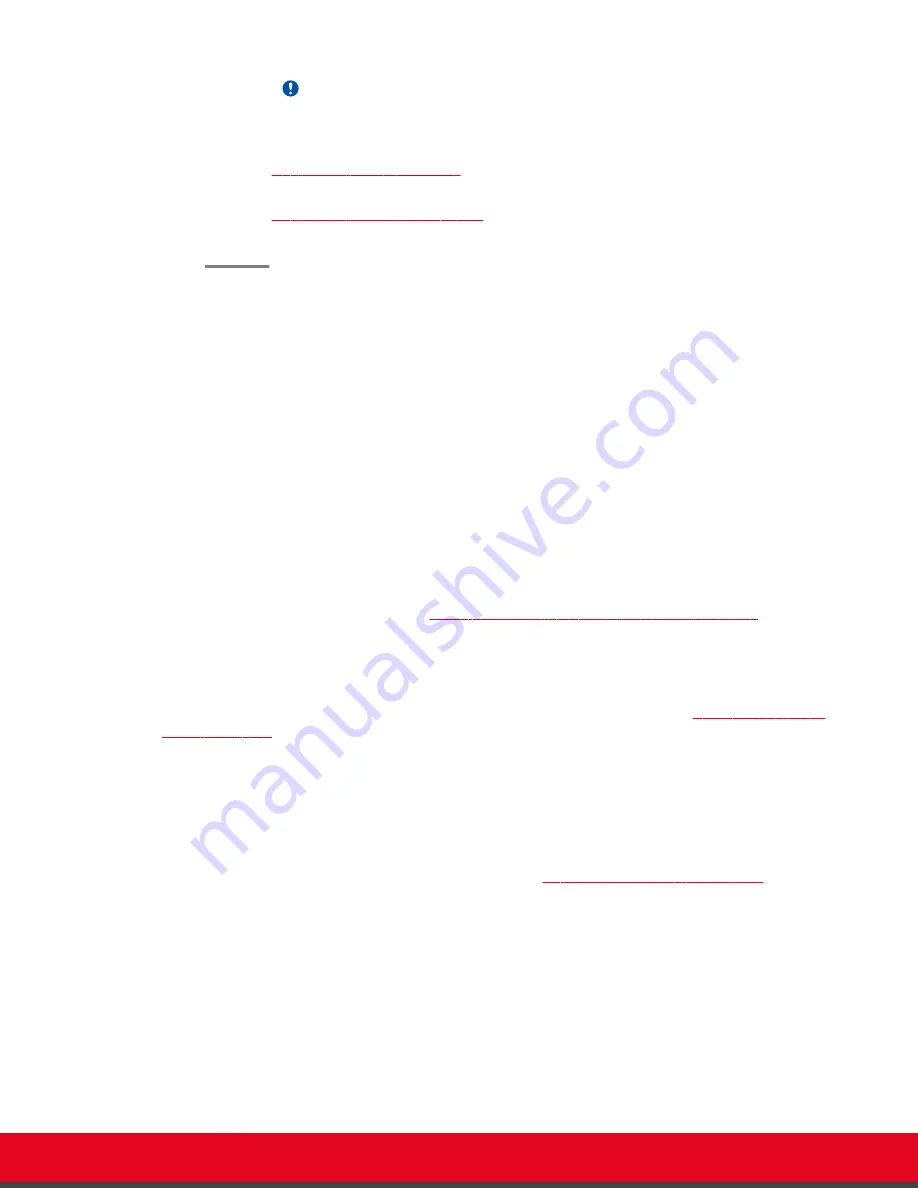
Important:
This task is not available from the web interface. If you are configuring from the web
interface, perform this procedure from the endpoint.
•
Configuring Network Settings
on page 27: Define your system's network settings to
allow you to place and receive calls.
•
Configuring Gatekeeper Settings
on page 29: If your Scopia XT Series works in
conjunction with a gatekeeper, configure gatekeeper-related settings.
Setting the System Name and Language
About this task
You can select the name of your XT Codec Unit, to be displayed on the monitors participating in the
videoconference call (for example:
Hong-Kong
, or
9th-Floor-Room
, or
NY-Office
), and on the system's
titlebar.
There is also a unicode version of the system name for users who want the name displayed on the
titlebar to contain non-English characters. For more information, see
Administrator Guide for Scopia XT
Series
.
You can also select the country in which the system is located and the language in which the system
menus are displayed.
After initial setup, you can modify these settings by selecting
Configure > General
from the
Main
menu,
or from the web interface as described in
Remotely Setting the System Name and Language
on page
30.
Before you begin
Access the quick setup wizard from the endpoint or web interface, as described in
Accessing the Quick
Setup Procedure
on page 22.
Procedure
1. Enter the name of the XT Series in the
System Name
field. This name is also used for the
SIP username and the H.323 name, which can be manually changed.
If you perform this task from the endpoint interface, use the alphanumeric keys of the XT
Remote Control Unit (for more information, see
Using the XT Remote Control Unit
on page
17).
User Guide for Scopia XT5000 Series Version 3.2
Getting Started | 24






























